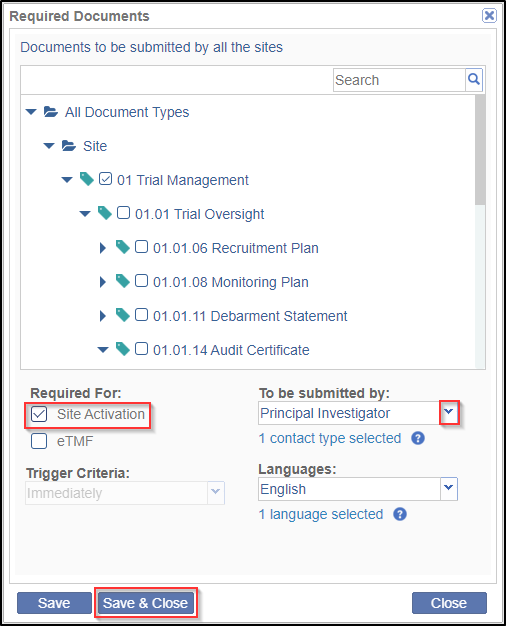Setting up Required Documents for All Sites
For the user to add essential documents for sites, the document types for the same need to be setup by the administrator. Required Documents for Sites can also be set up from the Settings. The procedure to add Required Documents through Settings is mentioned below:
- Assuming that you are in the room Settings section, click the arrow next to the Required Documents option in the left panel.
- Click the sub-option Required Documents from the collapsed options to reveal the Required Documents window in the right.
- Click the All Sites tab. Refer to the screenshot below:
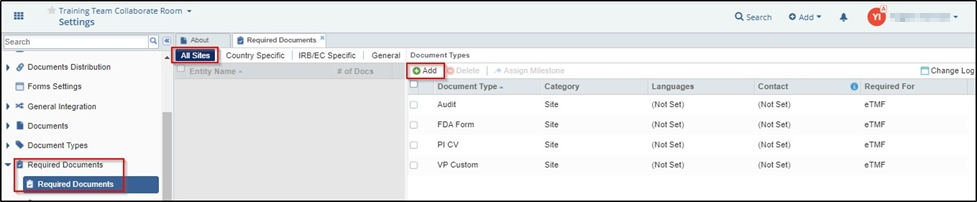
- Click Add from the top menu bar of the Document Types panel.
- This will open the Required Documents window. Select documents as required from the collapsible tree structure listing the documents.
- Select Site Activation checkbox.
- Select the Contact list from the To be submitted by dropdown as required. Multiple contacts can be selected.
- Click Save & Close to commit. Refer to the screenshot below: