Setting Up eSignature
Documents in eSignature workflows need to be set up by an eSignature Workflow Manager.
To do so, first, locate the document awaiting action using the related email notification, the Document Life Cycle dashlet or any Document Library view that displays document statuses. Documents awaiting signature setup can be found under the ‘eSignature Requests’ status in the Document Lifecycle view.
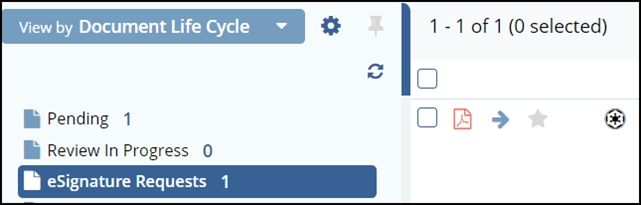
- Select and Claim the document you wish to have signed (screenshot below).
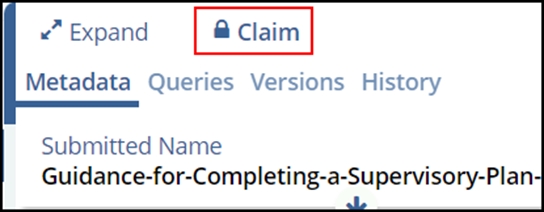
- Click on the Create eSignature Request button.
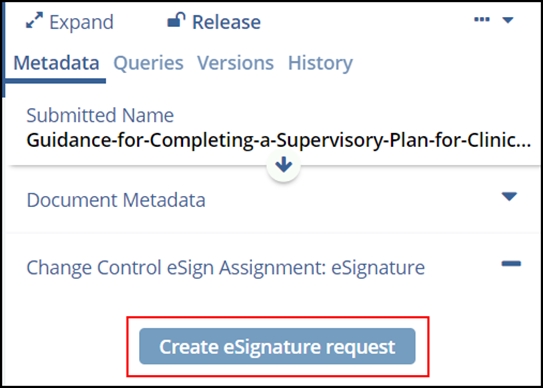
- Move the requested signatories into the right column of the ‘Send for eSignature’
panel, select the type of signature, and click OK when ready.
Details of eSignature creation are covered in the dedicated section of the User Guide.
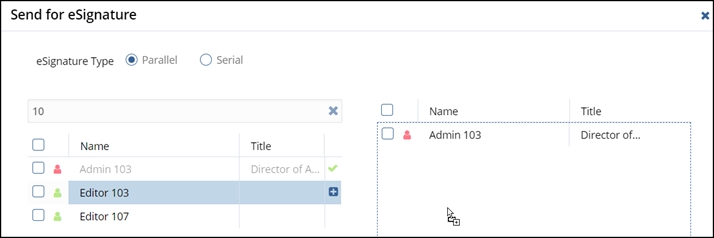
- The selected users are required to sign and will be notified by email that their
signature on the document is pendingNote: Specific steps at this point may vary based on the eSignature vendor configured for use in the room. Please see additional materials as necessary.
