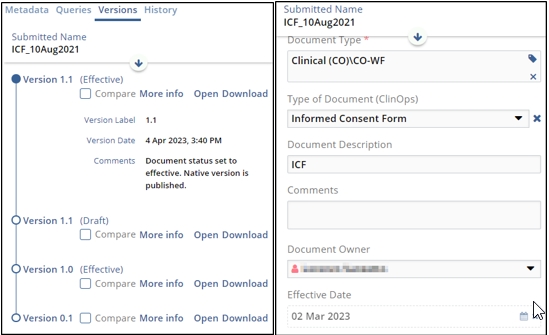Administrative Workflows
Effective versions of controlled documents will sometimes require a minor housekeeping change after approval. These changes should not impact the effectiveness of the document. An example of this type of change would be the correction of a minor typo. It would be inconvenient to use the full versioning workflow in correcting such a trivial error, and this is why TI Collaborate includes a feature called Administrative Workflow.
The key difference between an Administrative Workflow and a standard Approval Workflow isthat the Administrative workflow will appear as a minor version change, but the Effective date and Periodic Review timeframe will remain unchanged from the current effective version.
To carry out an Administrative Workflow correction, the user needs to be added to the related group in a room.
In order to start an Administrative Workflow:
Navigate to the document requiring a change in the Document Library, and Check Out the document.
- The document will be indicated as ready for workflow (paper plane
icon).
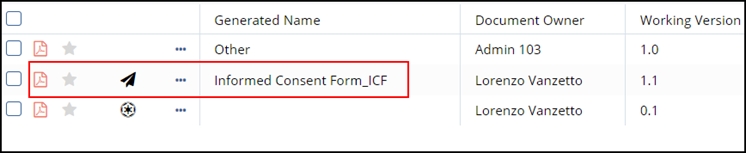
- Click on the paper plane icon and select your Administrative Workflow. This type of workflow can be distinguished by its red icon in the setup wizard (as per the screenshot).
- Set up the workflow and carry out the review and approval as normal (see
previous chapter on Review and Signature Workflows).
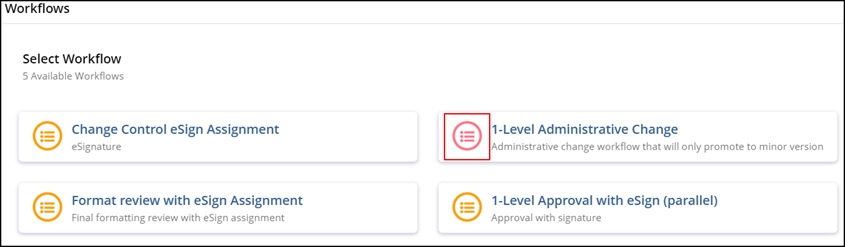
- You can verify the document update in the document’s Versions panel. The
Effective Date and (where applicable) Review Period fields are
unchanged.