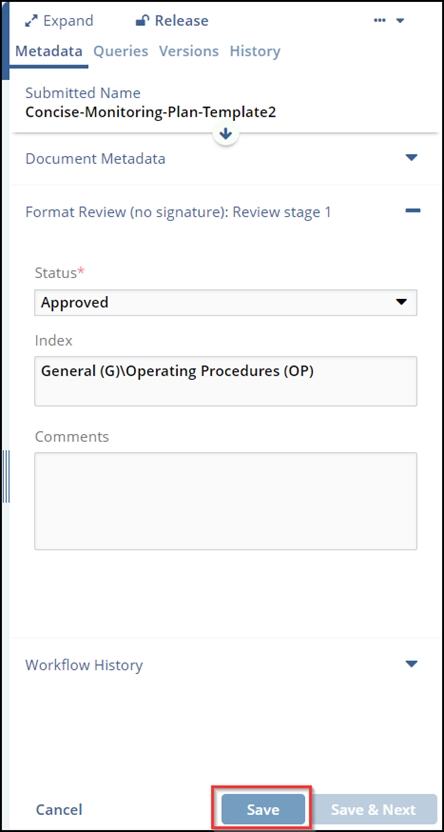Approving a Document
To review and approve a document, first navigate to it using one of the methods available (email link, Documents to Approve dashlet, or Document Library views).
- Select the document and open the Metadata panel. To start the approval step, click
on the Claim button at the top of the panel (shown in the screenshot below).
-
Note: Only designated workflow approvers will be able to perform this action.
-
- Review the document content to verify it complies with your standards and
requirements.
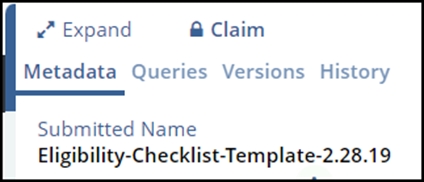
When a document is claimed, a new subsection appears at the bottom of the Metadata tab, its name based on the workflow step that currently applies (note these can be ‘Review’ or ‘Approval’ stages, but the process is the same).
- Select the Status you want to apply to the document. For example, ‘Approved’ would indicate your review had a positive outcome. Add any comments, then click Save at the bottom. See the screenshot below.
- The document is now either finalized, moved to other approvers, or moved to the
eSignature stage of the workflow, as required by the workflow
configuration.