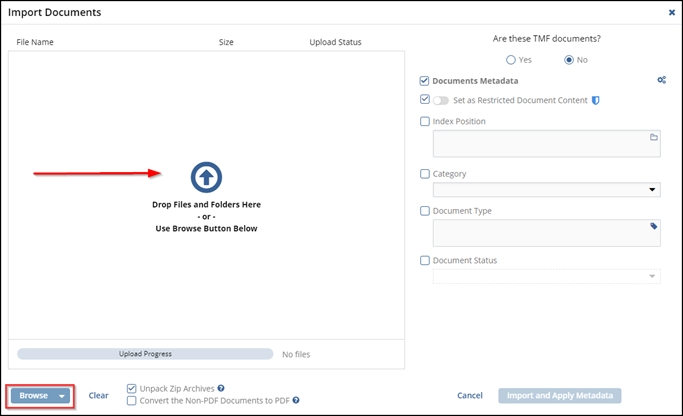Document Upload
Documents can be added to Trial Interactive in a multitude of ways. When it comes to
Collaborate/eISF rooms, we recommend using the following method:
- Start by navigating to the Document Library Index view, then select the desired
upload location (folder) and right-click on it to start adding documents. Refer
to the screenshot below.
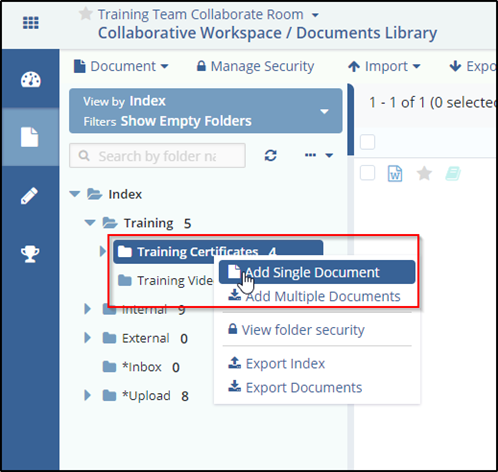
- Clicking 'Add single document' will open a 'New Document' pop-up window. If
prompted, answer the question 'Is this a TMF document?' then attach a document
or select an existing template, fill in the essential metadata fields, and click
'Finish' to complete the process.
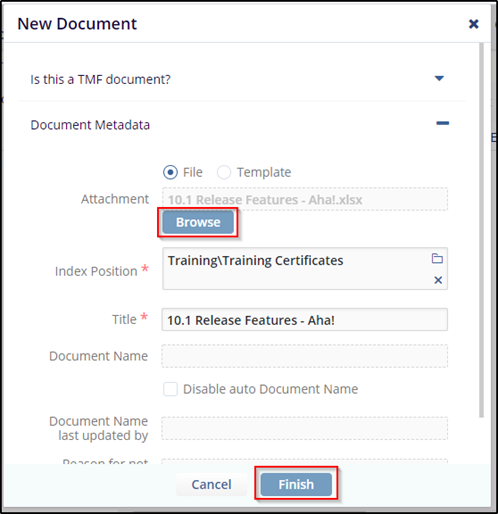
- Additionally, when adding a single document, it is possible to define whether
the document is ready for a Workflow - that is, we don't expect changes to be
made to the content prior to review and approval. Selecting ‘Yes’ as shown in
the screenshot below, will allow the document to be assigned to review and/or
signature workflows immediately after upload.
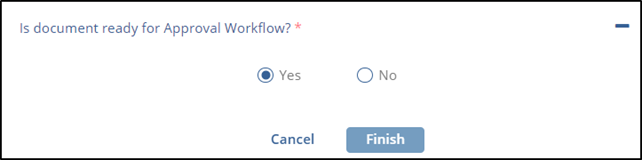
- In case multiple documents are needed at once for upload,
- choose the ‘Add Multiple Documents’ option.
- A different upload window opens. (Notice the ability shown in step #3. to define documents as ready for workflow is lost using this method)
- Drag documents into the white space on the left (or Browse your device contents).
- Use the Documents Metadata interface on the right to configure metadata for your documents if desired. Uncheck the Documents Metadata box to deactivate the fields.
- Click on ‘Import’ or ‘Import and Apply Metadata’ when ready to begin the file upload.