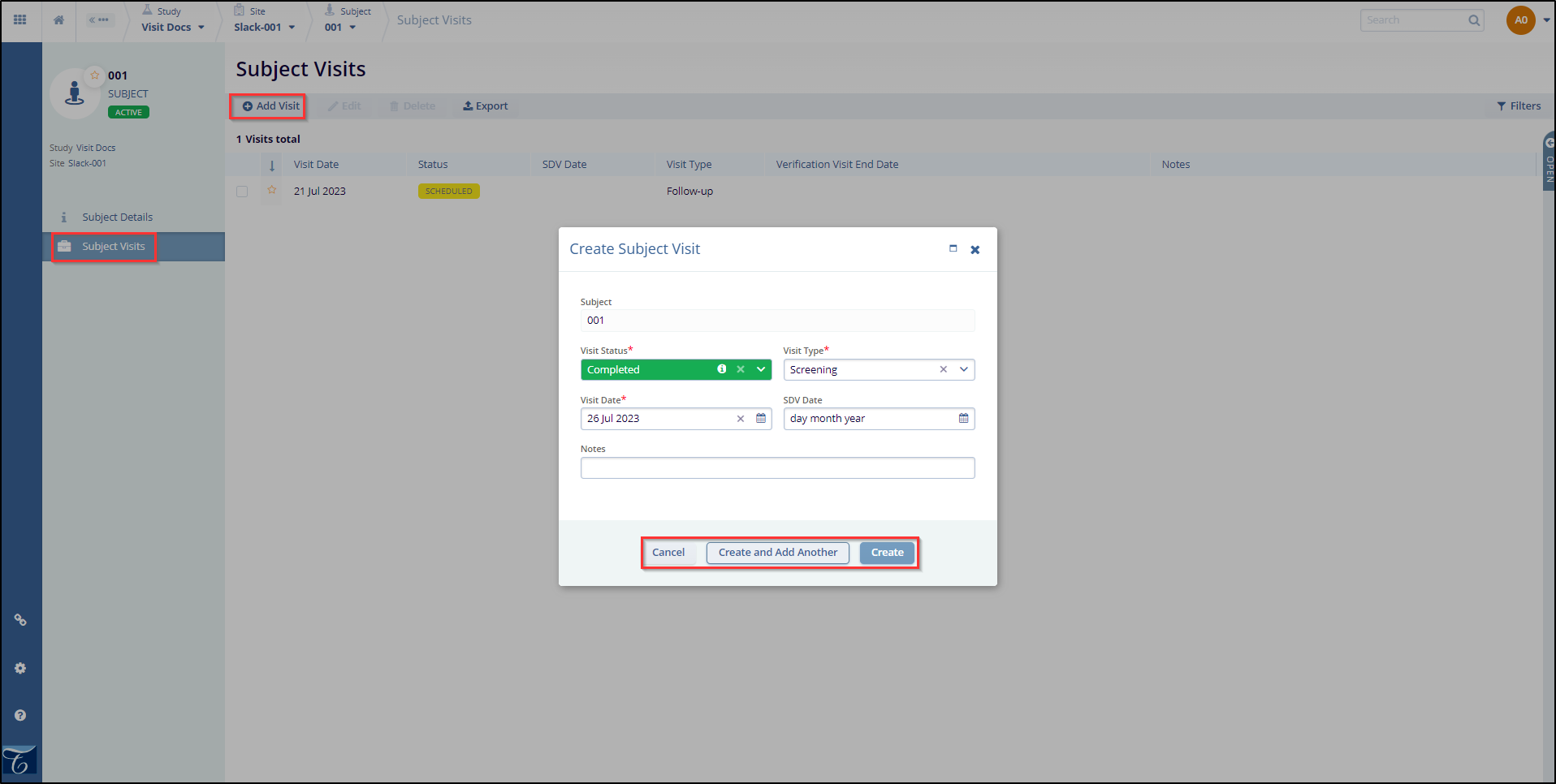Tracking Subjects Visits
- Navigate to the site in question.
- Click on the Subjects in the Navigation menu at the left side of the screen.
- This opens the “Subjects” window.
- Navigate to the subject name you want to access and click on it.
- Click on the Subjects Visits in the Navigation menu at the left side of the screen.
- This opens the “Subject Visits” window.
- Click on the Add Visit button in the top-left of the screen.
- This opens the Create Subject Visit window.
- Here we need to enter the mandatory metadata to create a subject visit i.e., Visit Status, Visit Type, Visit Date as indicated by an asterisk (*) symbol next to the field title. Enter any additional information, as necessary.
- If any of the required fields are missing, an error will appear when we click on the Create button, displaying the fields that need to be filled to create a subject successfully.
- Finally, before clicking Create, verify all the fields are entered correctly in the Create subject visit window.
- Create Subject Visit window closes, subject visit record is created and displayed in the list.
- (Optional) Click Create or Create and Add Another depending on whether you intend to create another subject visit right away.