Defining and Editing Countries within a Study
- Click on "Studies" in the navigation menu on
the left side of the screen. This opens the
"Studies" window.
.png)
- Click on the name of the study in which you want to define
countries. This opens the study's dashboard.
.png)
- Click on the "Countries" link in the
navigation menu on the left side of the screen. This opens the
"Countries" window, and the countries list is
displayed.
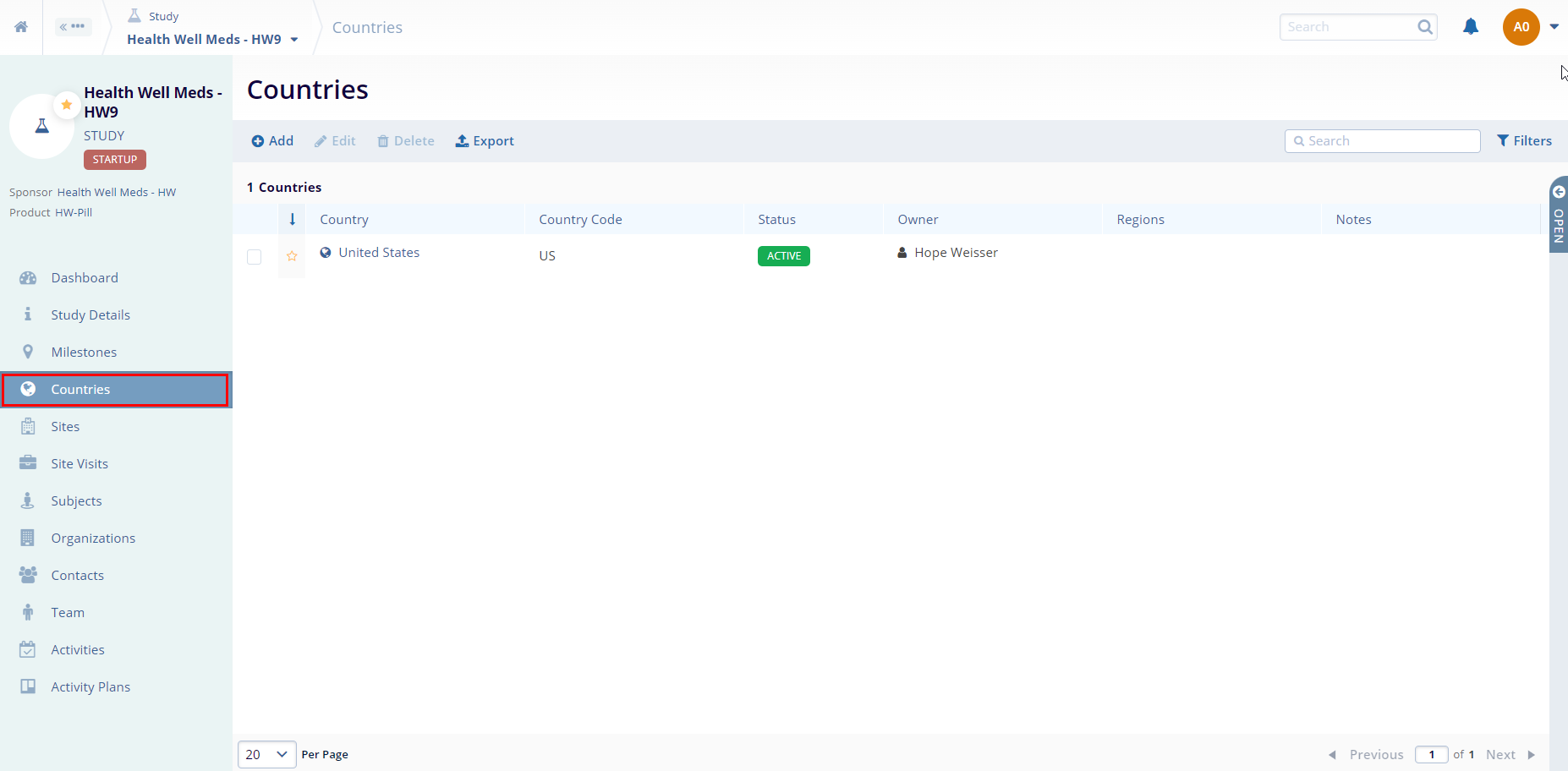
- Click "Add" at the top-left of the screen.
This opens the "Create Study-Country" window.
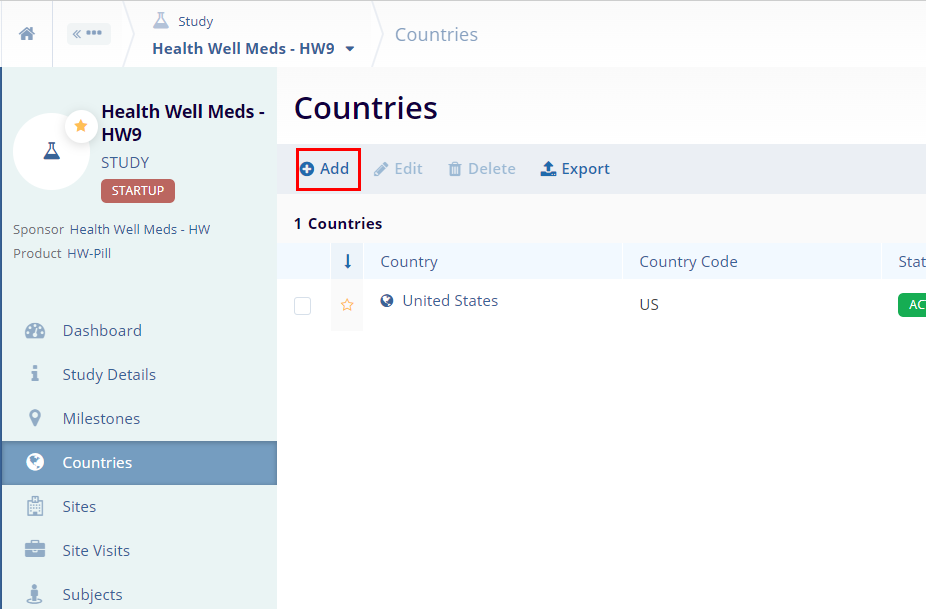
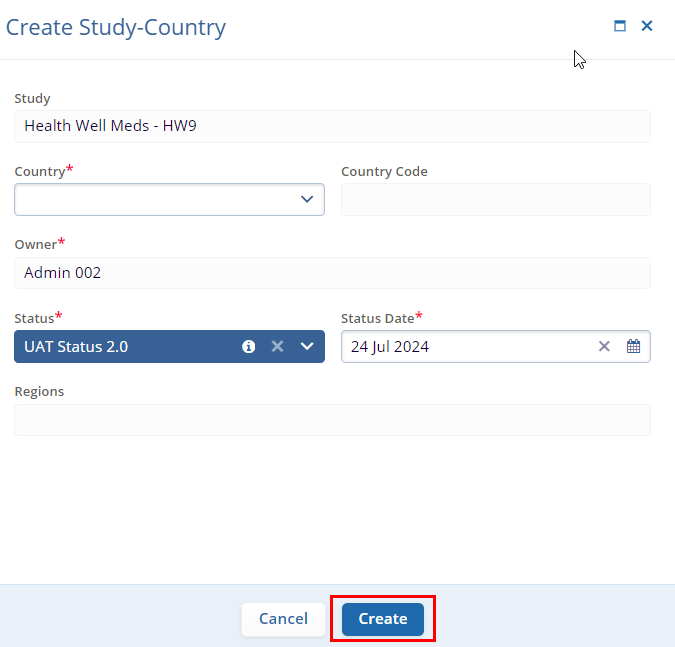
- Enter the mandatory metadata required to create a region, such as Country, Owner, Status, and Status Date. These fields are indicated by an asterisk (*) next to their titles. Enter any additional information, as necessary.
- Click the "Create" button. The country is created, and the "Create Study-Country" window is closed.
- To edit a country, click the checkbox next to the name of the
country you want to edit and Click "Edit" at the
top-left of the screen.
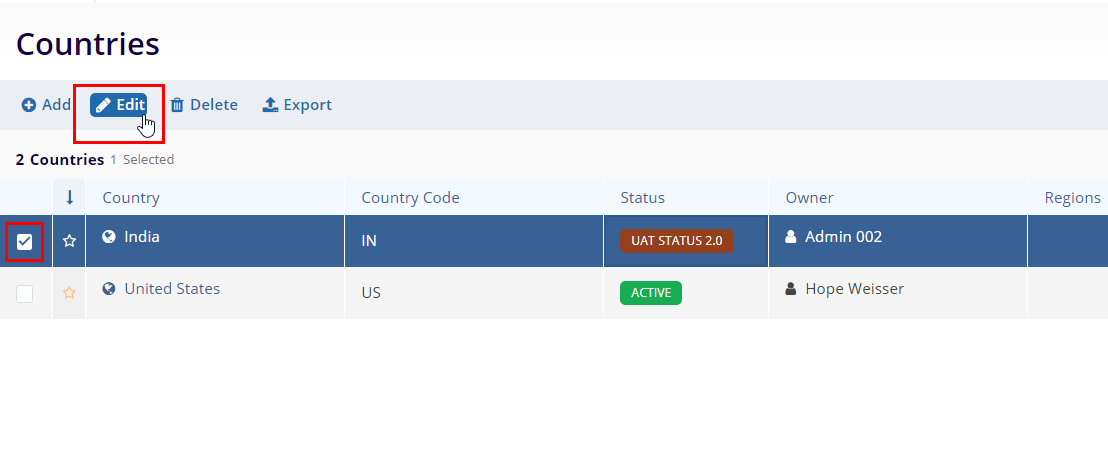
- A quick view panel is displayed on the right side of the
screen. Make any necessary changes in the quick view panel.
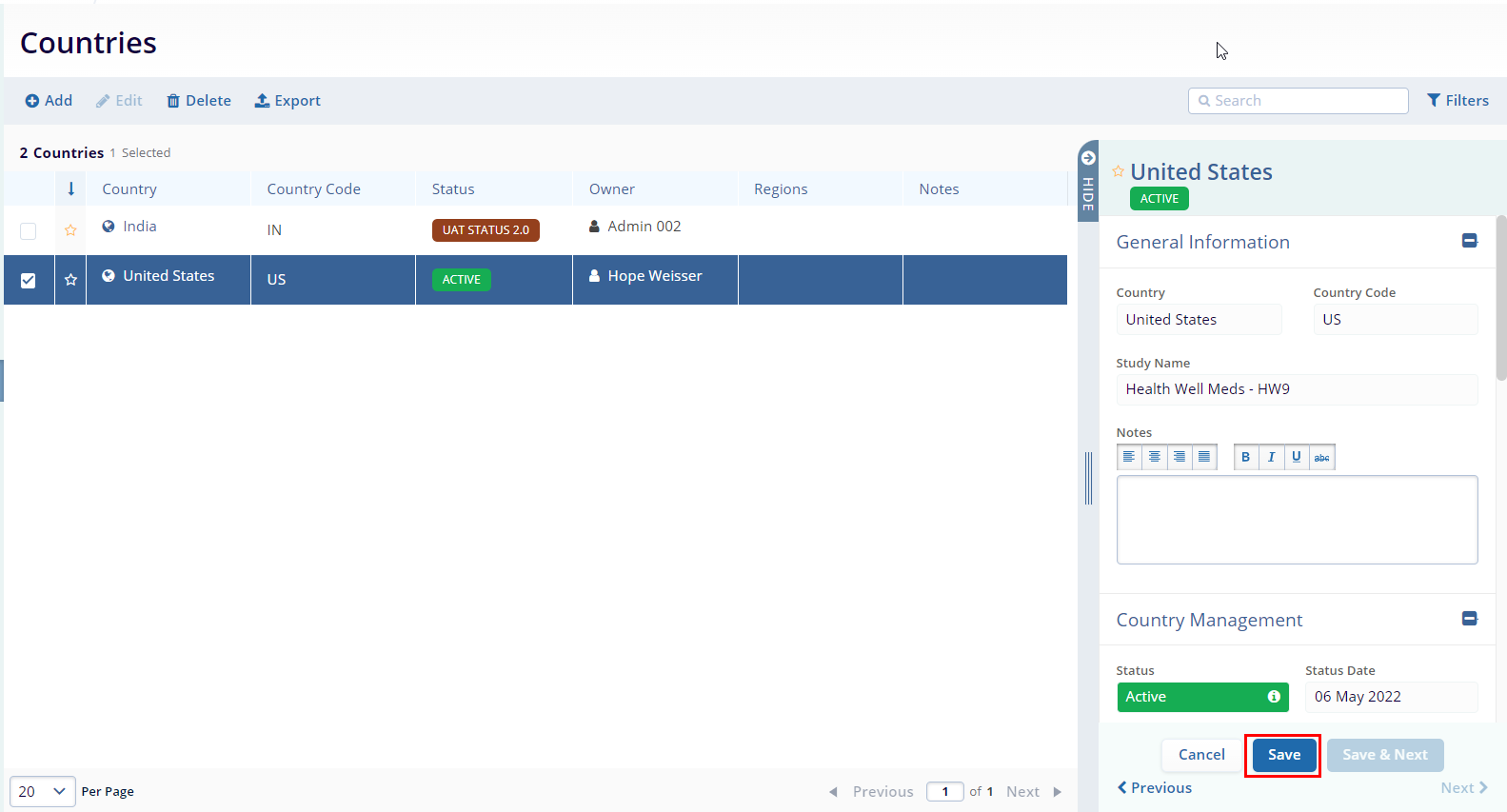
- Click "Save" at the bottom of the quick view panel.
