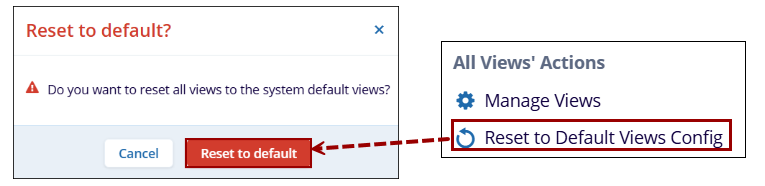All View’s Actions
To access All View’s Actions, from the left-hand navigation links, select Contacts > View Options dropdown.
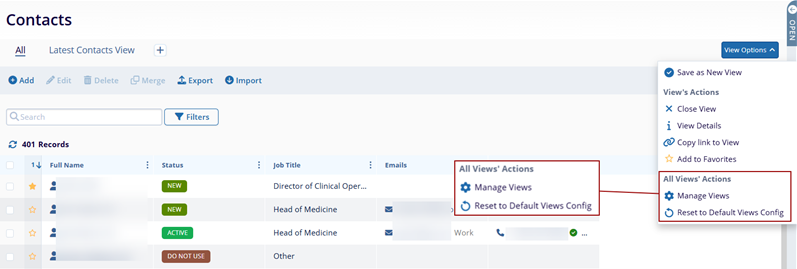
Under the ‘All View’s’ Actions, the following options are available.
-
Manage Views: The Manage View screen displays views bifurcated by All Views, Favorites, Created By Me, and Default. On this screen, perform the following actions.
- Navigate between the All Views, Favorites, Created by Me, and Default tabs to select the desired view.
- Select an individual view.
- Navigate to the top menu bar to access ‘View Details,’ Copy Link to View, Set/Unset as Default and Delete, etc.
- Filter the records by applying the Created By, Share Options, and Add to Page filters.
- Sort the data in Ascending and Descending order by applying different sorting criteria.
- Click on +Add to add the view on the Contacts
home page.
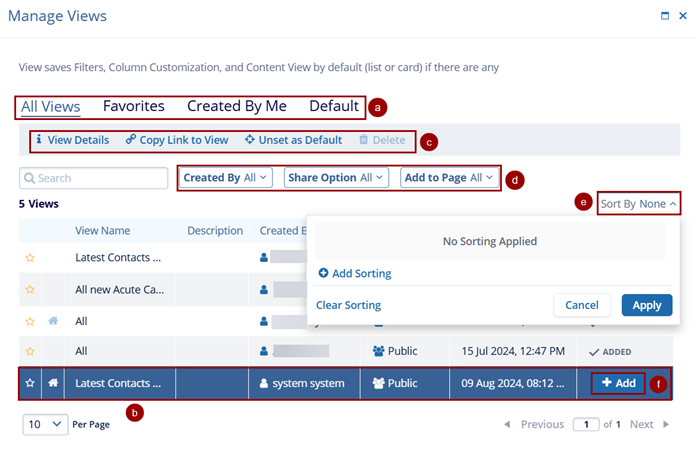
-
Set as Default View: Selecting this option
will set the selected view as a default view. Once this option is
selected, click on Unset as default on the
confirmation popup.
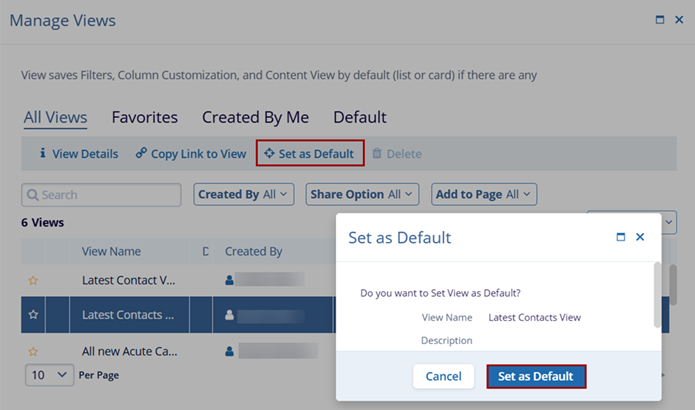
-
Unset as Default View: Selecting this option
will unset the initially selected view as a default. Once this
option is selected, click on Unset as default on
the confirmation popup.
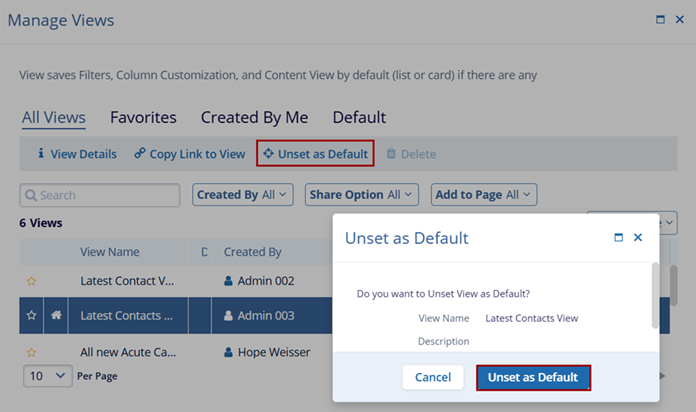
-
Reset to Default Views Config: Selecting this option will reset all views to the
system default views.