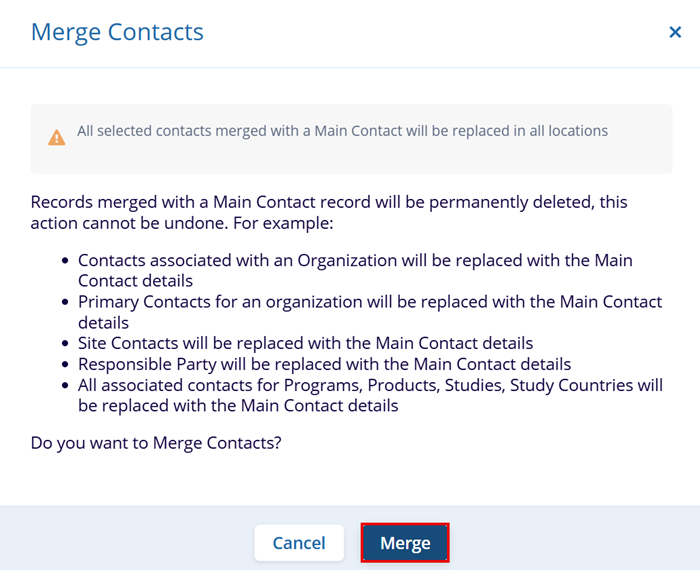Merging Contacts
Duplicate contact entries exist due to their creation at various levels within the system's data hierarchy, each containing partial information. The Merge Contacts functionality empowers users to consolidate these entries into a single, comprehensive global contact record, ensuring all pertinent information is accurately unified.
To merge contacts, follow the steps below.
- Select two or more contacts by clicking on the checkboxes for each contact.
- Click on Merge from the top menu bar.
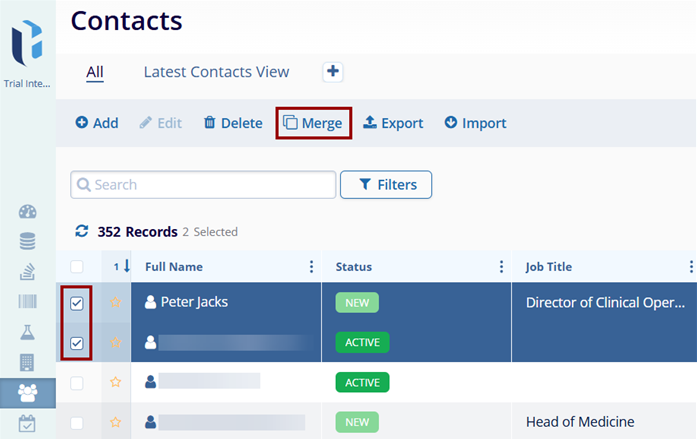
- The Merge screen will display the main contact resulting from the merge and the
selected contacts. By default, the main contact information is populated using information
from the Contact 1 column.
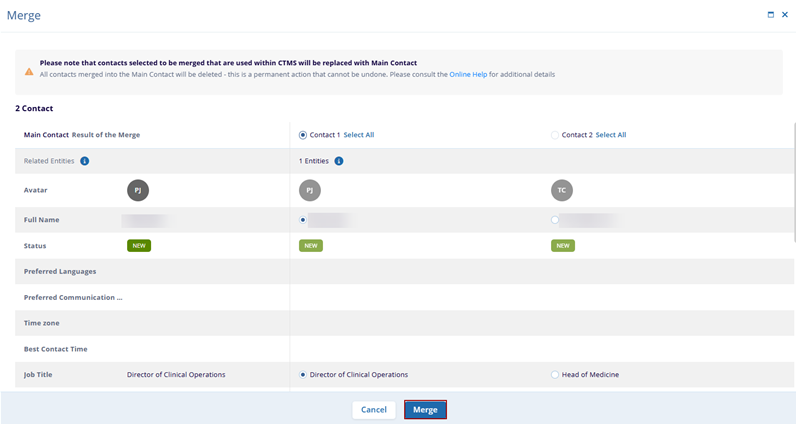
- To merge specific details from Contact 2, click on the individual radio button for
each entry.
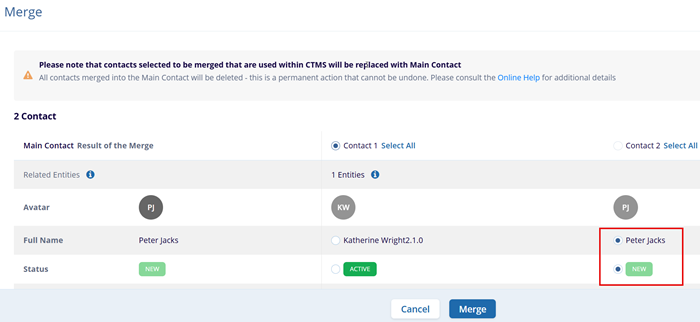
- To merge all the details from Contact 2, click on Select All. Once all the entries
required to be merged selected and reviewed, click on the Merge button.
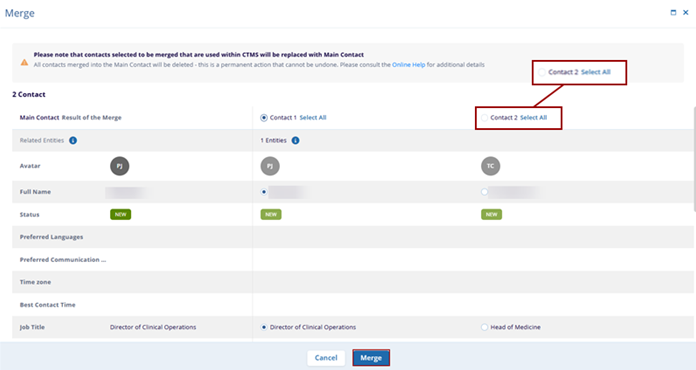
- Once the user selects Merge, the Merge Contacts confirmation popup displays certain actions that cannot be undone and prompts the user to read those before confirmation. (Refer to the image below to read all actions that cannot be undone)
- Click on Merge once all the details about actions that cannot be undone are read
and confirmed.