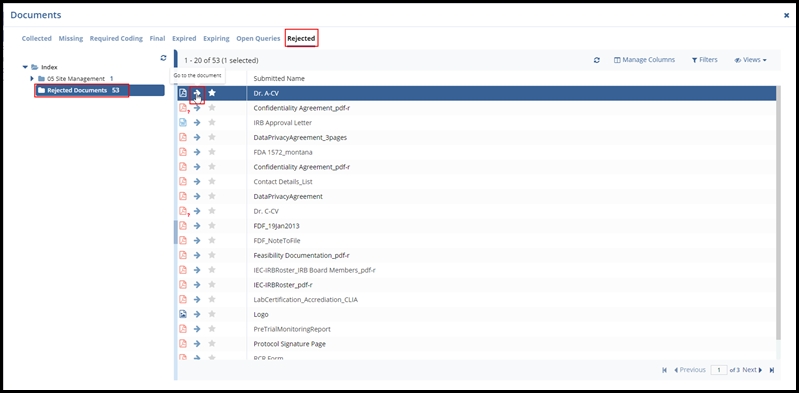Viewing Room Details
You can also view the details of the room and related information by clicking 'Detailed View' at the top-right of the home page. Refer to the screenshot below:
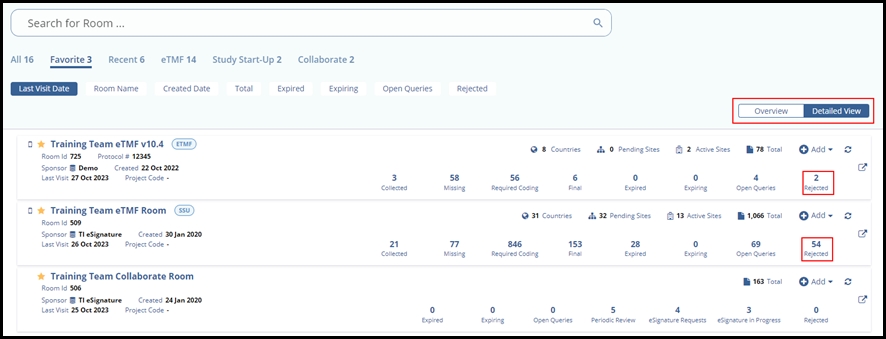
Countries
This is the number of countries in the room. It is available for eTMF or Collaborate rooms. It is not intended to be clickable. Available both in Overview and Detailed View modes
Pending sites
This is the number of non-active investigative sites. It is available for eTMF or Study Start-Up rooms. It is not intended to be clickable. Available both in Overview and Detailed View modes.
Active sites
The number of active investigative sites. It is available for eTMF or Study Start-Up rooms. It is not intended to be clickable. Available both in Overview and Detailed View modes.
Expired documents
This is the number of expired documents in the room. A document is considered to be expired when it has an expiration date earlier than today. It is available for eTMF, Study Start-Up, Collaborate, and TI Docs rooms and is intended to be clickable. Available only in Detailed View mode.
Total documents
The overall number of documents in the room. This number includes only "documents" in all modules in a room, no deleted, purged, or missing documents. It is available for all rooms. It is not intended to be clickable. Available both in Overview and Detailed View modes.
Collected documents
The number of collected documents. This number includes all documents marked as required for the eTMF, which we consider to be collected. It is available for eTMF or Study Start-Up rooms. This item is clickable. Available only in Detailed View mode.
Missing documents
The number of missing documents. This number includes all eTMF placeholders that have no document that can be considered as collected. This number represents the difference between the number of all required documents in a room and the number of required documents that we have already collected. It is available for eTMF or Study Start-Up rooms and is clickable. Available only in Detailed View mode.
In the corresponding grid, we see all placeholders we still have to submit a document, and all submitted documents we do not consider as collected. For one placeholder, we may have several submitted documents, and that makes a difference in the number of missing documents we have in the KPI dashboard and the grid.
Required coding
This is the number of non-final documents which are in a workflow. TI does not consider rejected documents or those documents which have been excluded from the workflow. It is available for eTMF or Study Start-Up rooms with a Workflow enabled and only for Editors and higher-level users. It is clickable. Available only in Detailed View mode.
Final documents
This is the number of documents with a status of Final, regardless of whether the document was submitted as Final or published via the workflow. It is available for eTMF or Study Start-Up rooms with a workflow enabled. It is intended to be clickable. Available only in Detailed View mode.
Expiring documents
This is the number of expiring documents. The expiring period is configurable on a room level via the room settings. It is available for eTMF, Study Start-Up, Collaborate, and TI Docs rooms and is clickable. Available only in Detailed View mode.
Open queries
This is the number of "Pending" and "In Progress" queries in the room. It is available for all rooms with queries and is clickable. Available only in Detailed View mode.
eSignature requests
This is the number of documents that were sent to the eSignature workflow stage and have not been signed yet. It is available for Collaborate and TI Docs rooms with eSignature enabled. It is clickable. Available only in Detailed View mode.
eSignature in progress
This is the number of documents that were sent to the eSignature workflow stage, and signing is in progress. It is available for Collaborate and TI Docs rooms with eSignature enabled. It is clickable. Available only in Detailed View mode.
Periodic review
This is the number of documents which require periodic review. It is available for Collaborate and TI Docs rooms with the eSignature module enabled and only for Editor-level users and higher. It is clickable. Available only in Detailed View mode.
Rejected Documents
This is the number of Rejected documents in the room. When we click on the Rejected Symbol. The Rejected Documents window appears with the list of rejected documents presented in the room. Users can go to the document by clicking on the left-pointing arrow symbol.