Add Users to a Room
Follow the steps below to add users to a room from the Home Page:
- Click the ‘Add’ dropdown at the right side of the room line on the home page.
- Click the ‘Add Users’ option from the dropdown list that appears. The User
Invitation window will open.
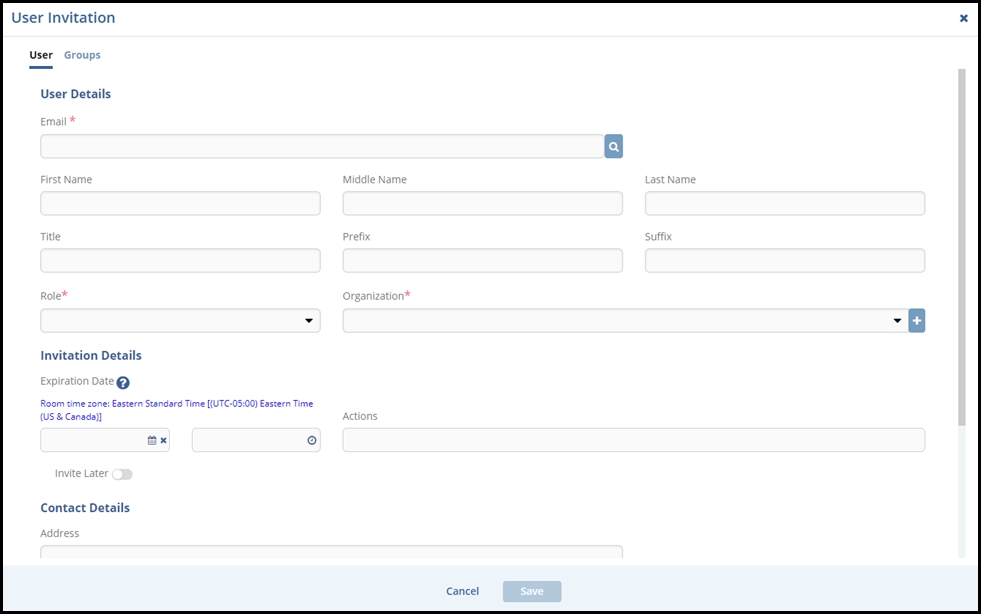
-
Enter the Email address of the user, assign a role to the user, and select Actions as appropriate. 4. Select any Groups to add users to that group
-
Select Organization from the drop-down list of Organization. You can also create a new Organization by clicking on the (+) sign.
-
Click Save to add the user to the room and send the invitation.
-
If the ‘Invite Later’ option was chosen, you will need to locate the user’s account in the room to send the invitation.
-
In this version, a new section is added, ‘Invitation Details,’ wherein we can select the appropriate Expiration Date and Time. It is used to remove user access from a particular room after a specific period.

