Advanced search
An Advanced Search is a feature that allows users to refine their search queries by specifying various criteria, leading to more precise and relevant results.
This option is available in the Search bar "Advanced Search - Add Fields" section allow users to define their search parameters with greater specificity. These fields help to search by selecting certain attributes of the data they are looking for. The available fields for advanced searching include:
- Added By: Search based on the document added by creator.
- Call Duration (minutes): Search based on the length of calls, measured in minutes.
- Call or Email Date: Filter results based on the date a call or email took place.
- Call Source: Specify the source or origin of the call.
- Category: Search for items within a particular category.
- Contact Name: Narrow results by a specific contact or person.
- Current Workflow: Search based on the current workflow or status of a process.
- Current Workflow Reviewer: Filter results by the person or entity reviewing the workflow.
- Document Date: Filter by the date a document was created or last updated.
- Document Id: Search for a specific document by its unique identifier.
- Document Name: Narrow down results based on the name of a document.
- Document Status: Filter by the current status of a document.
- Submitted On: Specify the date the document or item was submitted.
- Title: Search by the title of a document or item.
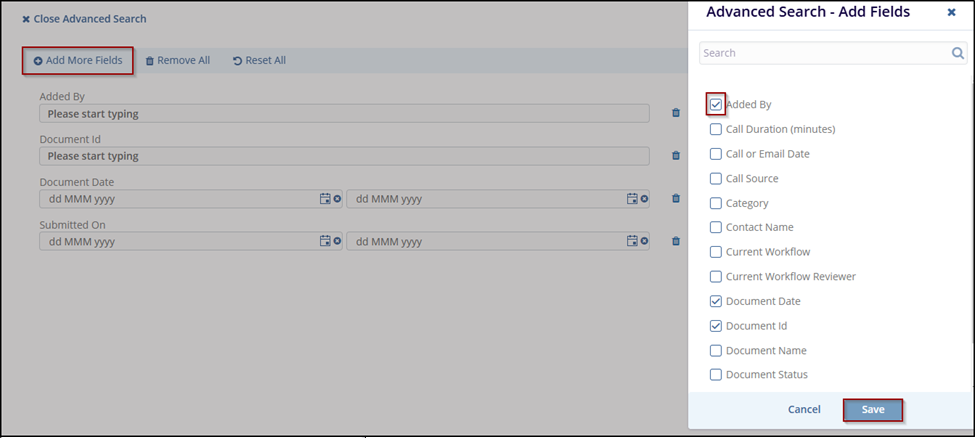
Steps to Perform an Advanced Search:
- Navigate to the Advanced Search option, that is under the search bar.
- Click the Add More Fields button to open the field selection dialog.
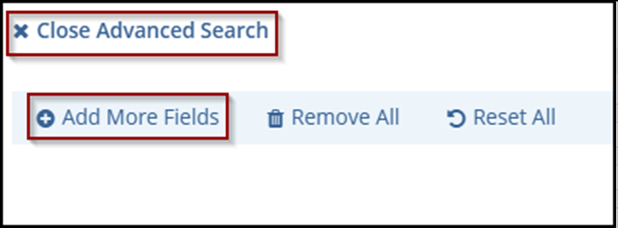
- In the Advanced Search - Add Fields dialog, check the boxes next to the fields you want to
include in your search.
- Added By
- Document Date
- Document Id
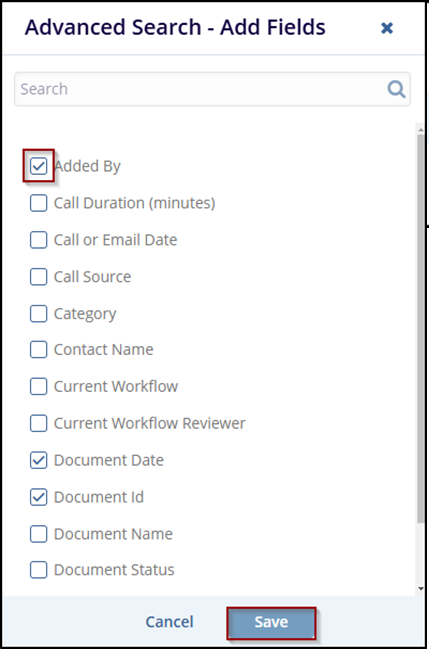
- After selecting the desired fields, click the ‘Save’ button. The selected fields will now be added to the Advanced Search interface.
- Fill in the search criteria for the added fields:
- Added By: Enter the name of the user who added the document.
- Document Id: Enter the specific document ID to search for.
- Document Date: Use the date picker to select a document date or date range.
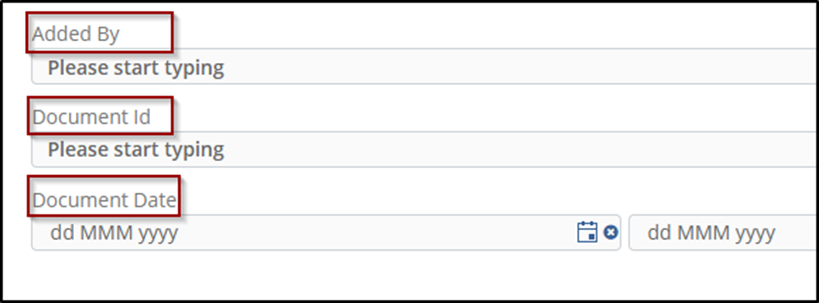
- Click the Remove All button to clear all added fields and Reset All button to reset the entered search criteria to default values without removing the fields.
- Click the Close Advanced Search option once the desired criteria are entered, and proceed with the search.
