Responding to Audit Findings
The Audit Responder is designated during the creation of the audit. There can be multiple audit responders for an audit. In order to respond to audit findings, follow the steps below:
- Navigate to the Documents module.
- Select the Audit Findings view from the dropdown at the top of
the Index panel on the left.
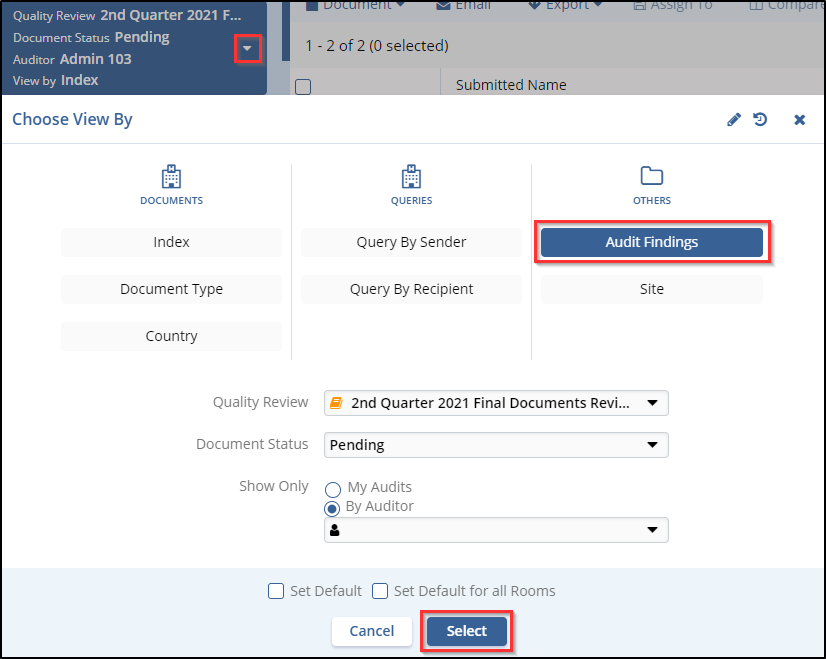
- The index panel will populate with audit findings organized by their respective audit.
- Drill down to locate an audit finding.
- Select the finding in the grid.
- Press the ‘Claim’ button at the top of the metadata
panel.
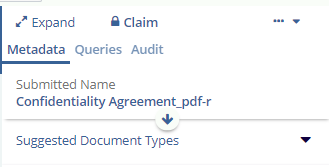
- If the audit finding has already been claimed by another user, you will not be able to claim the finding for review.
- Select the Audit tab of the Metadata panel.
- If necessary, expand the ‘Audit Information’
section to view the reviewer’s comments indicating why the
document was failed.
- The Audit Comments field can also be brought into the user’s grid column layout. For more information, please see the section on customizing your grid view.
- Make any necessary corrections based on the comments.
- This may require the user to initiate an audit query. For more information on this, please see the chapter on Queries.
- Once all corrections have been made, return to the Audit tab of the metadata panel and expand the ‘Document Resolution’ section.
- Make any comments necessary.
- If the appropriate resolution requires that the document should
be deleted, check the box under the comments field:
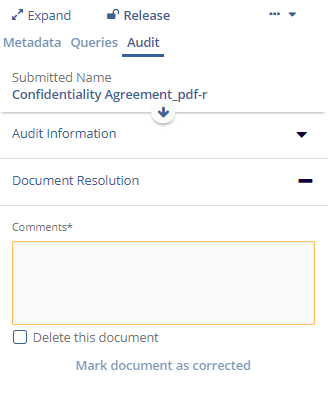
- Press ‘Mark Document as Corrected’
