Exporting Audit Data
An Audit Manager can export a report related to the documents assigned to any particular audit.
To Export Data - Audit By View:
-
- From the Quality Review module, click Audit from the left menu bar.
- Select the audit on which you would like to run the audit report from the list of active audits.
- Select the documents from the list and click the dropdown menu of Export button on the top menu bar.
- Click the Audit By View option.
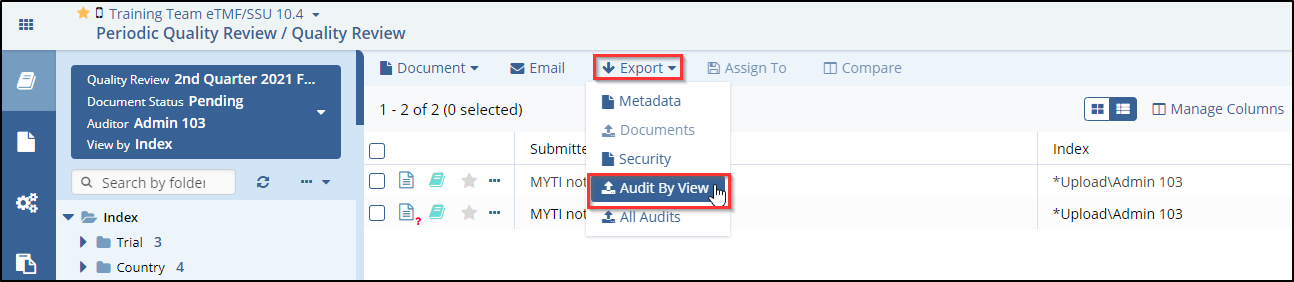
- This opens the Export Audit By View popup window.
- Select the required radio button from the Export Options Step-1. Click the Next button.
- Select the required checkbox(s) for the metadata fields to be displayed in the ‘Select Metadata Fields’ box.
- Click the Export button displayed at the bottom of the popup
window.
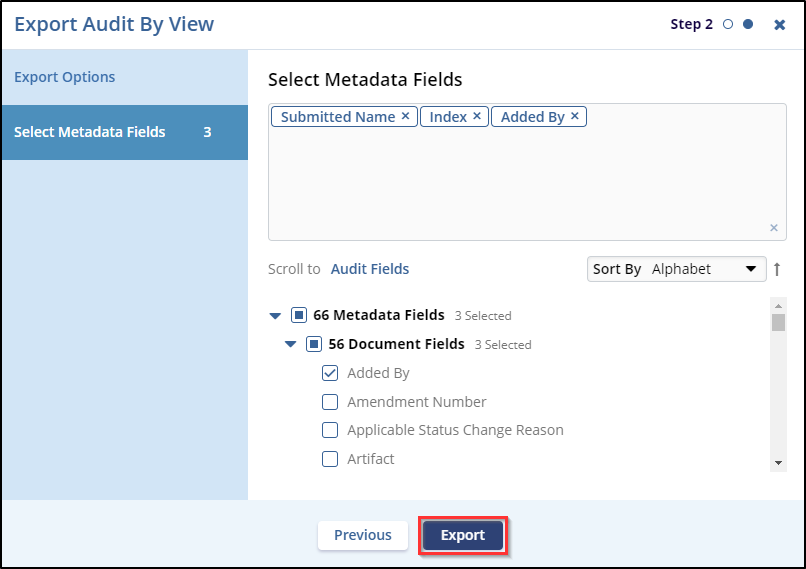
- A notification is displayed on the top right corner of the screen. Click the Get Job Result button.
- The file is downloaded in your system’s ‘Downloads’ folder.
To Export Data – All Audits:
-
- From the Quality Review module, click Audit from the left menu bar.
- Select the audit on which you would like to run the audit report from the list of active audits.
- Select the documents from the list and click the dropdown menu of Export button on the top menu bar.
- Click the All Audits option. This opens the Export All Audits
popup window.
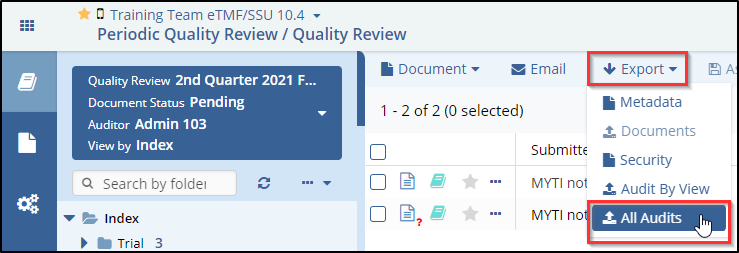
- Select the required radio buttons for – Audit’s Source, and Auditor’s Source in Step-1.
- Click the Next button.
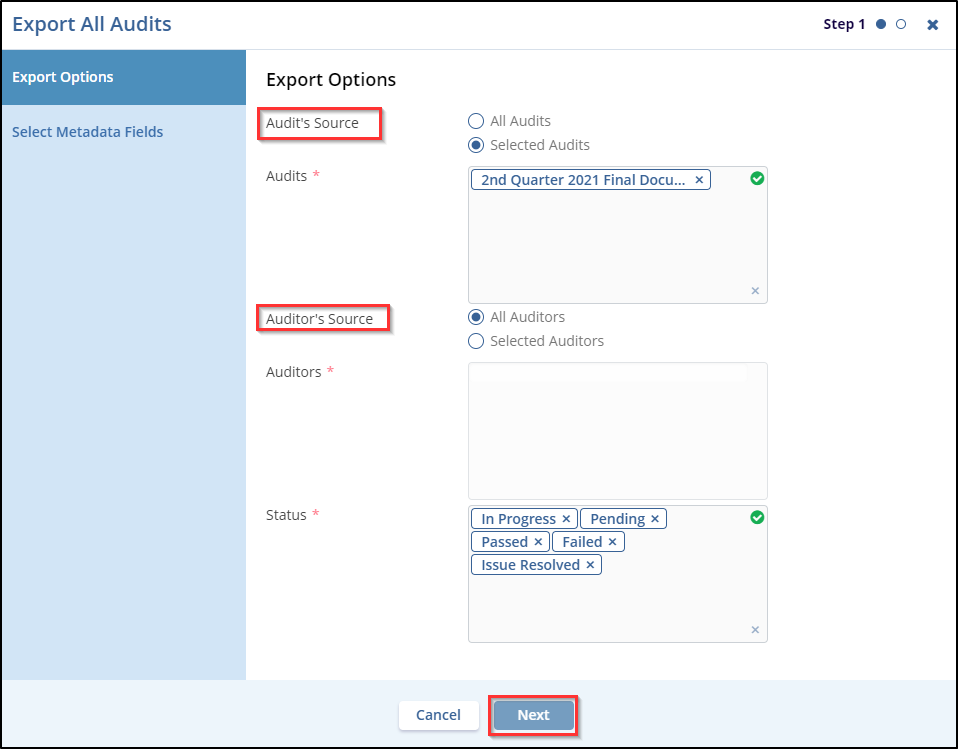
- Select the required checkbox(s) for the metadata fields to be displayed in the ‘Select Metadata Fields’ box.
- Click the Export button displayed at the bottom of the popup
window.
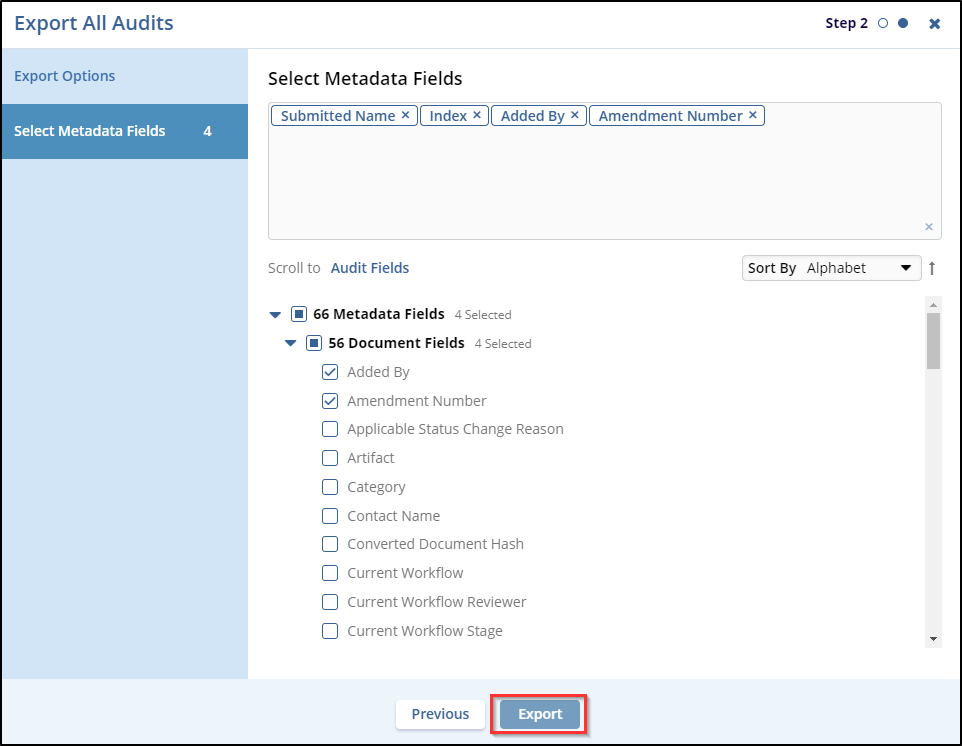
- A notification is displayed on the top right corner of the screen. Click the Get Job Result button.
- The file is downloaded in your system’s ‘Downloads’ folder.
