Adding Single Filter
- To add a single filter, click the first + sign. Refer to the
screenshot below:
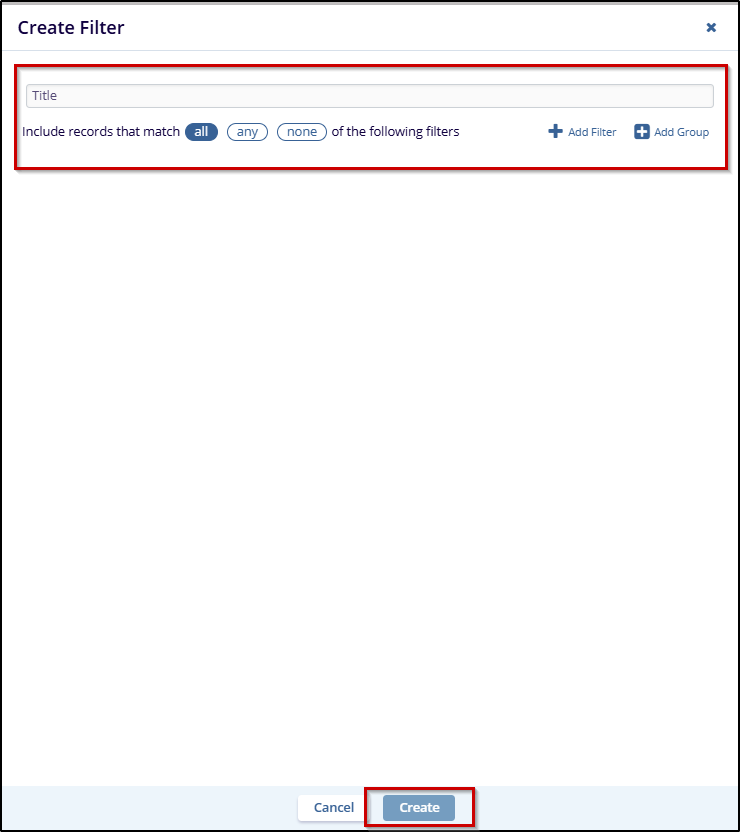 Figure 26: Single Filter
Figure 26: Single Filter
- A dropdown appears. Click the dropdown and select the fields to which you want to apply filters.
- Select the operator and enter the value for the selected field.
Refer to the screenshot below:
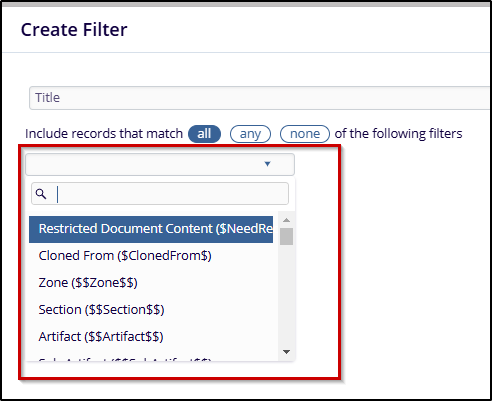 Figure 27: Operator options
Figure 27: Operator options
- When you have applied all of the applicable filters, press the ‘Create’ button.
- The filter will appear above the grid, select the filter to apply it to the grid contents. The screenshot below shows an example of the filter result applied for the Title = Test.
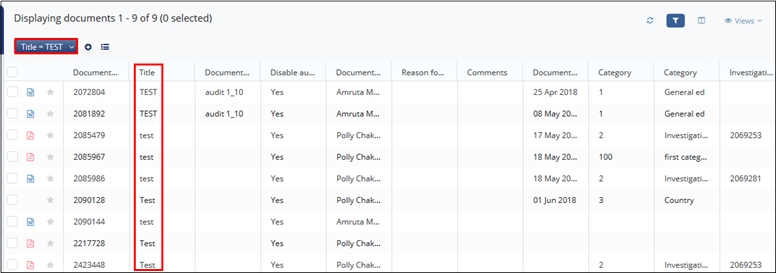 Figure 28: Applied Filter
Figure 28: Applied Filter
