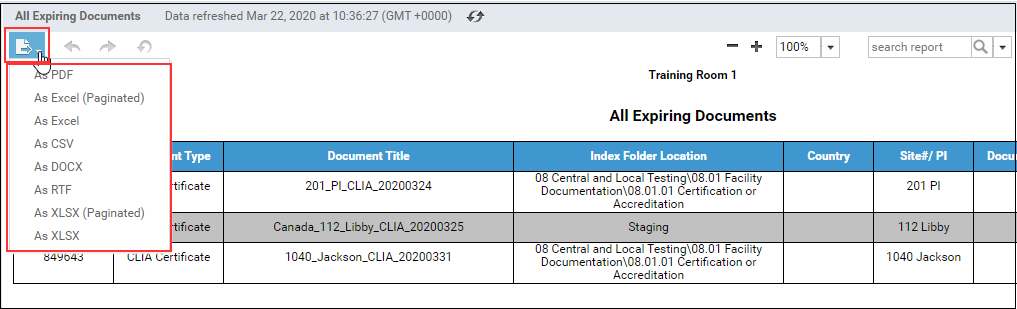Generating Reports
Reports are categorized by their types at the top and users can choose the category to view the list of reports available in that category. Below screenshot shows an example of Main Reports. From the Reports List page, choose the report to be run and click on the Run button to open it.
Any report can also be made favorite by clicking on the Favorite button.
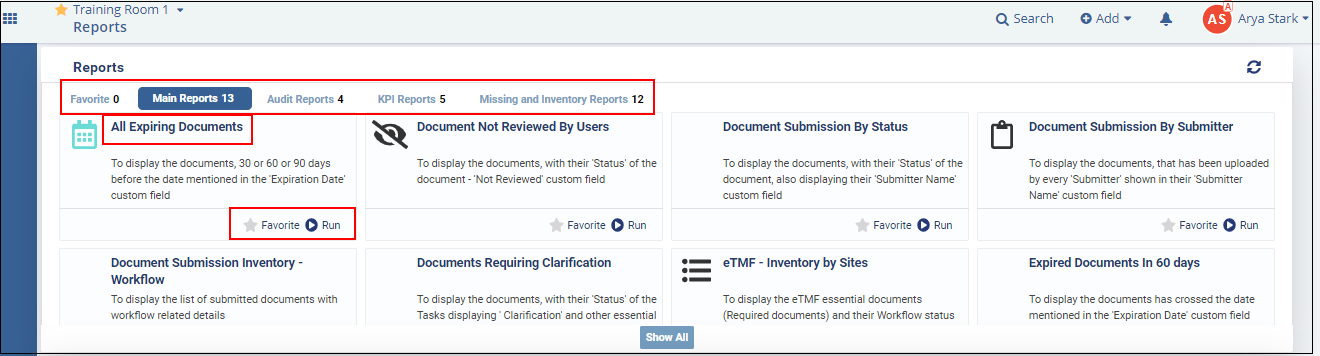
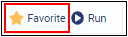
- Apply Filters
- Adding and deleting fields in a report
- Print Reports
- Download Reports
Each of these is discussed in the sections below.
Applying Filters
You can apply filters for a report if you wish to view and generate the report with only specific information. You can apply filters for a report by clicking the Show Filters button in the menu bar. This enables the Filter Field, Operator, and Value(s), Blank fields to allow you to select the filters for a report.
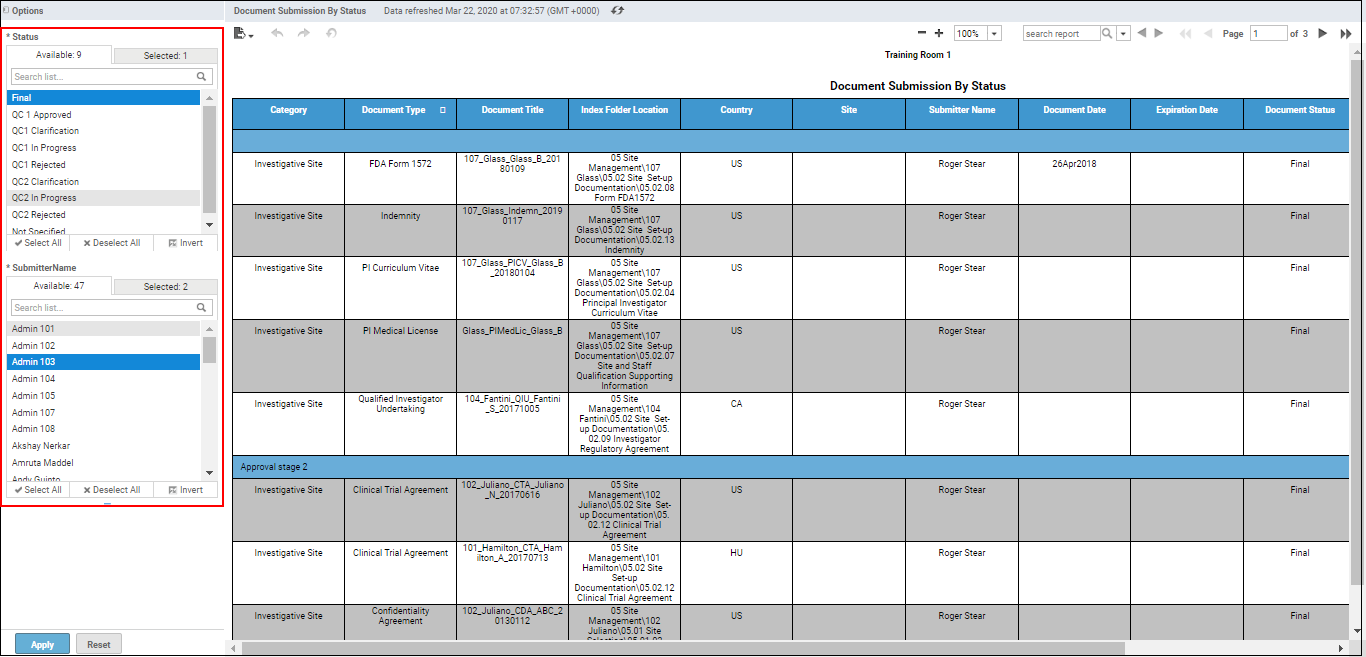
You can also apply multiple filters as well by using the operator conditions to view the required results.
Exporting Reports
- CSV
- Microsoft Excel
- Microsoft Word
- XML
- Open Office Document
- Rich Text Format (RTF)