Creating and Viewing the CRA TMF Reconciliation Report
CRA TMF Reconciliation module is the repository of the CRA TMF Reconciliation reports generated by CRAs during site visits. You can access this page from Main Navigation → CRA Reconciliation → Reports View. On entering the dashboard, you can find the list of reports generated displayed in the grid. You can choose to view the reports By Site, By Visit Type, or By CRA from the current view panel on the left. Clicking a report from the grid populates the report metadata in Reconciliation Data panel located at the extreme right of the dashboard. You also have the option to Create edit, or delete a CRA Reconciliation TMF Report from the Create, Edit, or Delete icons located on the top ribbon. Refer to the screenshot below:
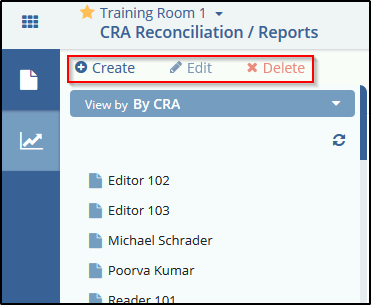
Creating CRA TMF Reconciliation Report
- Once the Reconciliation process is complete, you can create the CRA TMF Reconciliation report from the Reconciliation Report module.
- Select the appropriate filter from the Current View. The Previous reports will populate in the grid.
- Select the appropriate site and click Create from the top ribbon bar to run a new report.
- The Create CRA TMF Reconciliationwindow populates with documents from
the latest reconciliation. Complete the required fields. Note: The Visit Type will be populated in the dropdown only if it is created from Settings → Investigative Sites → CRA Visit Types. Refer to the screenshot below:
- Fill in the appropriate details and click Create.
- You will receive a notification that the Site Report is created successfully and displayed in the grid.
Editing CRA TMF Reconciliation Report
- Select the required site from the Reports module and click the Edit button on the top ribbon bar.
- The Modify CRA TMF Reconciliation popup opens.
- Edit the required details and click Save when finished.
Deleting CRA TMF Reconciliation Report
- Select the required site from the Current View and click the Delete button on the top menu bar.
- Click Yes on the confirmation popup that appears if you wish to delete the report from the list.
