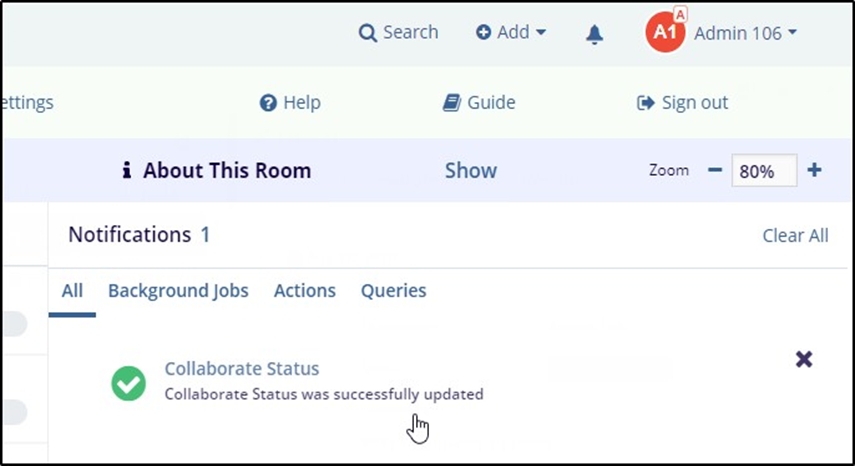Collaborative Edit
Collaborative edit is performed within a team of editors. The edit initiator can include the editorsfrom this operation. The users can also set the due date to complete the collaborative edit. To initiate a collaborative edit, click the gear icon available in the document grid and click check out. The check out pop up has the selection option 'Collaborative edit'. Enter the due date and collaborative edit title to proceed. Refer the screenshots below for the steps to initiate a collaborative edit.
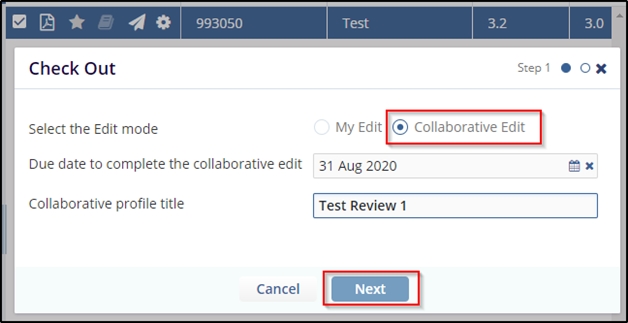
Once you click the Next button, the system takes you to the Step 2 window. This allows you toselect the collaborators. To select a collaborator click the 'plus' icon available near the name of the collaborator. The selected collaborators will be displayed in the right side of the window. Also a green tick is seen in the list available at the left side.
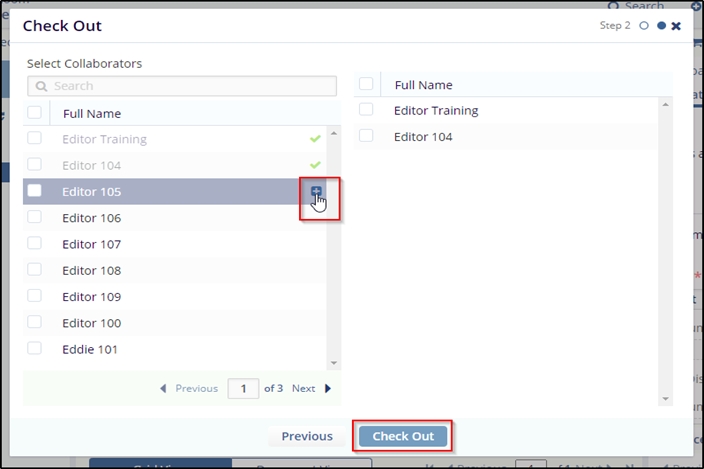
Once you select all the collaborators, click Check out. The system will prompt you for a confirmationwith a question 'A Collaboration Review has been created. Would you like to open the collaboration review profile now?' Select the appropriate option to proceed further.
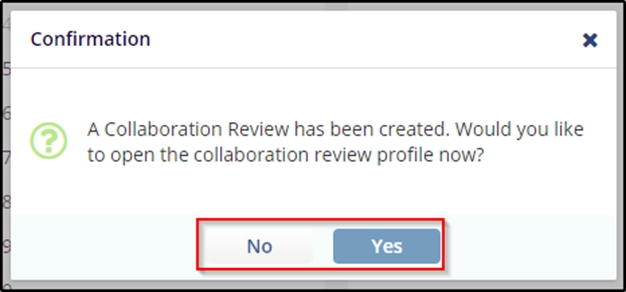
The initiated collaborative edit is seen under my reviews folder under the subfolder 'Pending'. Refer the screenshot below
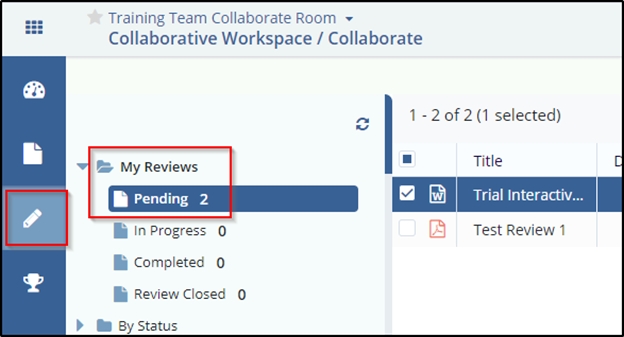
The collaborators can be added to the review via add button under the profile tab of metadata pane. Refer the screenshots below.
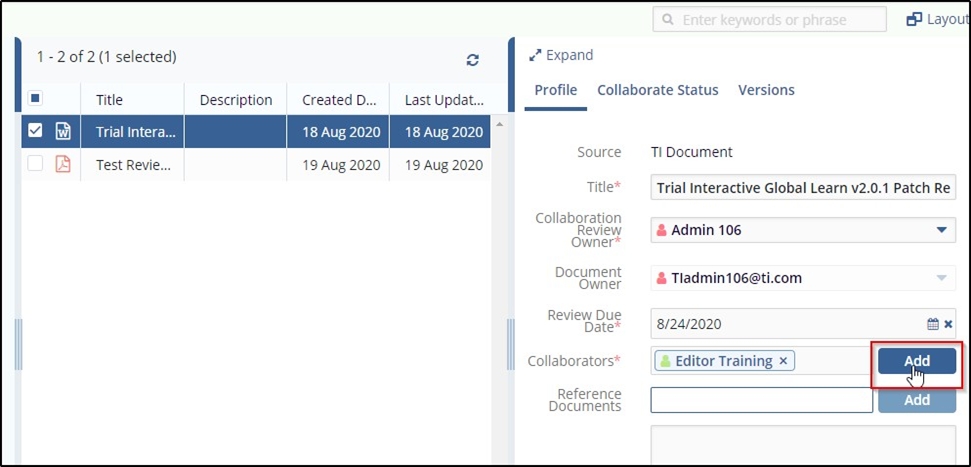
Clicking the Add button will open the Add Collaborators popup. Here you can select the collaborators available from the list. Refer the screenshot below.
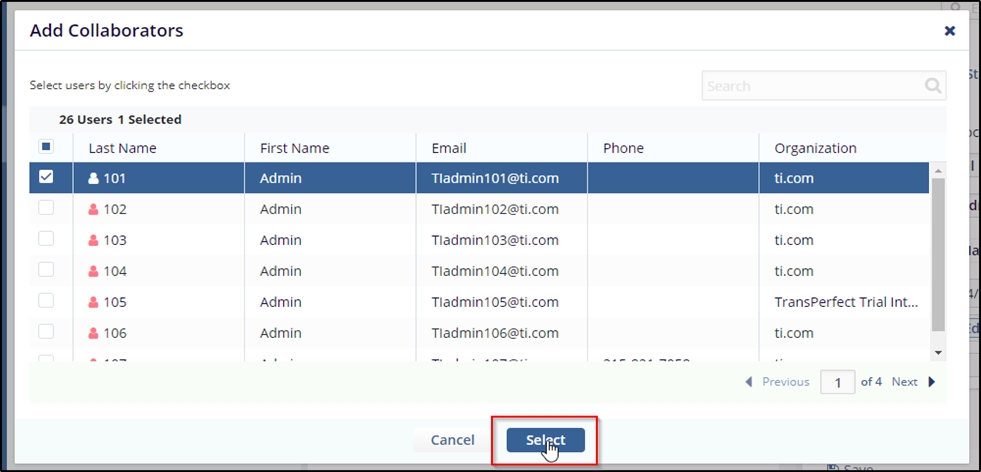

button available under Collaborate Status tab in the metadata pane. Clicking Add Status button will open the add status window. Here the collaborate can choose the status as Pending/In Progress/ Completed and put in the comments to update and save the collaborate status. Refer the screenshot below.
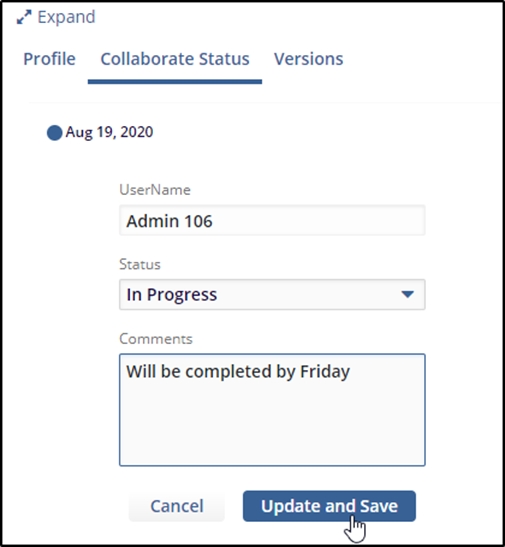
A notification will be available for the executed update