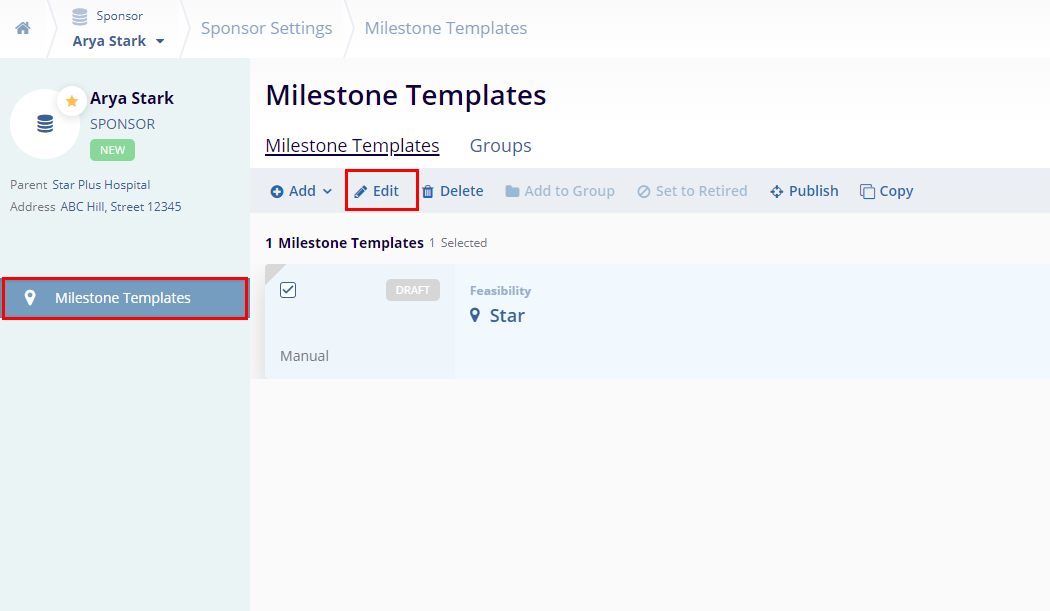Method 1
- On the Programs screen, click on a ‘Program Name’.
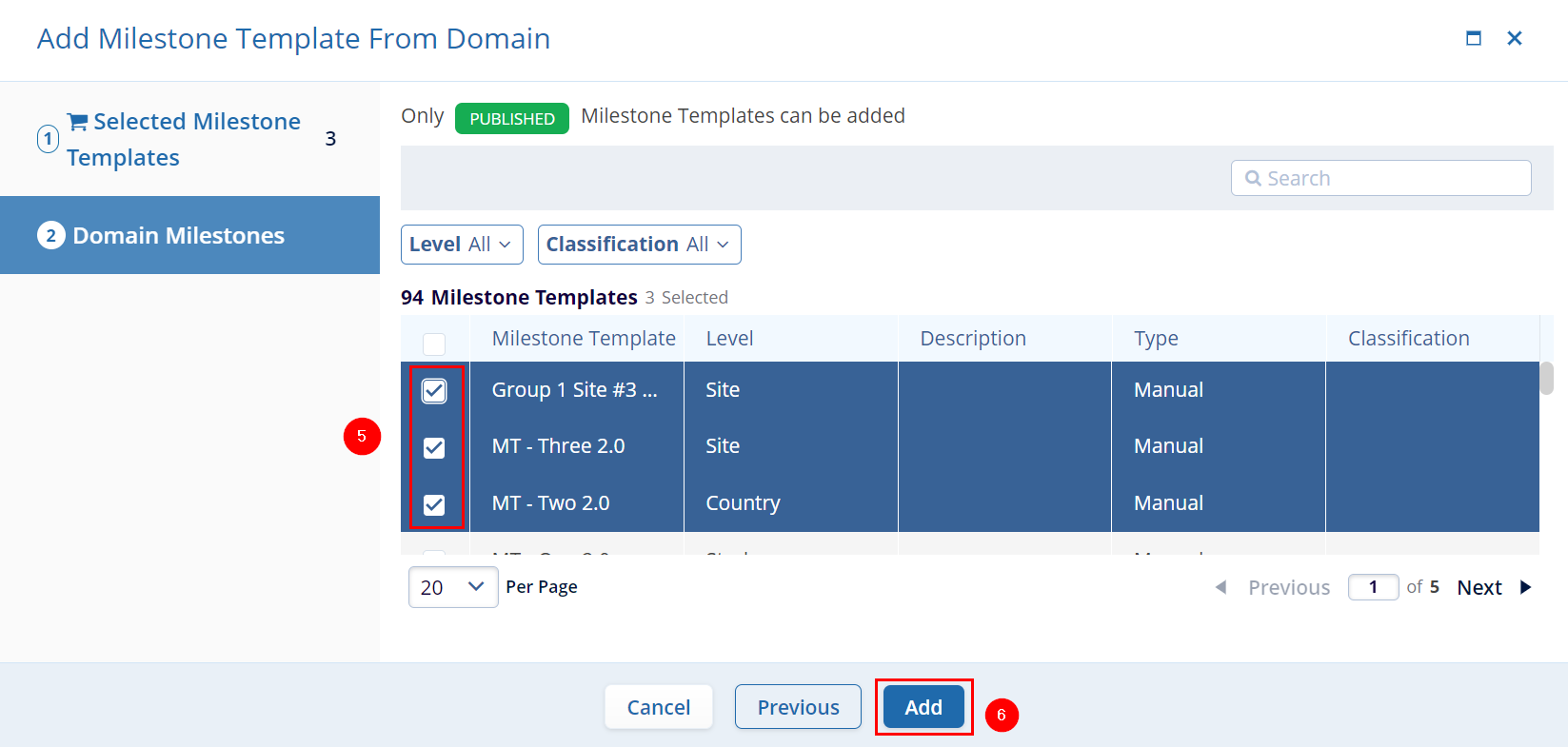
- On the Program Details screen, click on the
Edit (pencil) icon.
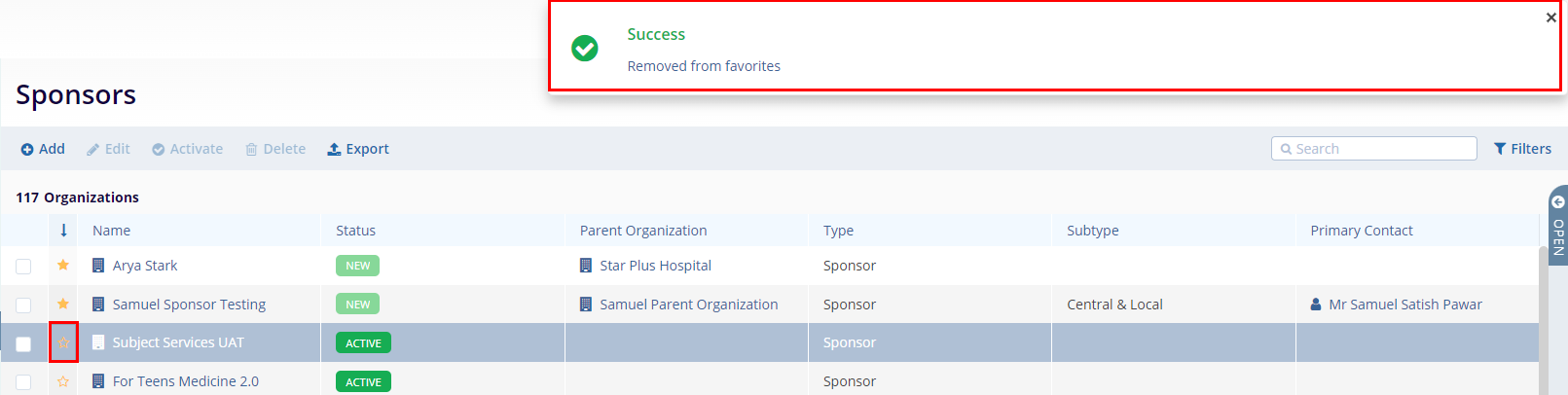
-
Make the required edits in the Program Information, Project Management and Planning Information section.
- In the Program Information section perform the
following.
- Edit the Number, Program Name, Sponsor, Notes and Description.
- On the Project Management screen, perform the following.
-
Change Status:
- Click on the Change Status button.
- On the Change Status screen, update the Status*, Status Date* and enter notes if required.
- Once the required changes are made, click on the
‘Change’ button. The respective
status-related field will be updated with the latest status, date,
and notes if any.
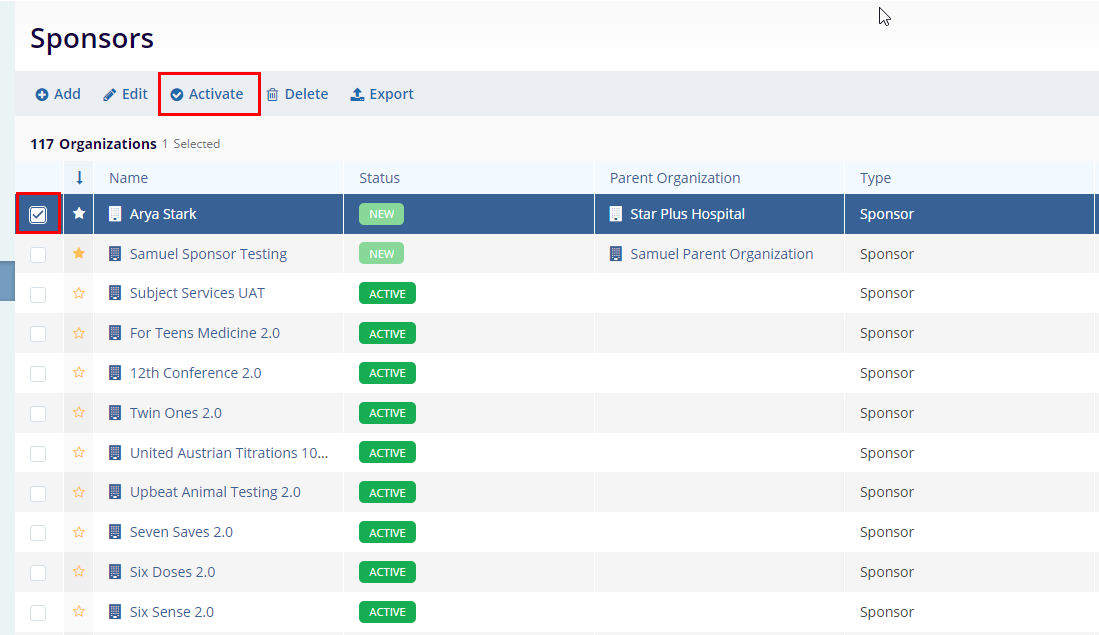
-
Status History:
- Click on the Status History icon.
- On the Status History box, the user can view the status change
trail.
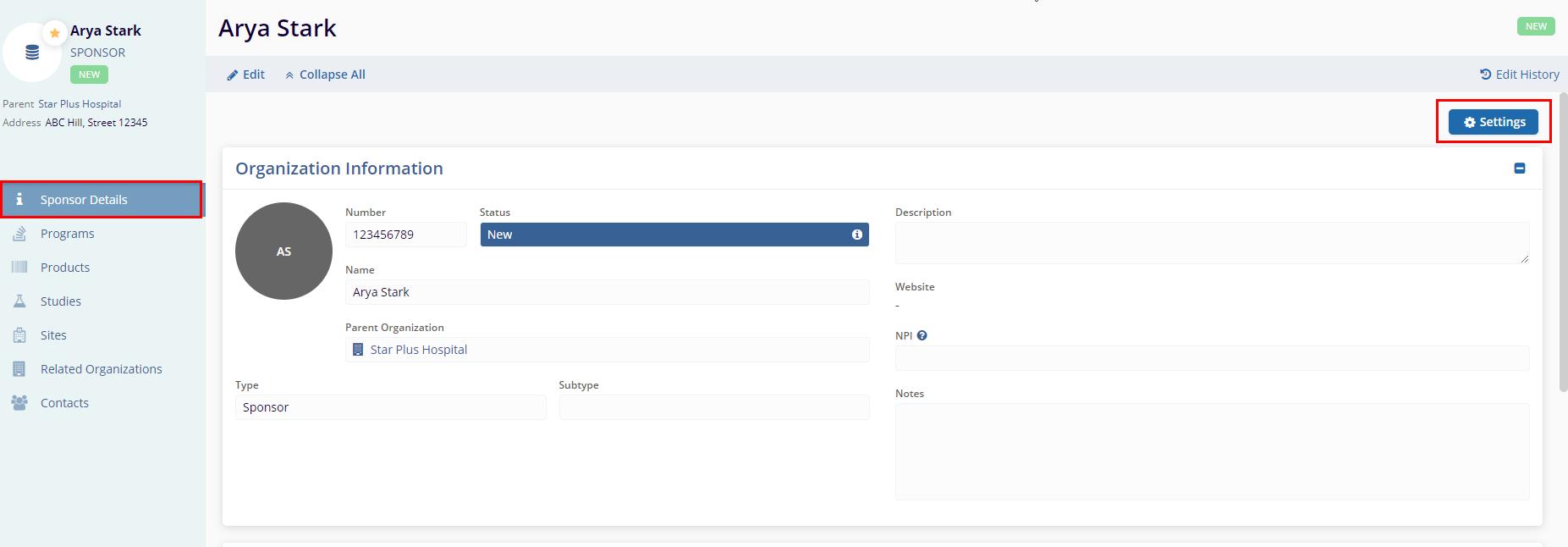
-
Change Status:
- Once all the details are edited/updated, click on ‘Save’.