Creating a Program
To navigate to the Program screen, view all the Program entries, and create a new program, follow the steps below.
- From the left-hand navigation pane, select Programs. This opens the Program screen with a list of existing Programs.
- Click on +Add from the top menu bar.
- On the Create Program window, fill in all the mandatory metadata.
- Once all the mandatory metadata fields are entered and reviewed, click on the
Create button.
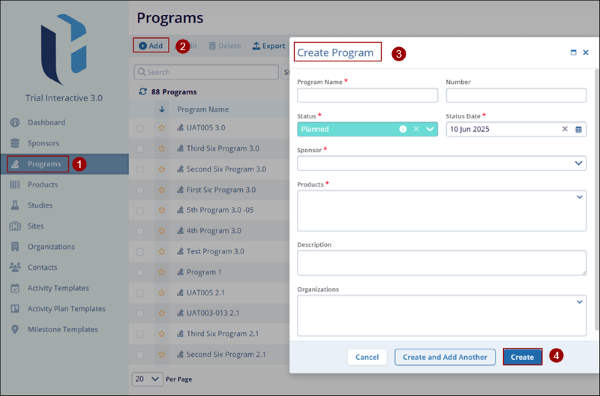
Note: To create a Program, it is mandatory to enter the fields - Program Name, Number Status, Status Date, Sponsor, Products, and Status, etc. which are marked with an asterisk (*) next to the field title. Other fields are optional.
| Metadata field(s) | Description |
| Program Name* | Enter a suitable name for the Program. |
| Number | Enter the unique number for the Program. |
| Status* |
Select a suitable status from the available dropdown options.
Note:
|
| Status Date* | Enter the status date. |
| Sponsor* | Select the sponsor's name from the available dropdown options. |
| Products* | Select the product from the available dropdown options. |
| Description | Enter a suitable description for the Program. |
| Organization | Select the related organization. |
Important Behavior of Create Program
- An error appears if the user clicks on the Create button and any one of the mandatory metadata fields is blank.
- If the user selects Create and Add Another, the system saves the initially created Program and enables creating a new Program.
- If the user selects Cancel, the system discards all the changes made to the Create Program window.
