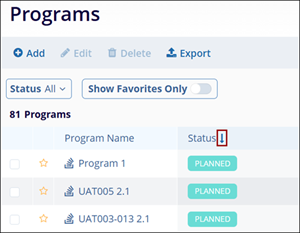Customizing Program screen
Users can customize the programs screen by applying filters, searching for a specific program and marking a program as favorite.
Filters
To apply filters to the Program screen, follow the steps below.
- Click on Filters situated on the right-hand side of the Program screen.
- Click on the All
Filter dropdown to select and apply the required filter from the available dropdown
options.
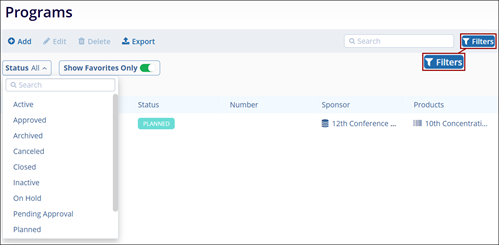
Note: By default, the Status filter is applied to the Program screen, and the dropdown options display all the statuses the user can select.
- Switch the Show Favorites Only toggle button to display records marked as
favorites.
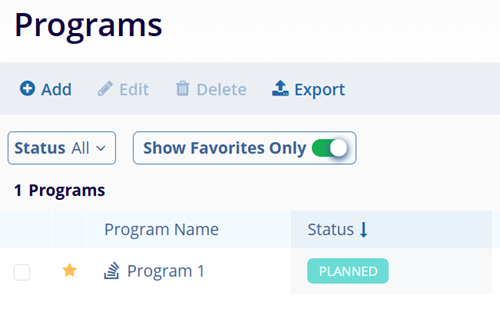
- Click on each header's Up and Down arrows to sort the columns in ascending
and descending order, respectively.