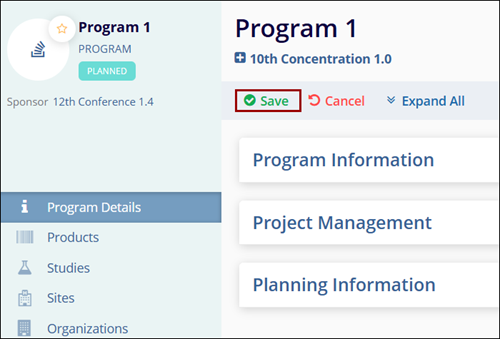Editing and Reviewing a Program
To review and edit Program details, follow the steps below.
- From the left-hand navigation pane, click on the Programs. This opens the Program screen with a list of existing Programs.
- There are two methods to edit the Program details.
Method
- On the Programs screen, click on a Program Name.

- On the Program Details screen, click on the Edit (pencil) icon.
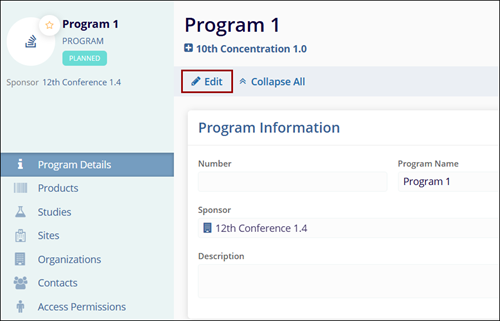
-
Make the required edits in the Program Information, Project Management and Planning Information section.
- In the Program Information section perform the following.
- Edit the Number, Program Name, Sponsor, Notes and Description.
- On the Project Management screen, perform the following.
-
Change Status:
- Click on the Change Status button.
- On the Change Status screen, update the Status*, Status Date* and enter notes if required.
- Once the required changes are made, click on the ‘Change’ button. The respective
status-related field will be updated with the latest status, date, and notes if any.
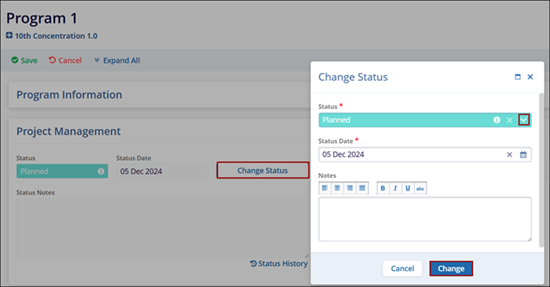
-
Status History:
- Click on the Status History icon.
- On the Status History box, the user can view the status change trail.
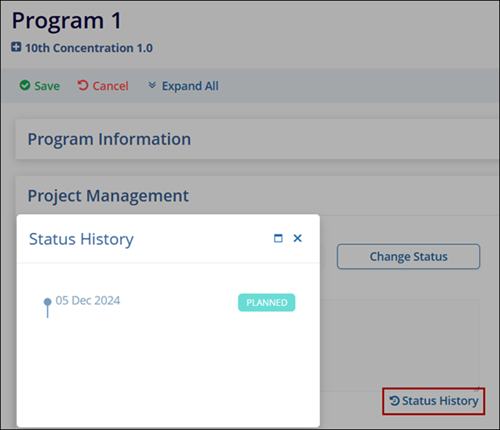
-
Change Status:
- Once all the details are edited/updated, click on Save.