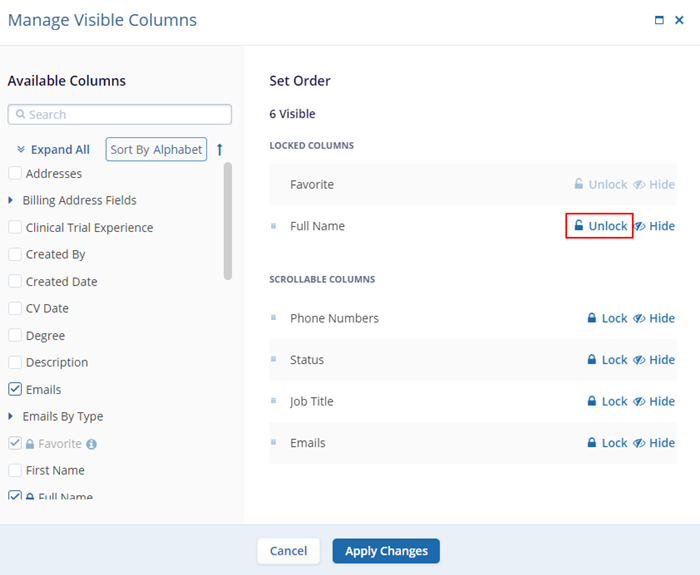Lock Column
To lock a column, follow the steps below.
- Click on the ellipsis (vertical three dots) icon present beside each header field and
select Lock Column.
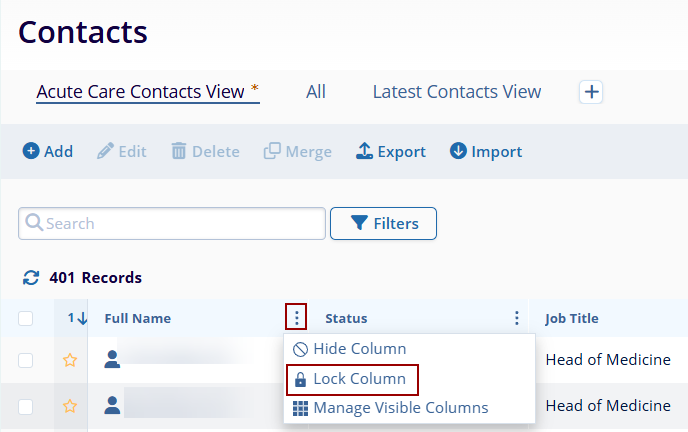
- Once the Lock Column option is selected, that particular column will be pinned beside the favorite’s column.
- To unlock a column, click on the ellipsis icon and select Unlock Column.
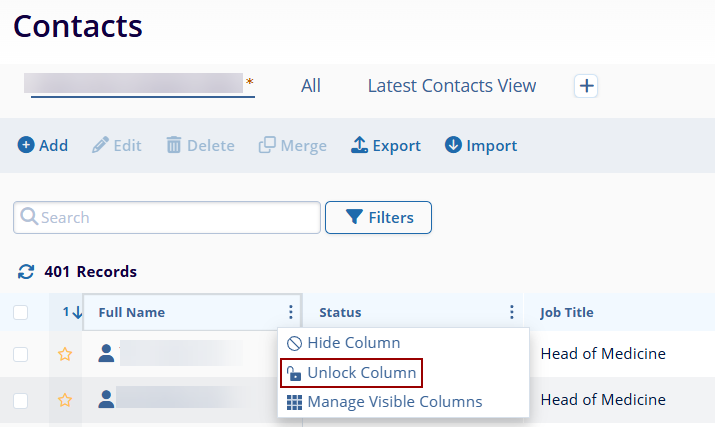
- It is also possible to unlock a column by accessing the Manage Visible Columns screen and
selecting the unlock option.