Viewing or Editing Country Profiles
1. Click the country name in the Current View panel, or double-click the name of the country in the display grid in the middle of the screen.

3. Click the data fields in the profile to add or edit profile information.
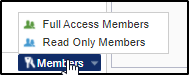
5. Click one of the options from the Members dropdown. This will either open the Full Access Members window, or the Read Only Members window for you to select the members. Click Ok after you are done.
6. Select Users/Groups from the dropdown.
7. You can select the users/groups by double-clicking them from the left panel to transfer them to the right pane, or dragging a user/group from the left pane to the right pane.
8. Click Save at the bottom of the panel to save your changes, or click Cancel to reset the changes you have made.
