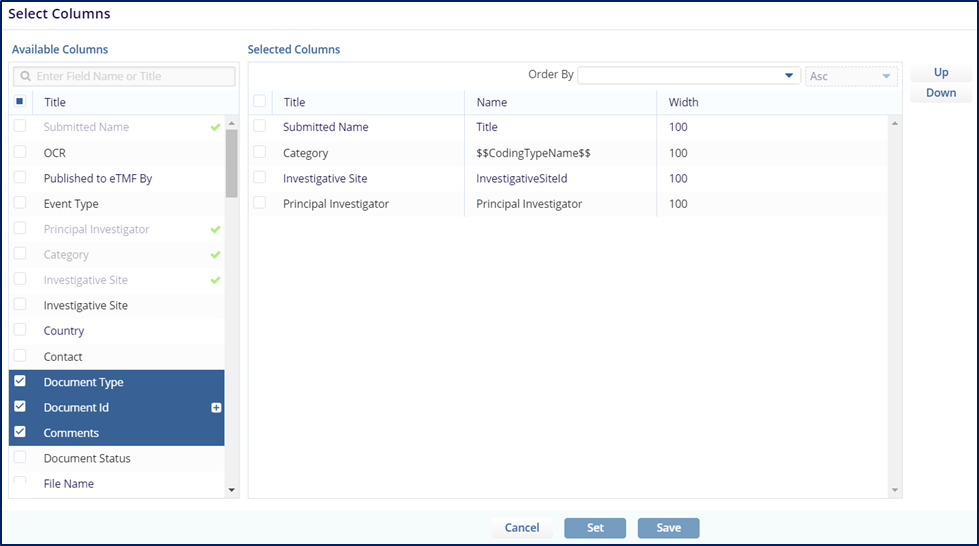Detailed View of Rooms
From the Home Page, click the ‘Detailed’ button located at the top-right corner of the page to view rooms and studies with the following information:
- Open Queries
- Collected Documents
- Missing Documents
- Expired or Expiring Documents
- Require Coding
- Final Documents
Refer to the screenshot below:

Each of the categories listed above can be clicked. When clicked, the screen will change to display relevant information for the room chosen. The Document window opens which displays the list of documents. The screenshot below shows an example for the expanded view of the Collected Documents tab which displays the list of documents:
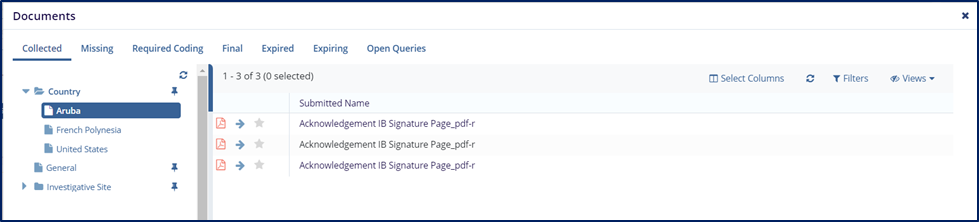
You can drill down the folders in the Index on the left to locate the required document. You can also configure the columns in the document window as required by clicking the
‘Select Columns’ link at the top-right corner of the window. Refer to the screenshot below:

Clicking the ‘Select Columns’ link opens the grid configuration window which allows you to configure the columns in the document grid. You can add and remove columns to be displayed for a document in the document grid as required.
You can also change the order of the selected columns by clicking the Up and Down buttons located to the right of the window. Fields can be dragged to a different location as well.
Similarly, you can view the list of documents for Missing Documents, Documents that Require Coding, Final Documents, Expired Documents, and Open Queries.