Add Users to a Room
Follow the steps below to add users to a room from the Home Page:
- Click the ‘Add’ dropdown at the right side of the room line on the home page.
- Click the ‘Add Users’ option from the dropdown list that appears. The User
Invitation window will open. Refer to the screenshot below:
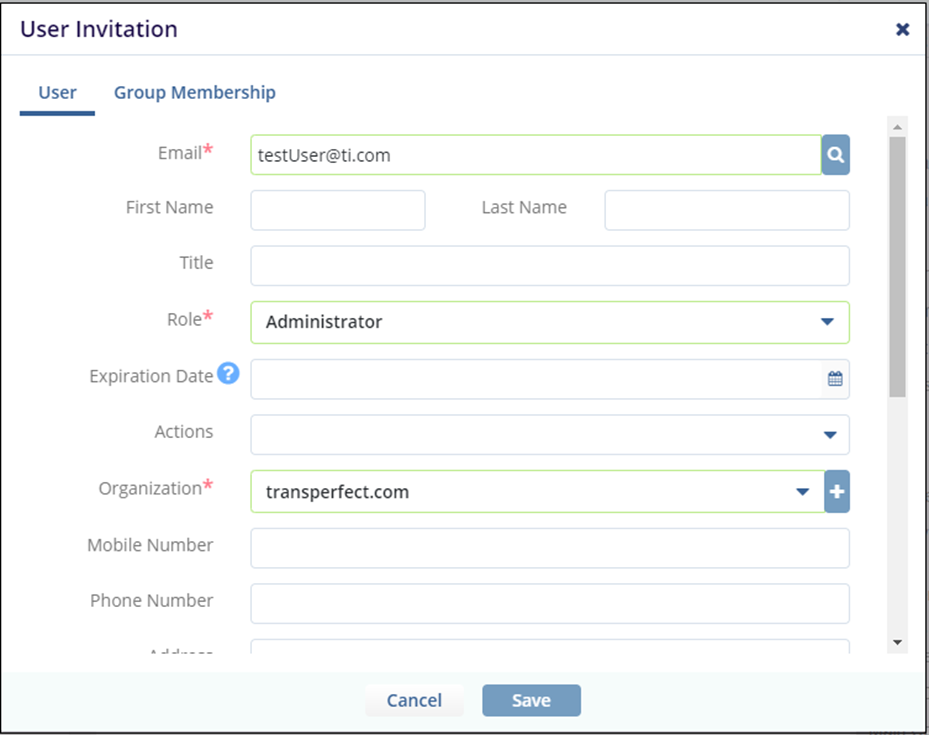
- Enter the email address of the user, assign a Role to the user, select Actions as appropriate.
- Select any Groups to add users to that group.
- Click Save to add the user to the room and send the invitation.
- If the ‘Invite Later’ option was chosen, you will need to locate the user’s account in the room to send the invitation.
