Add Countries
Follow the steps below to add countries:
- Click Add from the ribbon above the country listing.
- The Create Country window will open. Refer to the screenshot
below:
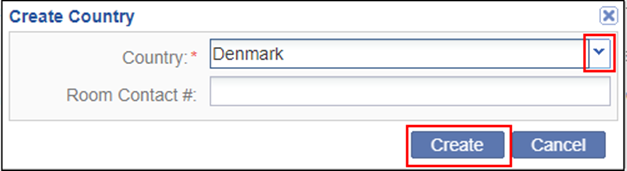
- The Create Country window will open. Refer to the screenshot
below:
- Click the dropdown arrow at the right end of the Country field. An alphabetized list of countries is populated to select from.
- Select the name of the country to be added. The name of the selected country populates the Country field.
- If there is a country-specific Study Contact #, include the associated number in the field.
- Click ‘Create.’ The name of the newly added country appears in the alphabetized list.
- Repeat these steps until you have added all of the countries associated with the study.
