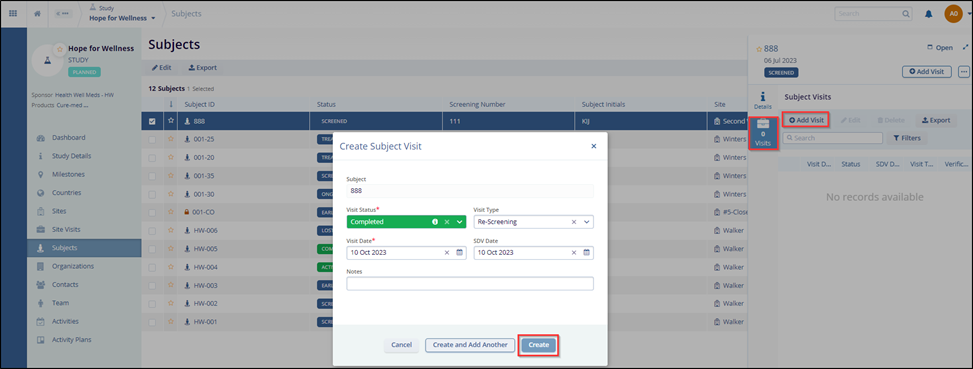Quick View Functionality
In the Quick View Panel of the Subjects page in the Study Module, the Details and Visits icons are added. Follow the steps below to navigate to view the required feature changes.
- Select a Study from the available list. This opens the Studies Dashboard.
- Click on the Subjects tab displayed in the left corner of the screen. This opens the Subjects page.
- Select a Subject from the available list and click on the Open button displayed vertically on the extreme right of the screen.
- In the Quick View Panel, the Details and Visits tabs are added. Refer to the screenshot below.
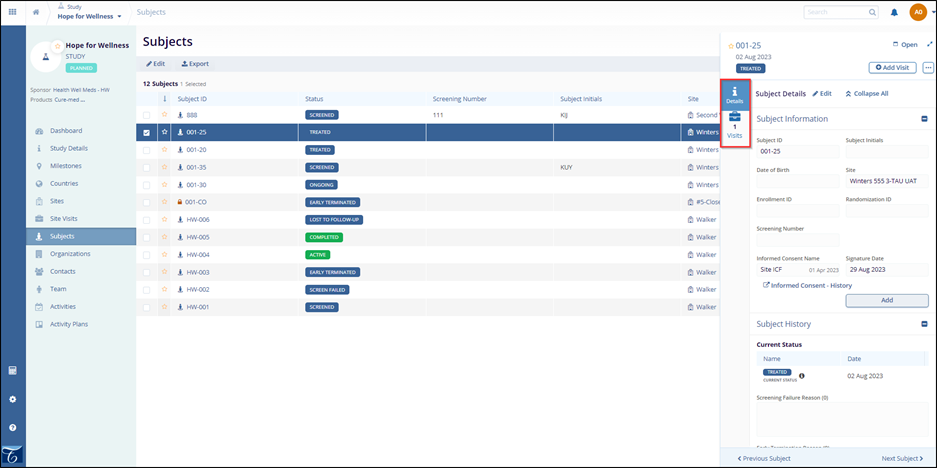
This feature helps the user with a quick and detailed view of the subject visits, and the user can also add a visit from the metadata panel.
In the Subject Details tab, the user can view and edit the Subject Information, Subject History, and Summary Information. The user is able to view the previous and next subject by clicking on the Previous Subject and Next subject buttons displayed at the bottom of the quick view panel.
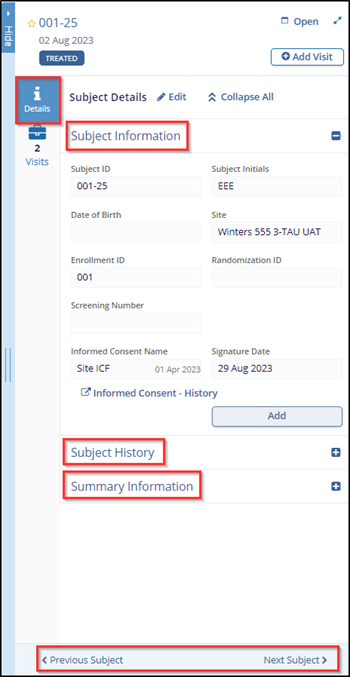
In the Visits tab, the user can Add, Edit, Delete, Export, Search, and apply Filters for a visit.