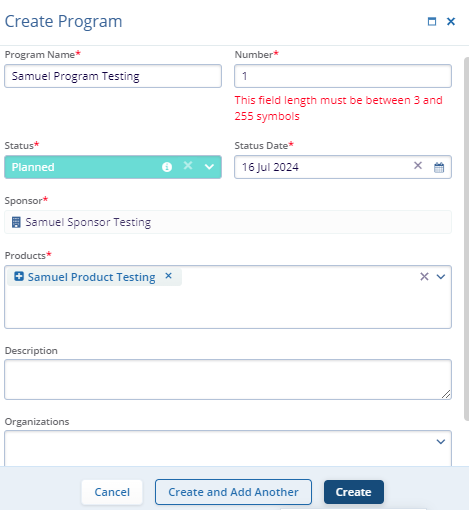Filters
To apply filters to the Program screen, follow the steps below.
- Click on ‘Filters’ situated on the right-hand side of the Program screen.
- Click on the ‘All
Filter’ dropdown to select and apply the
required filter from the available dropdown options.
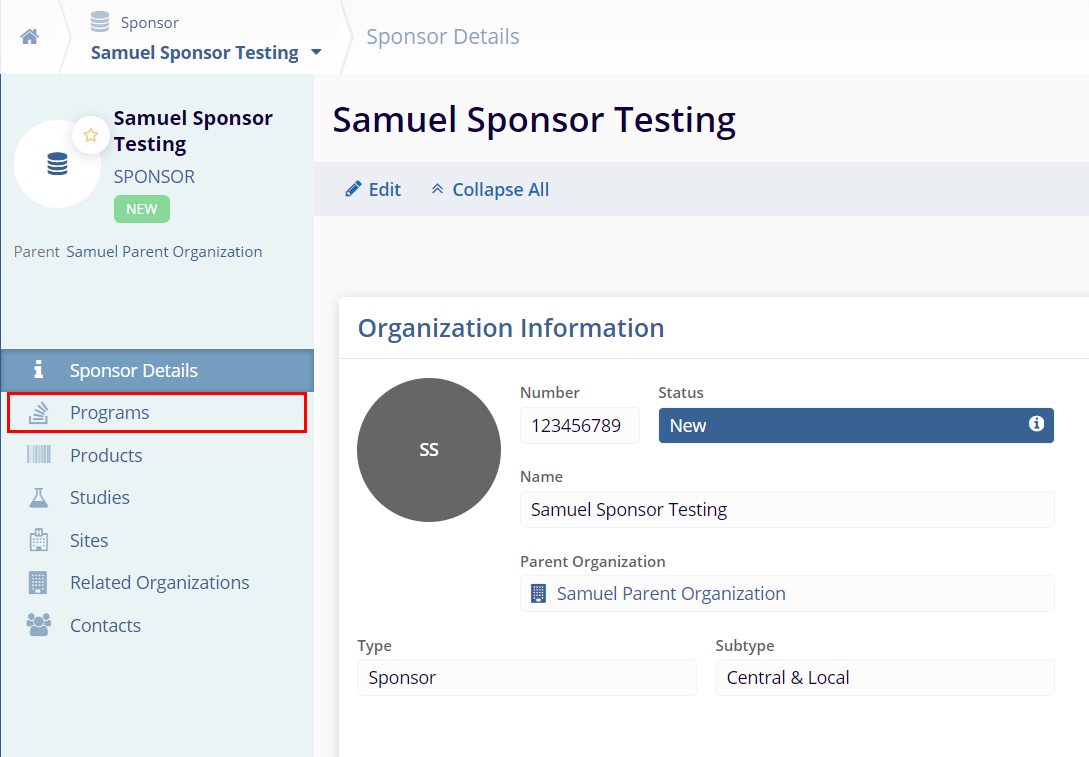
Note: By default, the Status filter is applied to the Program screen, and the dropdown options display all the statuses the user can select.
- Switch the ‘Show Favorites Only’
toggle button to display records marked as favorites.
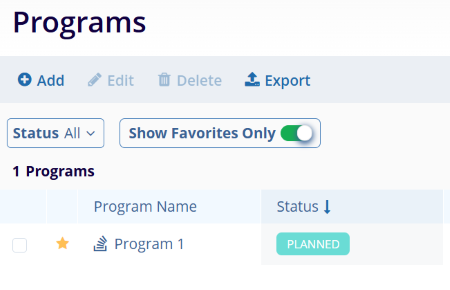
- Click on each header's ‘Up’ and ‘Down’ arrows to sort the columns in
ascending and descending order, respectively.