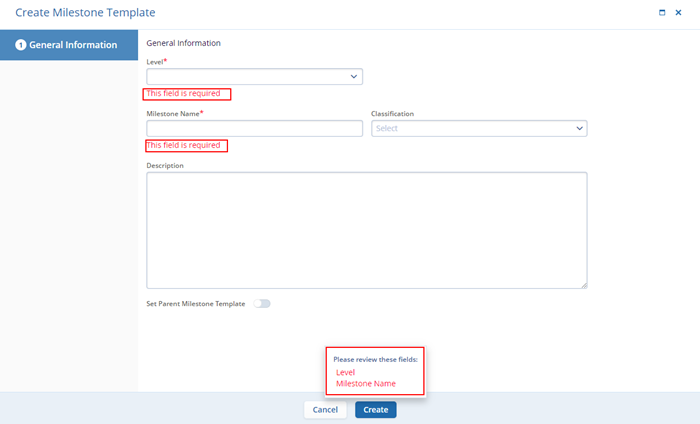Creating Domain Library Milestone Template
To create a Domain Library Milestone Template, follow the steps below. Refer to the sequence in the screenshot.
- From the left-hand navigation links, click on the Milestone Templates which opens the Milestone Templates window.
- Click the +Create button at the top-left of the screen.
- On the Create Milestone template, enter the following metadata details.
Note: Fields highlighted with a red asterisk mark (*) require a mandatory update.
- Level*: Specify whether the milestone is to be created at a Study, Site, or Country level by selecting the option from the dropdown.
- Milestone Name*: Enter a name for the milestone template.
- Classification: Select the classification criteria from the available dropdown options.
- Description: Enter a suitable description for the template
- Set Parent Milestone Template: Turn on the Set Parent Milestone Template toggle to add a parent template for the current template. Select a template from the available dropdown options.
- Countries: The Countries field is only visible if the template is created at the Site or Country level. Select the countries from the available dropdown options.
-
Click on Create once all the necessary details are entered in the respective fields.
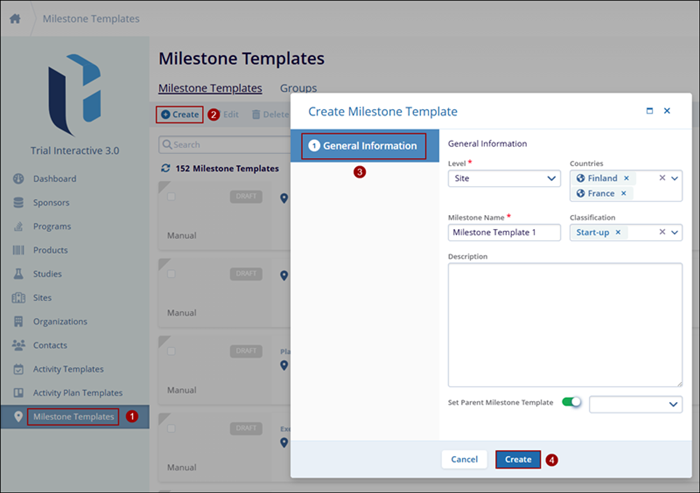
- The newly created template is visible on the Milestone Templates screen.

Note: If any of the mandatory fields are missing and the user clicks on the Create button an error will appear prompting the user to review the necessary fields.