Creating a Milestone Template at Study Level
To create a Study Milestone from a Template, follow the steps below.
- From the left-hand navigation links click on the Studies.
- On the Studies window, click on the name of the study to create a milestone.
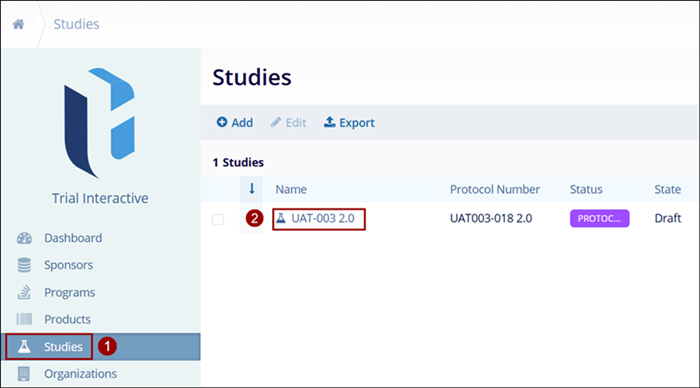
- On the selected studies window, navigate to the left-hand navigation links and click on
the Study Details.
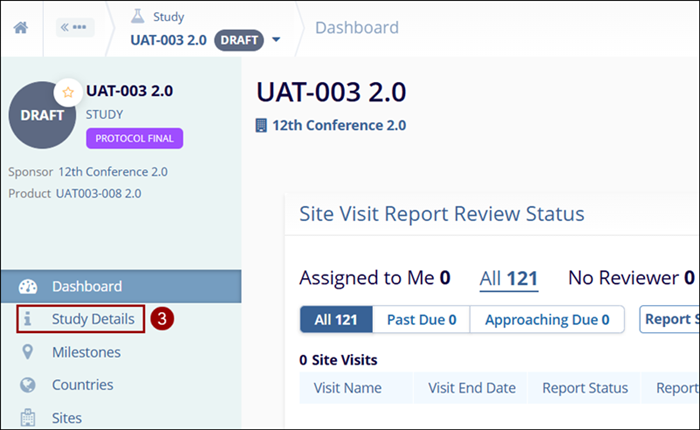
- On the Study Details screen, click on the Settings button in the top-right of the
screen.
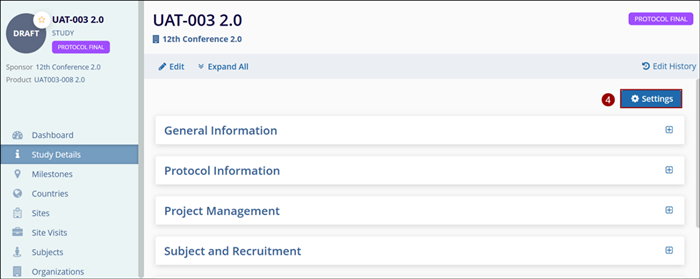
- Click on the Milestone Templates link in the Navigation menu at the left side of the screen.
- Click on the +Add button on the on the top-left of the screen.
- Click on Add From Sponsor option.
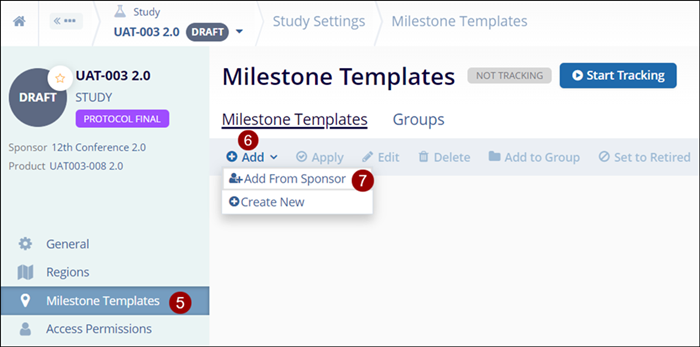
- On the Add Milestone Template From Sponsor screen, select the milestone template.
- Click on the Add button.
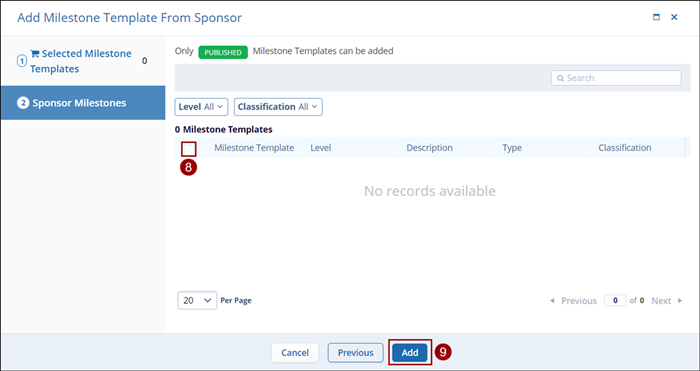
Additionally, to create a new template, follow the steps below.
- Click on the Add button in the top-left of the screen and select
the Create New option from the dropdown list.
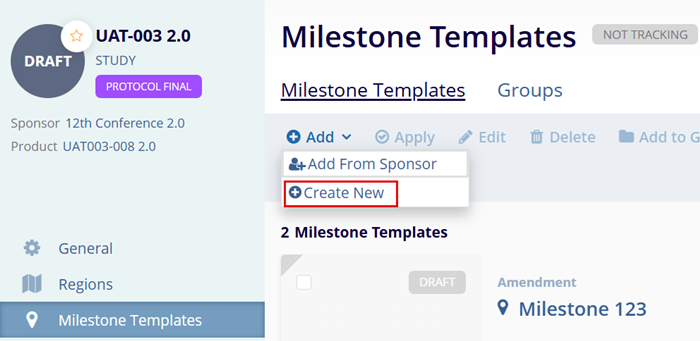
- Fill in the mandatory metadata to create a milestone template i.e., Level, Template Name as indicated by an asterisk (*) symbol next to the field title. Enter any additional information as necessary.
- Click on Create once all the details are entered.
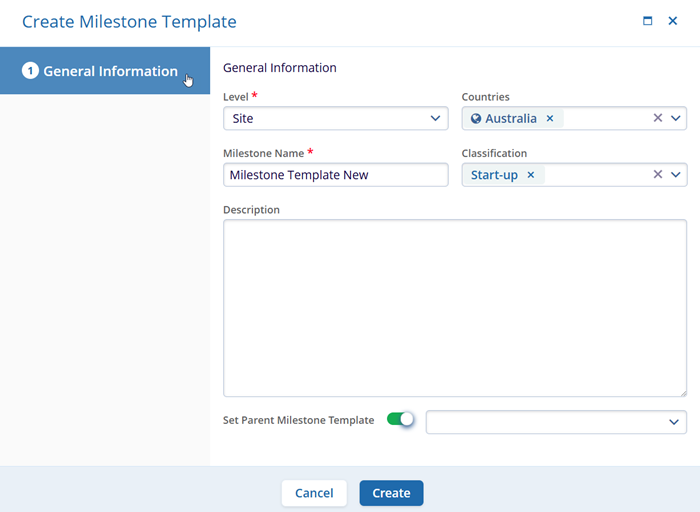
Note: If any of the required fields are missing, an error will appear when users click on the Create button. The error displays the fields that must be filled to create a milestone template successfully.
