Creating a Study Milestone from a Template
To create a Study Milestone from a Template, follow the steps below.
- From the left-hand navigation links click on the Studies.
- On the Studies window, click on the name of the study to create
a milestone.
Figure: Selecting a study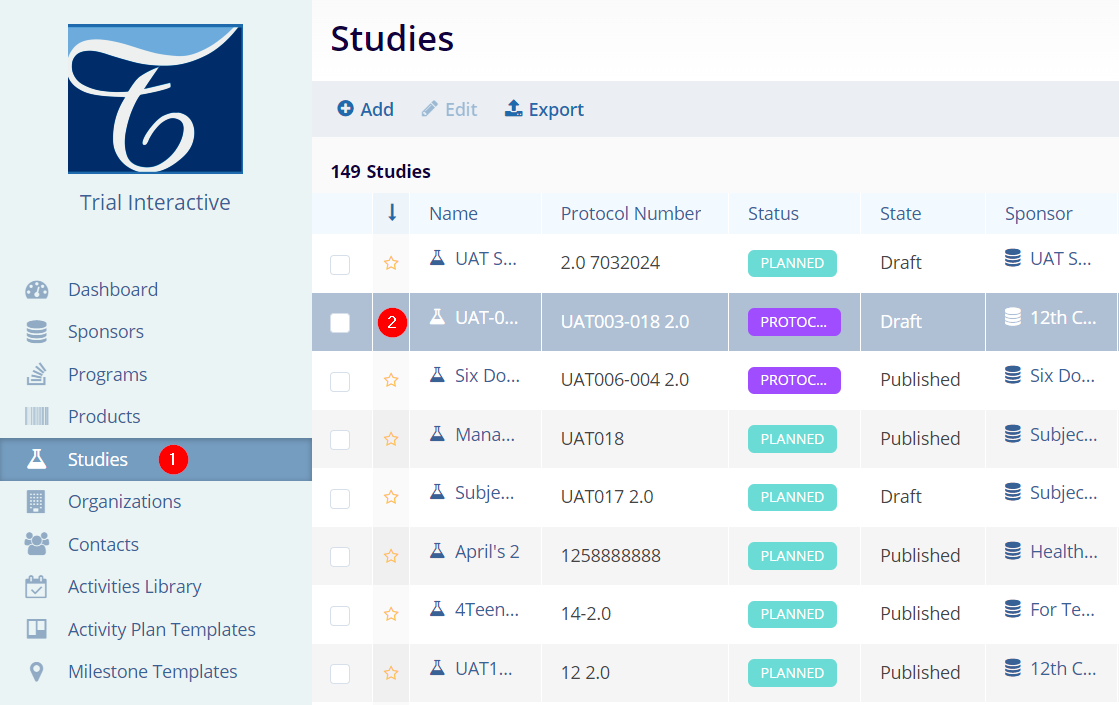
- On the selected studies window, navigate to the left-hand
navigation links and click on the Study Details.
Figure: Select Study Details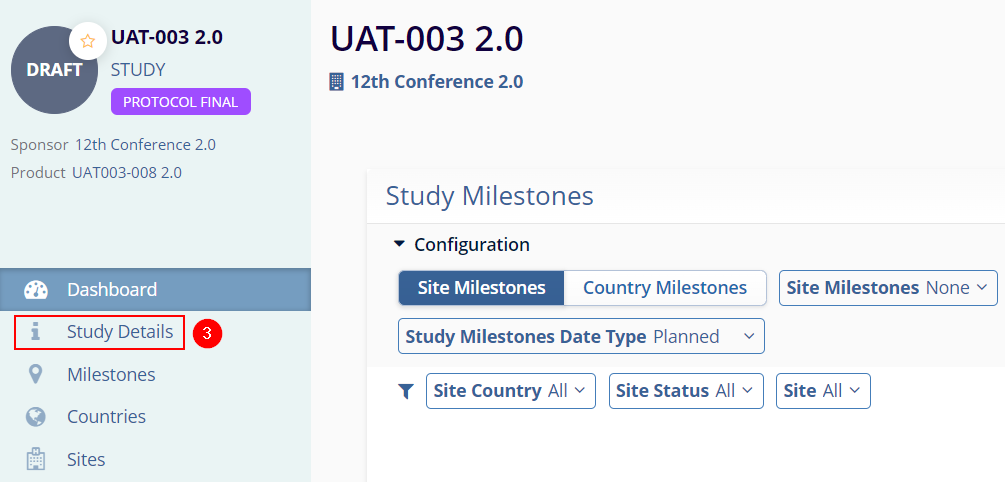
- On the Study Details screen, click on the
Settings button in the top-right of the screen.
Figure: Select Settings on the Study Details screen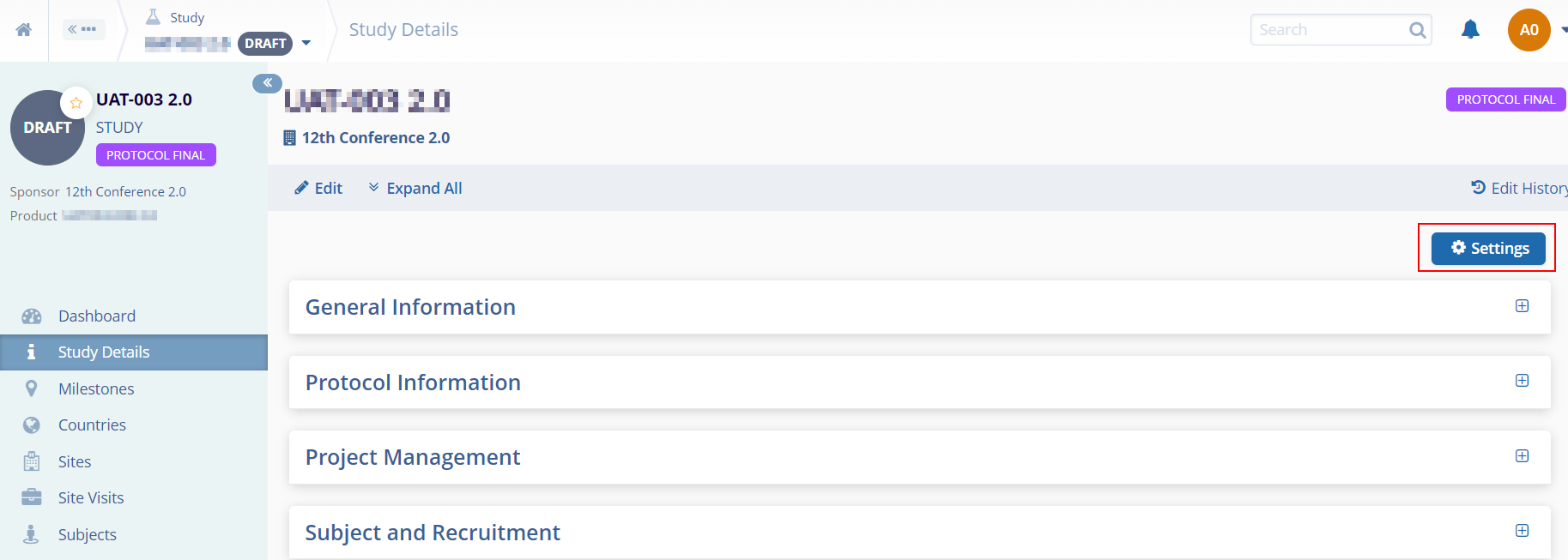
- Click on the Milestone Templates link in the Navigation menu at the left side of the screen.
- Click on the +Add button on the on the top-left of the screen.
- Click on Add From Sponsor.
Figure: Select Add From Sponsor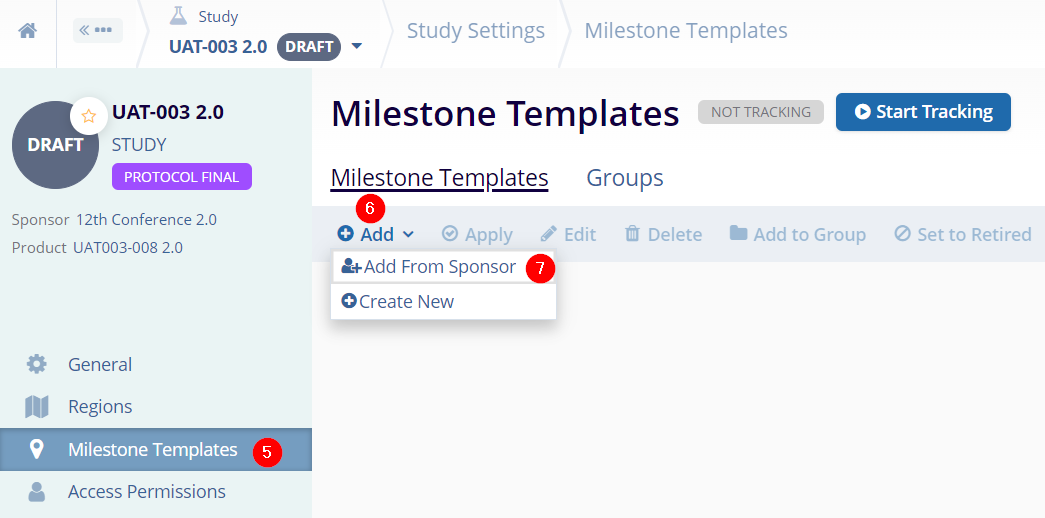
- On the Add Milestone Template From Sponsor screen, select the milestone template.
- Click on the Add button.
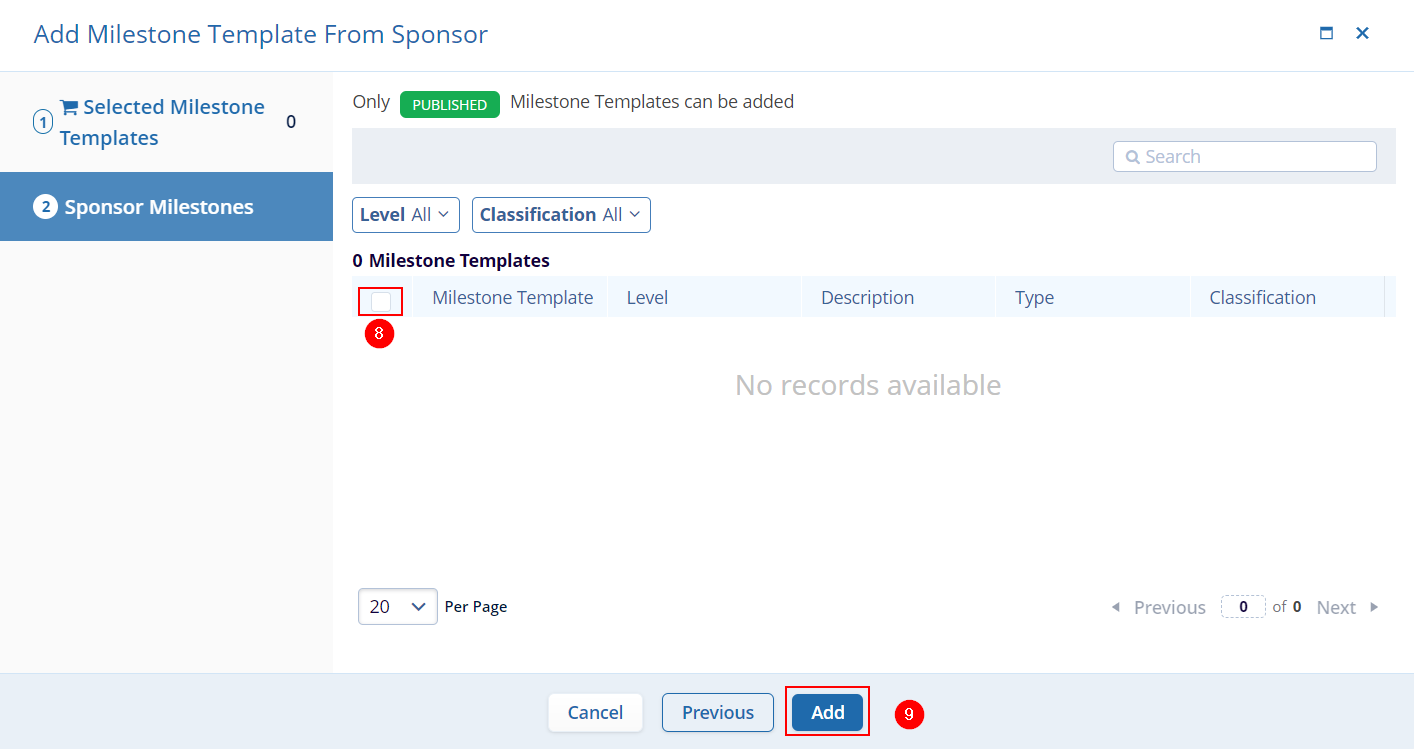
Figure: Add Milestone Template From Sponsor
Additionally, to create a new template, follow the steps below.
- Click on the Add
button in the top-left of the screen and select the Create
New option from the dropdown list.
Figure: Create a New Template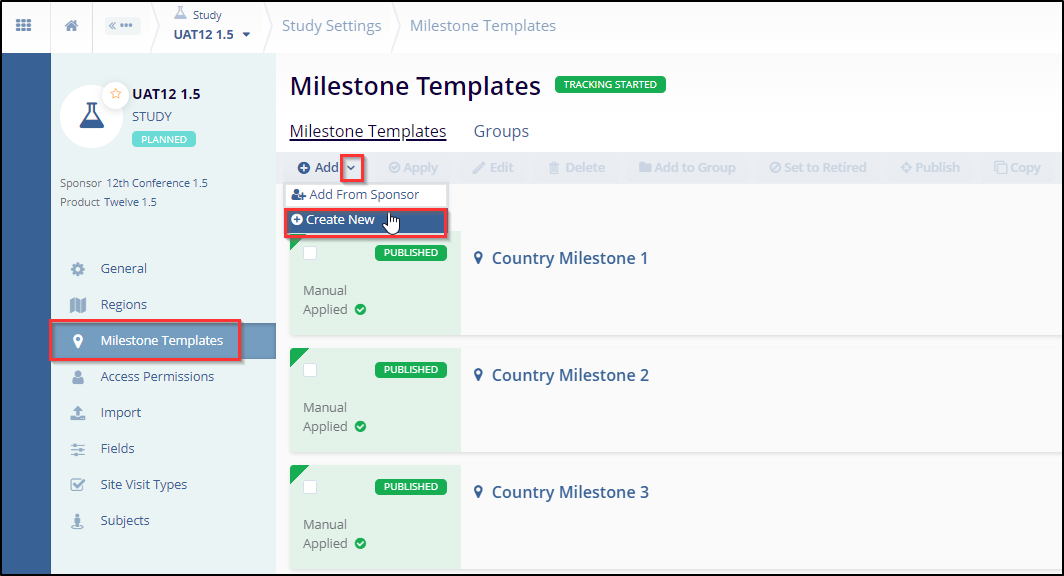
- Fill in the mandatory metadata to create a milestone template i.e., Level, Template Name as indicated by an asterisk (*) symbol next to the field title. Enter any additional information as necessary.
- Click on Create once all the details are entered.
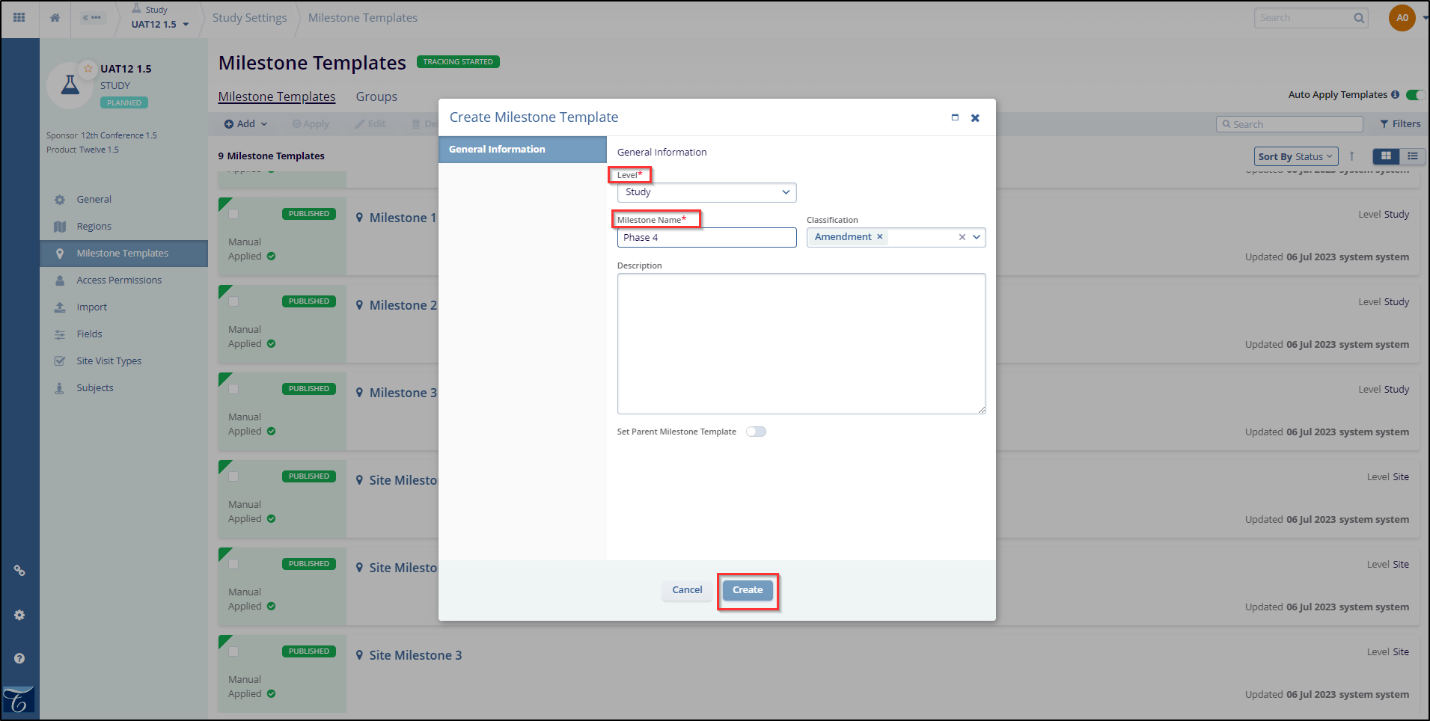
Figure: Save the new template
Note: If any of the required fields are missing, an error will appear when we click on the Create button displaying the fields that need to be filled to create a milestone template successfully.
