Signing a document via the ‘Documents to be Signed’ dashlet
- Navigate to the Dashboard and locate the ‘Documents to be
Signed’ dashlet.
 Figure 3: eSignature for Dashlet
Figure 3: eSignature for Dashlet
- Double-click on the document to be signed.
-
- This will open the document and the eSignature tab of the metadata panel in a popup window.
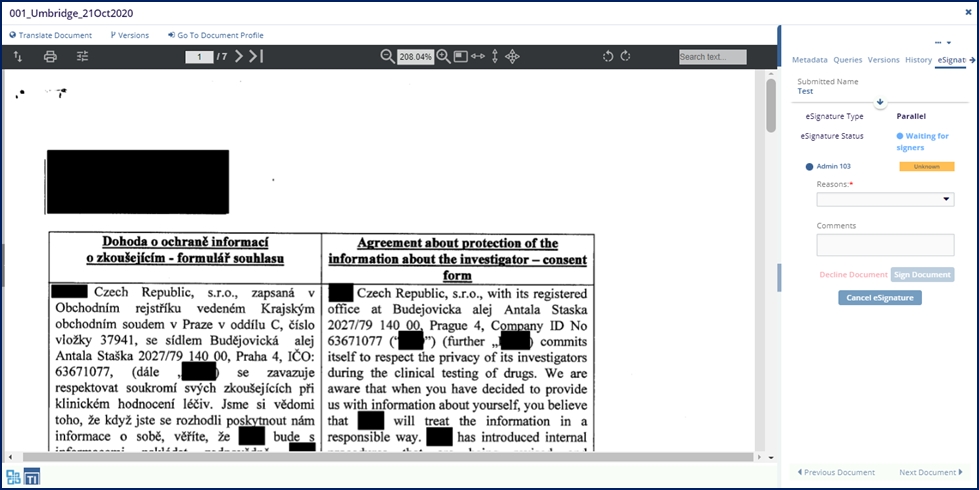 Figure 4: eSignature Tab
Figure 4: eSignature Tab
-
- Indicate your reason (either for signing or for rejecting the
document) using the dropdown menu.
-
- The reasons are populated from the Settings area and are usually set up during room configuration. Please see the chapter on Settings for additional information.
-
- Make any necessary comments.
- Press the button for the appropriate action (Signing or Declining).
- Use your Username and Password to verify your identity and complete the signature process.
