Tasks
This section explains the tasks application that allows users to manage their tasks for their rooms.
Users are given an option to add, edit, delete, or export tasks. Additionally, users with appropriate actions on the user profile can adjust the number of days before a task’s deadline for a user to receive an email message as a reminder of the task’s due date. They can set up the reminders from the Reminder section of the metadata panel of a task.
You can access Tasks Module as mentioned below:
- Go to the room for which you want to manage tasks, as shown in the Room section at the top.
- Click on the Navigation Grid icon (indicated by the grid icon in the screenshot) to open the menu with room options.
- In the navigation menu, click on the Tasks icon to enter the tasks management area.
- Once on the Tasks page, you can:
- Add new tasks by clicking the Add button.
- Edit existing tasks by selecting a task and clicking Edit.
- Delete tasks by selecting them and clicking Delete.
- Export tasks by clicking Export to download task information for reporting or record-keeping.
- Users with the necessary permissions can set up reminders for task deadlines. To adjust the number of days before a task’s due date for email reminders, navigate to the Reminder section within the metadata panel of the selected task.
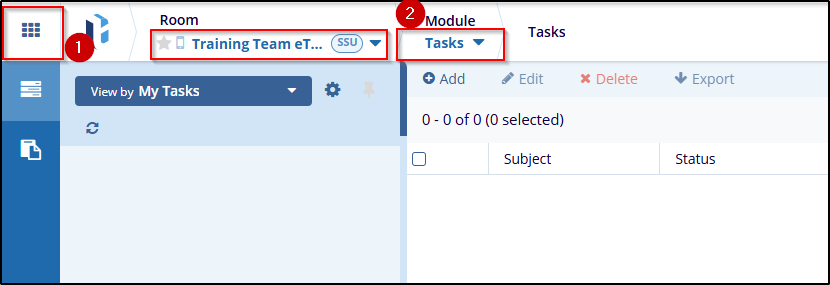
The Tasks Module is divided into two sections:
- Tasks
- Audit Trail
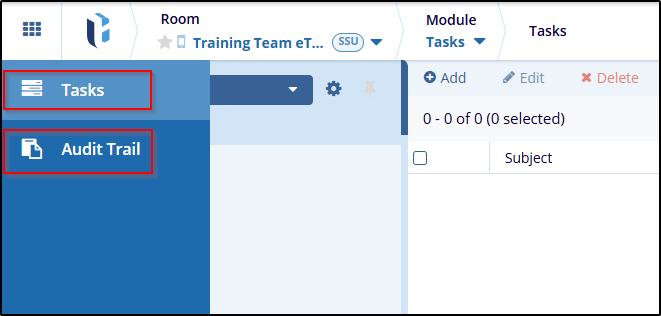
Note: Navigate to the vertical menu at the left to choose sections. Click on the tasks section from the left panel.
