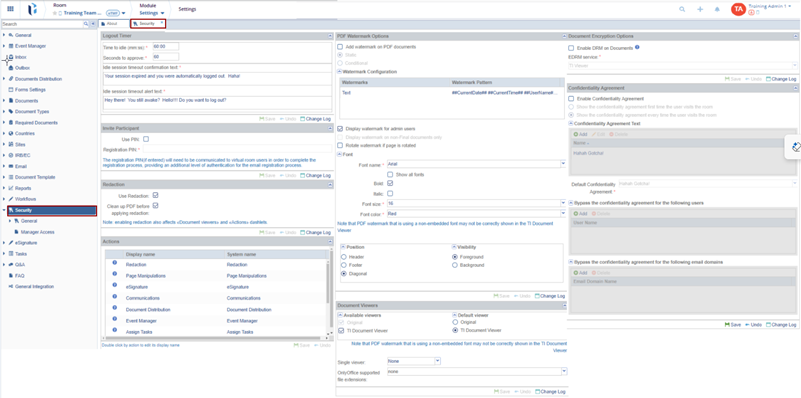Security
Most of the room's Security Settings are established at the start of the study and remain unchanged throughout its duration. Any changes made to these settings should be communicated to the Project Manager to ensure they are included in the Change Log.