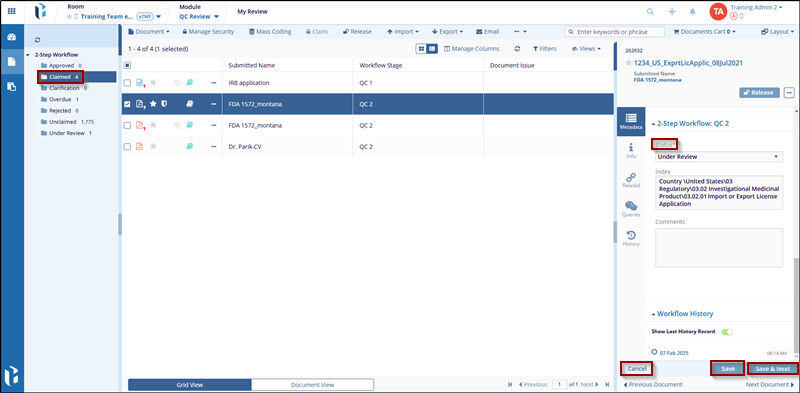Reviewing a Document
Once a document has been claimed, the reviewer must check it against quality control guidelines, apply necessary metadata, and determine whether to approve or reject it. QC reviewers can also launch a query for assistance with reviewing a document. For more details on launching a QC Workflow Query, see the Queries module.
To review a document and assign a status to it, follow the steps below:
- Navigate to the My Review section available in the vertical menu at the left side of the screen.
- Click the 2-Step Workflow dropdown menu above the index pane. This will display the folder with status.
- Locate the document in Claimed folder. If the document has not been claimed, please see the section on Claiming a Document.
- Check the checkbox and open the document and review it according to any established guidelines for the document type.
- If the document is in good order and can be accepted, review the metadata associated with the document and make any corrections or fill in any required fields.
- At the right side of the screen, in the metadata panel, there is a workflow status area. This section is named for the workflow QC1.
- Assign the appropriate status to the document, such as:
- Approved: This indicates that the document is correct and that it can either move on to the next step of the workflow or, if appropriate, be published as Final to the rooms index.
- Under review: This status indicates that the document is currently being evaluated by the designated reviewer. The document cannot proceed to the next step until the review is completed and the necessary actions are taken.
- Rejected: This indicates that the document has some feature that is
incorrect and which will need to be rectified before the document is
accepted into the rooms index as Final.
- If this value is selected, the user does not need to fill in all of the metadata first.
- Also, if this value is selected, the user will be required to indicate a reason why the document was rejected. The list of available issues is created along with the workflow and so may not contain exactly what is needed. It is strongly recommended to provide a comment in the box below to clarify the reason for rejection of the document.
- Depending upon internal process requirements, the user may be asked to send the submitter a notification that their document has been rejected. For additional steps on how to do that, see the section below.
- Clarification: This indicates that the QC Workflow reviewer the user
has a question about a document.
- If this option is selected, the user will also need to indicate the reason for the inquiry (issue). The list of available issues is created along with the workflow and so may not contain exactly what is needed. It is strongly recommended that also provide a comment in the box below to clarify the reason for inquiry regarding the document.
- The status indicates that the reviewer intends to launch a query. For more information regarding that process, please see the chapter on Queries.
Note: The available statuses are assigned when the workflow is created and may vary from those.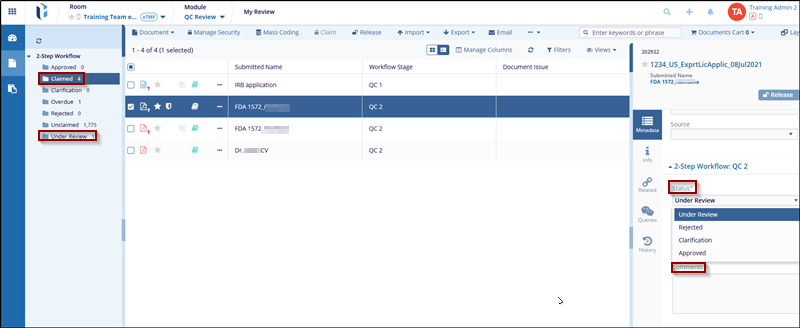
- Once the appropriate status has been assigned, press Save or Save &
Next