Claiming a Document
Once a user has been added to a QC workflow, the first step is to claim a document for review. The user must first claim the document because all newly added documents come into the workflow in a pool of documents normally referred to Review or Unclaimed.
To claim a document for review, please follow these steps:
- Navigate to the My Review section available in the vertical menu at the left side of the screen.
- Click the 2-Step Workflow dropdown menu above the index pane. This will display the folder with status.
- Select the Unclaimed folder, the documents grid will populate with a list of documents that could potentially be claimed by the user. The list of documents may not be the same for any two users depending upon what step of the workflow they are assigned to or not they have already reviewed the document.
- Users who have reviewed a document in step 1 of a multi-step QC workflow will not be able to claim the document in any later step.
- Check the checkbox of the documents to be claimed, the user could claim one document at a time but selecting multiple documents is far more efficient.
- Click the Claim button available in the top menu.
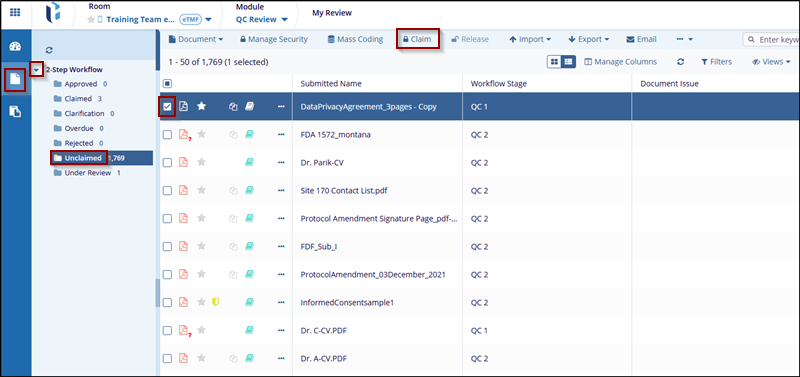
-
Once the documents have been claimed, they are moved to the Claimed folder and are no longer available in the current folder.
