Export Communication Emails
You can export mails by clicking the Export icon on the top ribbon bar. This will open the Export messages window. You can export all messages in the current grid, or only selected messages. Refer to the screenshots below:
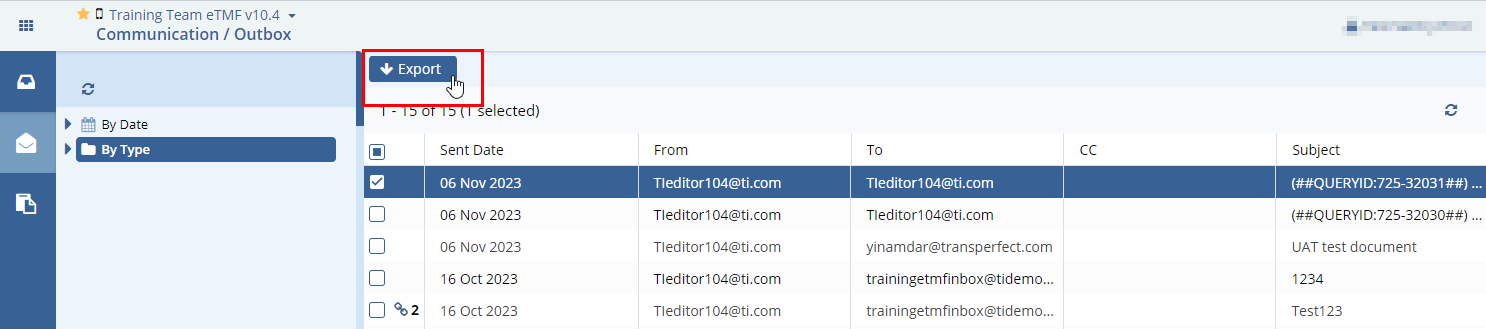 Figure 8: Communication Export
Figure 8: Communication Export
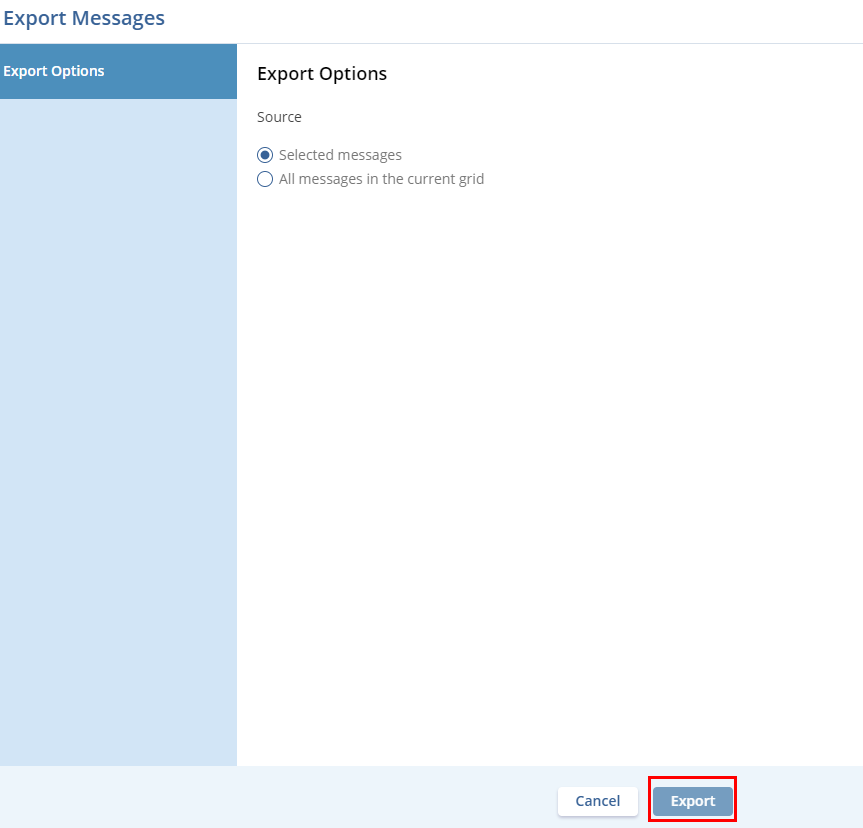 Figure 9: Export Message Page
Figure 9: Export Message Page
The confirmation of the export job is displayed in a popup at the top of the grid.
You can Get Job Results from the Notifications area of the Username menu. Refer to the screenshot below.
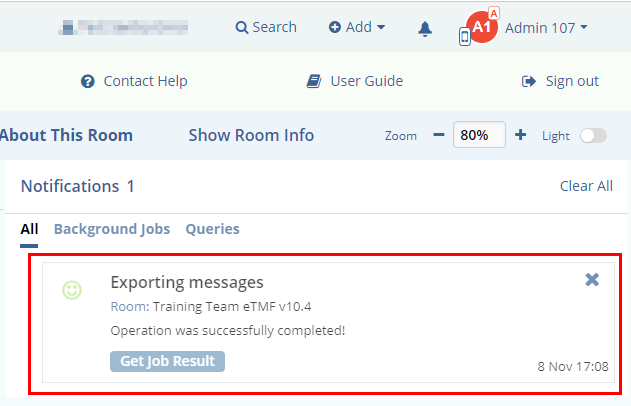 Figure 10: Exporting Notification
Figure 10: Exporting Notification
