Export
The Export button helps the user to export the data in an Excel sheet.
- Click the Export button displayed in the top menu bar.
- This opens the Export Audit Trail popup window.
- Select the appropriate option from the Source dropdown menu (mandatory).
- Select the appropriate checkbox(s) of the options mentioned.
- If the Audit Trail Date Range checkbox is selected, the From Date – To Date fields are enabled.
- Select the required date by clicking the Calendar icon.
- Click the Next button.
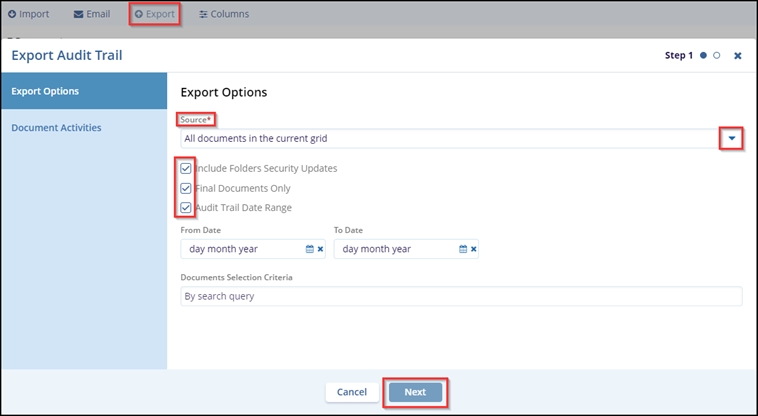
- Verify the details added in the previous section and click the Export
button.
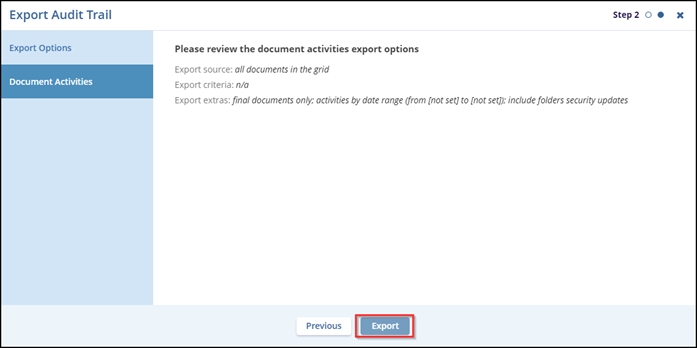
- A notification is displayed in the top right corner of the screen.
- Click the Get Job Result button.
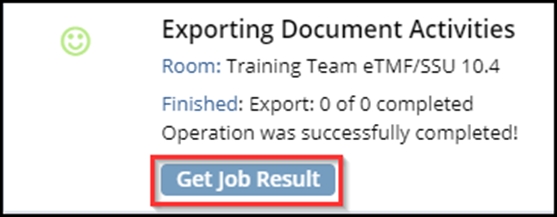
- The data is saved in the Downloads folder of your system.
