Columns
This option helps the user to select the required columns to be displayed in the grid pane of the Documents section.
- Click the Columns option displayed in the top menu bar.
- This opens the Manage Columns popup window.
- Click the Plus icon of the required columns from the left pane.
- The selected columns are reflected in the right pane.
- Click the Set View or Save Changes option displayed at the bottom of
the popup window.
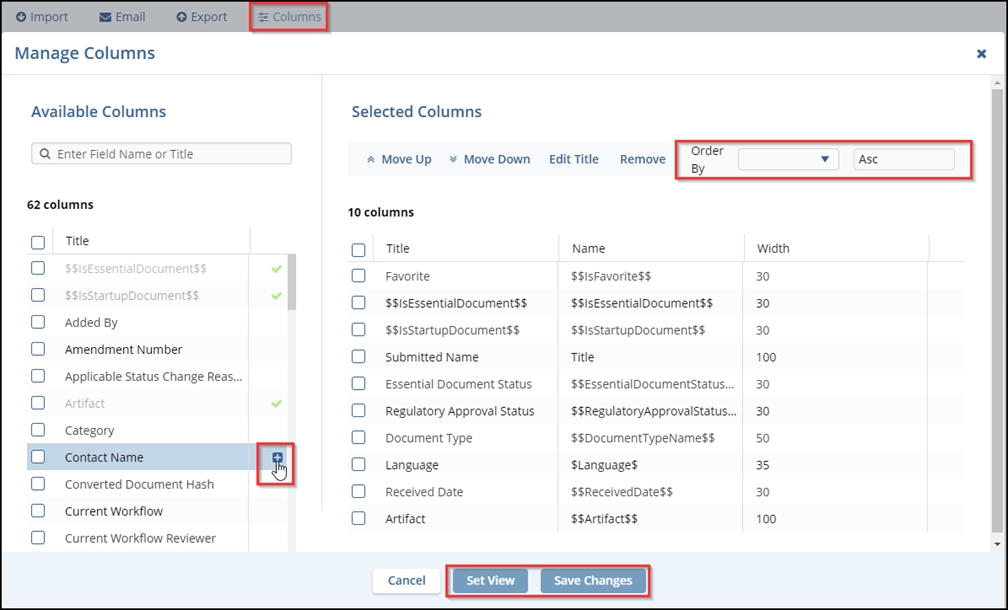
- The Save View popup window is displayed.
- Enter a name in the Name field.
- (Optional) Select the required toggle buttons.
- Click the Save button displayed at the bottom of the popup window.
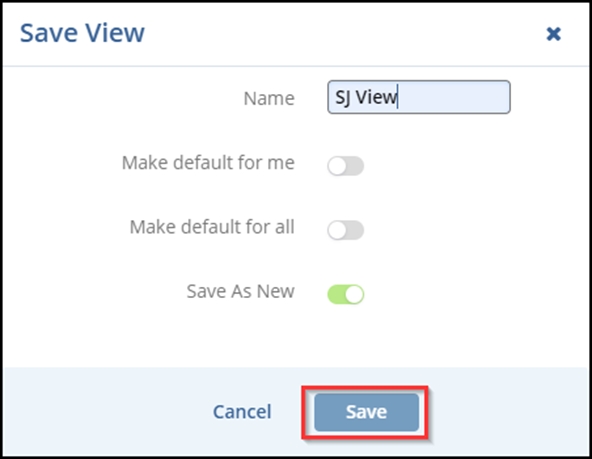
- The selected options are reflected in the grid pane.
