Claiming a Document for Review
Once a user has been added to a QC workflow, the first step is to claim a document for review. The user must first claim the document because all newly added documents come into the workflow in a pool of documents normally referred to as ‘Available for Review.’
To claim a document for review, please follow these steps:
- Navigate to the Documents module.
- Select the ‘Reviews’ view from the dropdown menu
above the index pane.
-
- This view will only appear in the list if you have been added to the workflow.
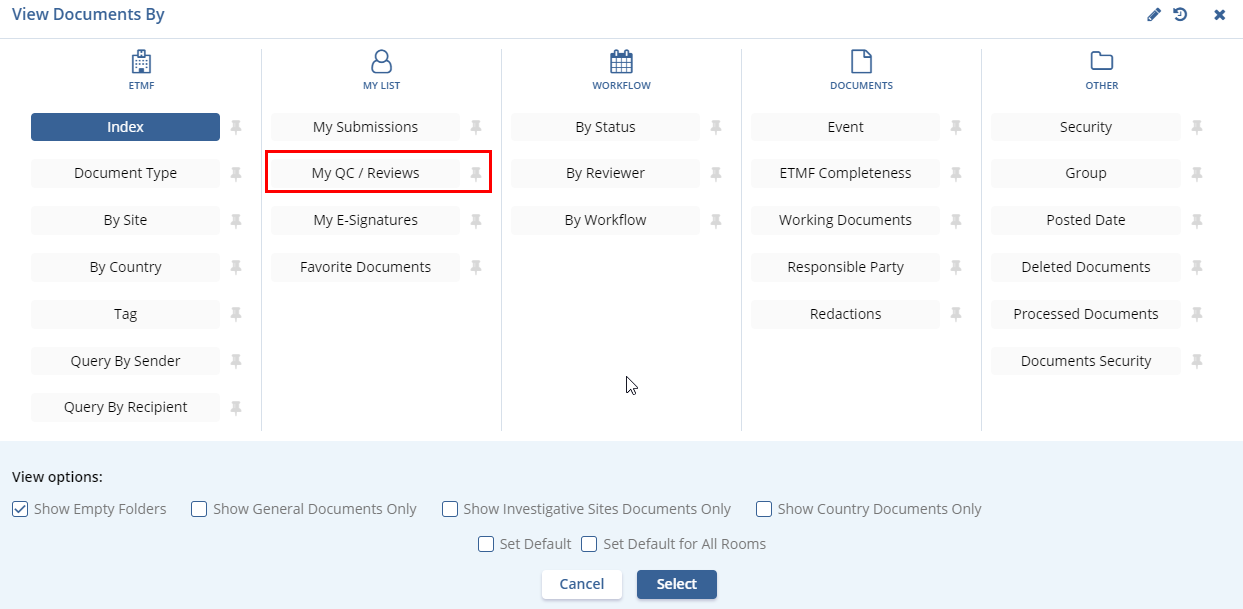 Figure 10: View by My QC/Reviews
Figure 10: View by My QC/Reviews
-
- When the screen loads, the index pane will load with all of the
workflows in which the user is a participant. This will normally be
just one workflow. Expand the workflow to see the status
folders.
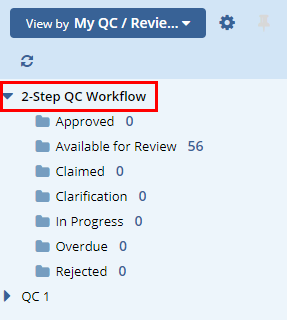 Figure 2: QC Workflow folders
Figure 2: QC Workflow folders
- Select the ‘Available for Review’
folder.
-
- The documents grid will populate with a list of documents that
could potentially be claimed by the user. The list of documents may
not be the same for any two users depending upon what step of the
workflow they are assigned to and whether or not they have already
reviewed the document.
- Users who have reviewed a document in step 1 of a multi-step QC workflow will not be able to claim the document in any later step.
- The documents grid will populate with a list of documents that
could potentially be claimed by the user. The list of documents may
not be the same for any two users depending upon what step of the
workflow they are assigned to and whether or not they have already
reviewed the document.
-
- Check the boxes in front of the documents to be claimed. The user could claim one document at a time but selecting multiple documents is far more efficient.
- Click the ‘Claim’ button above the
documents grid.
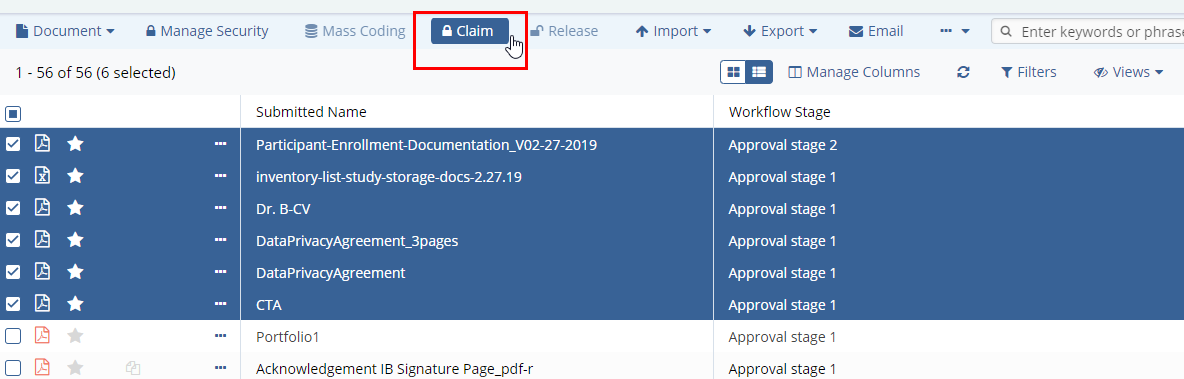 Figure 3: Claim document
Figure 3: Claim document
- Once the documents have been claimed, they are moved to the ‘Claimed’ folder and are no longer visible in the ‘Available for Review’ folder.
