Add Users to a Room from the Home page
Steps to Add Users to a Room from the Home Page:
- Click the Add dropdown on the right side of the room line on the home page.
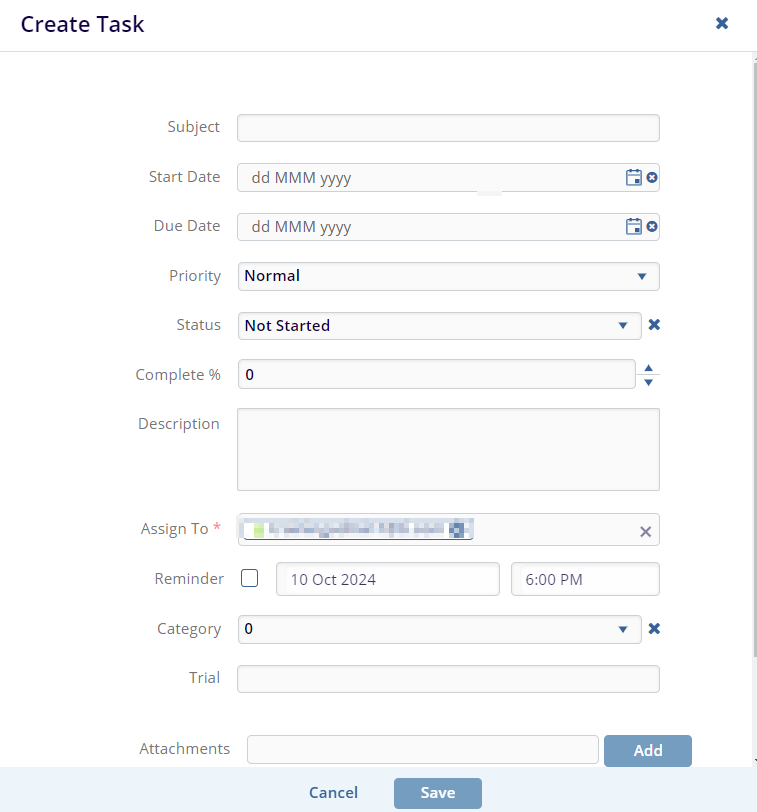
- From the dropdown list, select Add
Users. This will open the User Invitation window.
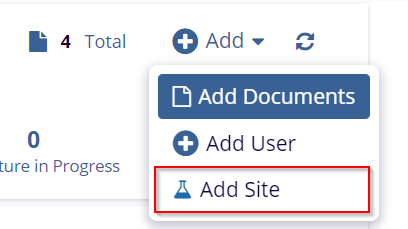
- Insert all Mandatory fields. We have three sections User details, Invitation Details, and Contact Details.
- Select any Groups if you want to add the user to a group.
- From the Organization dropdown, choose the relevant organization. You can also create a new organization by clicking the (+) sign.
- In the Invitation Details section, we can select the appropriate Expiration Date and Time. It is used to remove user access from a particular room after a specific period.
