Viewing Contacts
This section allows you to view contacts that are available in the Investigative Sites.
- From the User Management, click Contacts from the left menu.
- Click the three dots next to the View by on the Index Pane at the left of the dashboard.
- This opens the View Users By popup window with the list of categories for user viewing.
- Select the category under which you want to view the users.
- Click Select located at the bottom of the popup window.
- The category and the list of users grouped under the categories are
displayed in the Index Pane. The screenshot below shows the users added to
the investigative sites ‘Hamilton’.
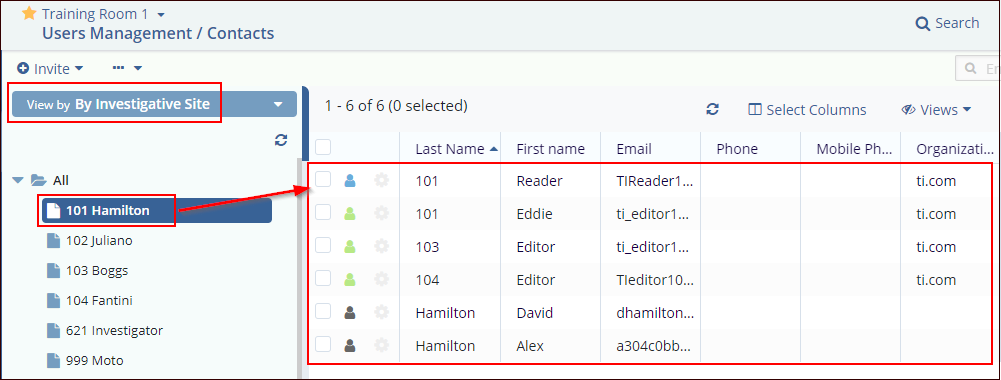
The table below lists out the various contact views seen in the popup along with the description:
| User Views | Description |
|---|---|
| By Investigative Site | By Investigative Site view lists all the Study Start-Up Sites and their contacts who are also users in the room. |
| By Investigative Site Main Contacts Only | By Investigative Site Main Contacts only lists all the Study Start-Up Sites and their main contacts in the room. |
