View Q&A
To view the questions and their answers, follow the steps as below:
- Click the three dots at the top right corner of the View
Bypane. Refer to the screenshot below:
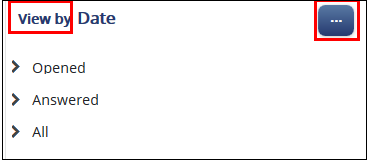
- The View Q&A By popup opens. Refer to the screenshot
below:
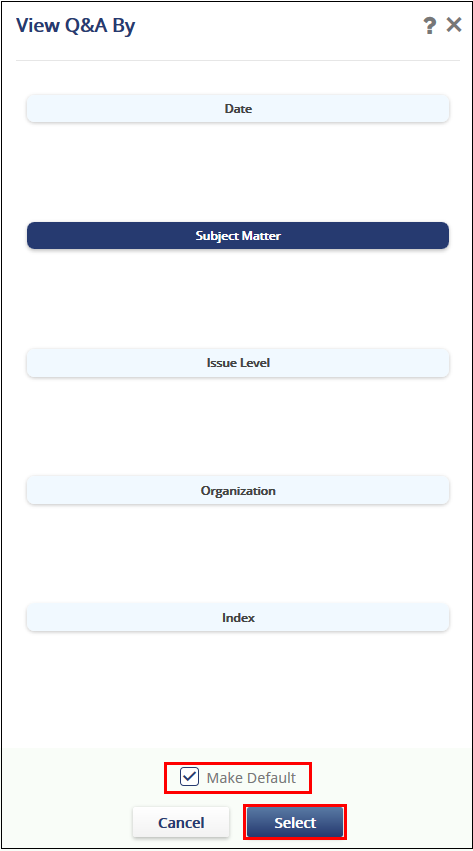
The table below provides more details on each view in the popup:Table 1. View Q&A By View Name Description By Date This view groups the questions and their answers by Today, This Week, This Month and Older. By Subject Matter This view groups the questions and answers as per the Subject Matter for the questions. To know how to create Subject Matter proceed to the Q&A Settings → Question Subject Matter. By Issue Level This view groups the questions and answers as per the Question Level created from the Q&A Settings. To know how to create Subject Matter proceed to the Q&A Settings → Question Level. By Organization This view groups the questions and answers as per the various organizations available in the room. You can create the organizations from Settings → General → Organizations List. By Index This view groups the questions and their answers under the categories of Opened (Questions not yet answered), Answered, and All. Make Default Tick this checkbox to make the selected view the default one. You will be able to see the questions and answers grouped under the default view everytime you visit the Q&A dashboard. - Click the desired view and click Select. The selected view displays in the Index Pane.
- Click the arrow next to the parent category in the view. Refer to the
screenshot below which show the By Subject Matter view.
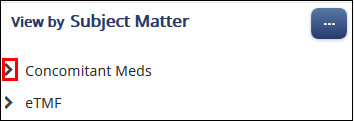
- The parent category opens to reveal the child category under it.
- Click the required child category. The questions and their answers under it
display in the grid to right of the dashboard. Refer to the screenshot
below:
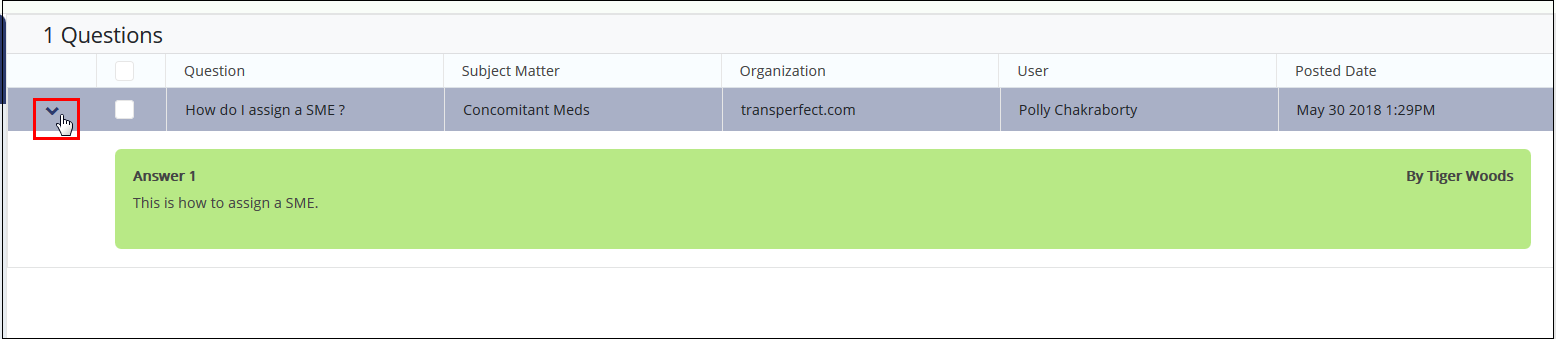
- Click the arrow next to a question to open it and read its answers.
- Click the arrow again to collapse it.
