Configuring FAQ Module
The Frequently Asked Questions, or FAQ Module of Trial Interactive provides a convenient and readily-available place for your study team to store all commonly-asked questions about your clinical trial. This module may be made easily available to anyone who has access to eTMF, Site or Study Collaborate rooms as well as a standard Content Management workspace.
During a Clinical Trial, many questions come up from the team. These questions can range in topic from document naming conventions, instructions on how to classify certain metadata and content, and who to contact for specific study information, all the way to entries for each Investigative Site providing contact information and other critical information. If your CRAs, CTAs, and Clinical Document Specialists have access to the right answers your project can run much more efficiently. Simply click on the FAQ Module and take a look.
How it Works
You can reach the FAQ module by clicking the FAQ icon from the Navigation Grid at the top-left corner of the screen. From this page you may search for any FAQ, or simply view the listed entries and expand the answers you require. You can also view by date or category from the index as well as modify the columns and create your own views as necessary. FAQs, both Questions and Answers, may contain rich text, images, and other information. Finally, FAQs may be emailed to other users in the room.
Adding FAQ Categories
- Navigate to Main Navigation->Settings->FAQ
- Click Add. Refer to the screenshot below:
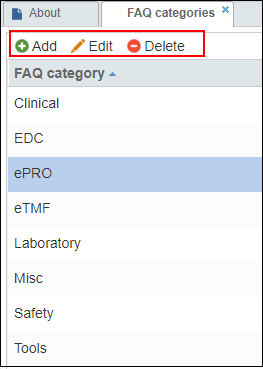
- Click Save after making any changes.
Editing FAQ Categories
- Double-click the FAQ category, or select an existing FAQ category and click Edit. Press Enter after editing.
- Click Save to save the changes.
Deleting FAQ Categories
- Select a FAQ and click Delete.
- Click Save to save the changes made.
