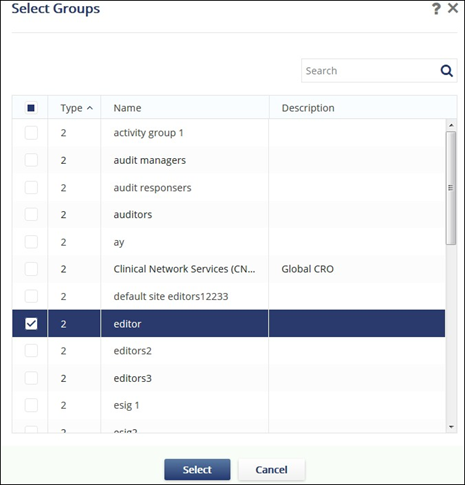Adding a Child Group
You can reach this page by clicking the Groups icon from the menu bar on the extreme left of the Users Management module.
Follow the steps as below to create child groups:
- Click the arrow to the left of All Groups to expand groups and select the parent group from the list to which you want to add child group.
- Note that the Add Group button at the top left corner now changes to Add Child Group
and the buttons Edit and Delete are also enabled. Refer to the screenshot
below:
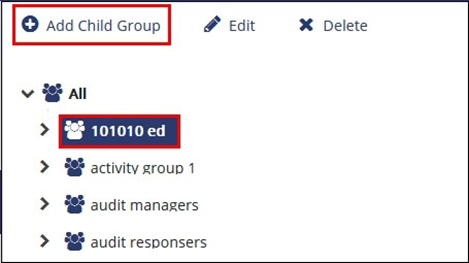
- Click Add Child Group from the top menu. There are two options for group addition:
- Add New Child Group
- Add Existing Child Group.
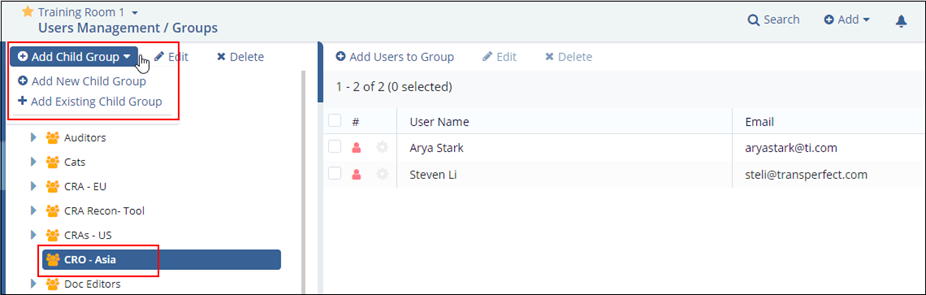
- If ‘Add New Child Group’ is selected, then the screen below appears. Enter the
details of the group to be created and click the ‘Create’ button.
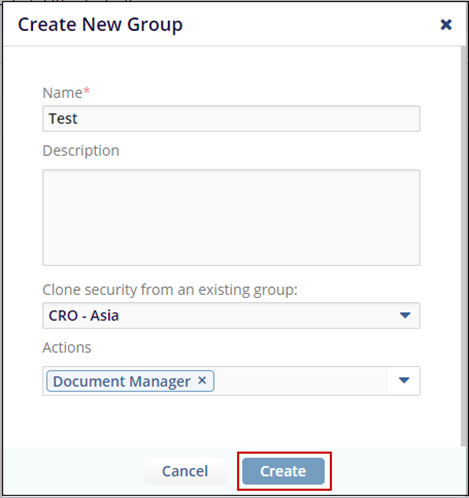
- If the option ‘Add Existing Child Group’ is selected, then the Select Groups popup opens.
- Select the correct group from the list to assign that group as a child group.
- Click Select. Refer to the screenshot below: