Inviting New Users via the Quick Invitation
You can use the Quick Invite when you want to invite, all at once, a set of users with the same role, actions, access period, and belonging to the same groups.
Follow the steps as below to use the Quick Invitation to invite one or more users:
- From Users Management à Users, click the Invite dropdown from the top menu bar and then select Quick from the list of options that appear.
- The Quick Invite page opens.
- Enter the email addresses of all the users to be created.
- Complete the required fields, adding email addresses for each user, and selecting the role they will all have in common.
- Select Invite Later if appropriate.
- Click the Groups textbox to assign the users to any appropriate groups.
- Click Add.
Refer to the screenshot below:
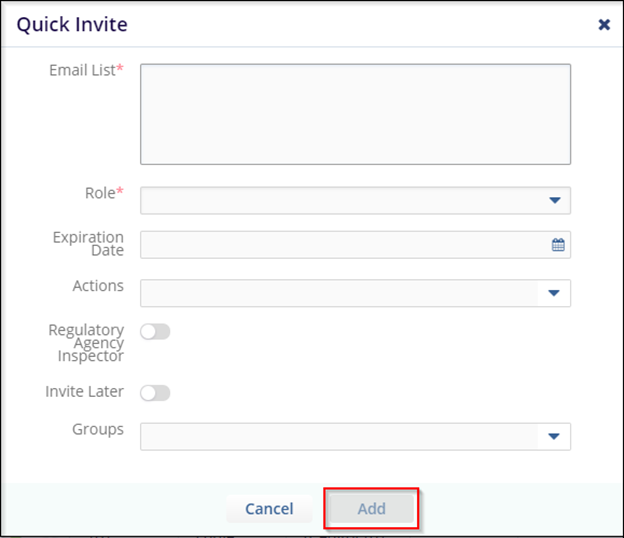
Users invited via this method will need to fill in information which was not provided during the quick invitation process such as name and organization. As a note, this frequently results in some variation regarding the information entered which the room administrator should review and standardize.
