Reviewing Communications
Follow the steps below to review communications and mark them as relevant or non-relevant.
- Navigate to the Communications module.
-
- The communications will be displayed in the following categories:
- By Date
- By User
- By Status
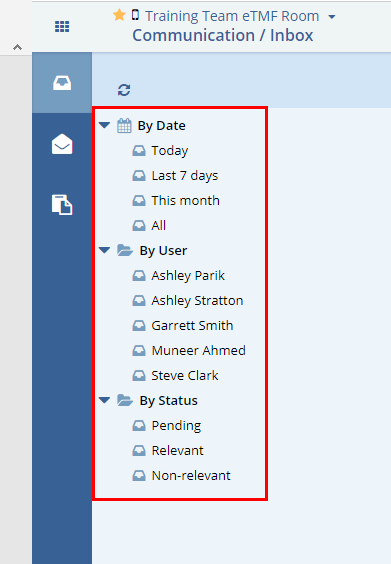 Figure 3: Inbox Folders
Figure 3: Inbox Folders
-
- Choose whichever category you would like (By Status is
recommended for this process).
-
- The communications will load in the grid.
-
- Select a communication in Pending status.
-
- The communication’s details will load in the metadata pane.
 Figure 4: Communication Metadata Tab
Figure 4: Communication Metadata Tab
-
- Click on the pdf file shown in the metadata pane to review the communication.
- Press either the Relevant or Non-Relevant button at the bottom
of the metadata pane as appropriate. See the screenshot
below.
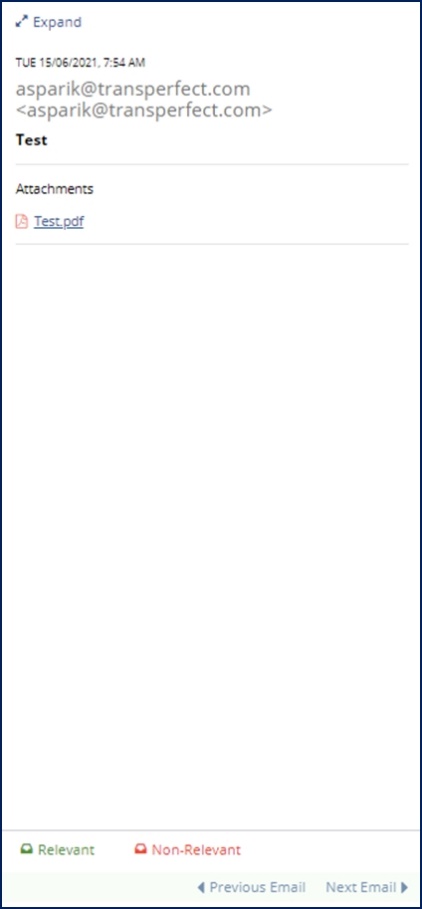 Figure 5: Relevant and Non-Relevant Options
Figure 5: Relevant and Non-Relevant Options
- If you choose ‘Relevant’ you are indicating that
the system should generate a new document for the study room using
this file. As such, you will be required to apply the required
metadata in the ‘New Document Profile’ window.
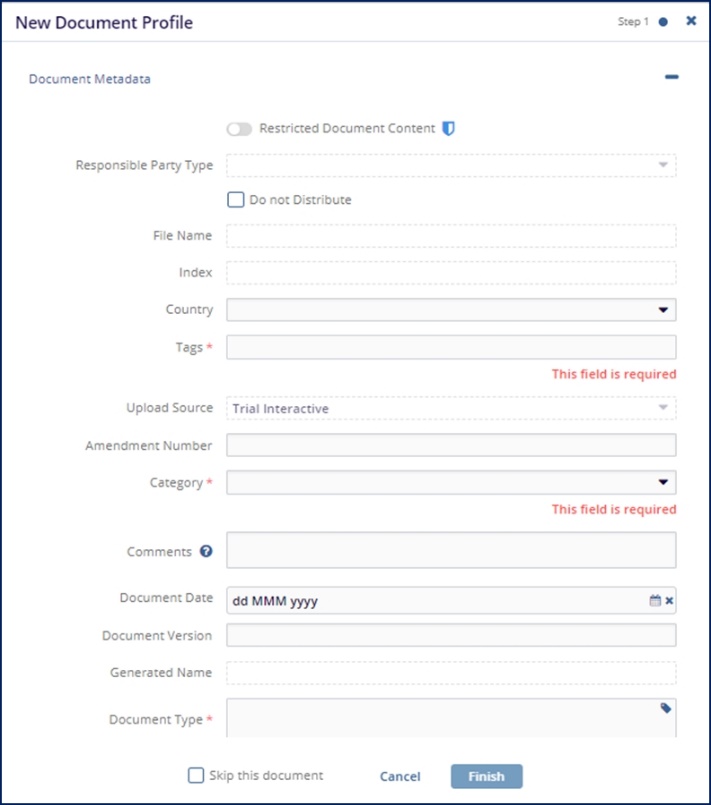 Figure 6: new Document Profile
Figure 6: new Document Profile
- When you are done applying metadata to the document, press ‘Finish.’
