Requesting a Password Reset
In the event that you have forgotten your password, click ‘Forgot Your Password?’ at the bottom of the login window to initiate an account password reset.
Users do not need to contact the Service Desk. In most cases, the user can perform the Password Reset operations without any outside help. When you click the ‘Forgot your Password?’ link, a password reset email will be sent to the email address associated with your user account.
Follow these steps to reset your password:
- Enter your Email address in the field provided and click the
Reset Password button.
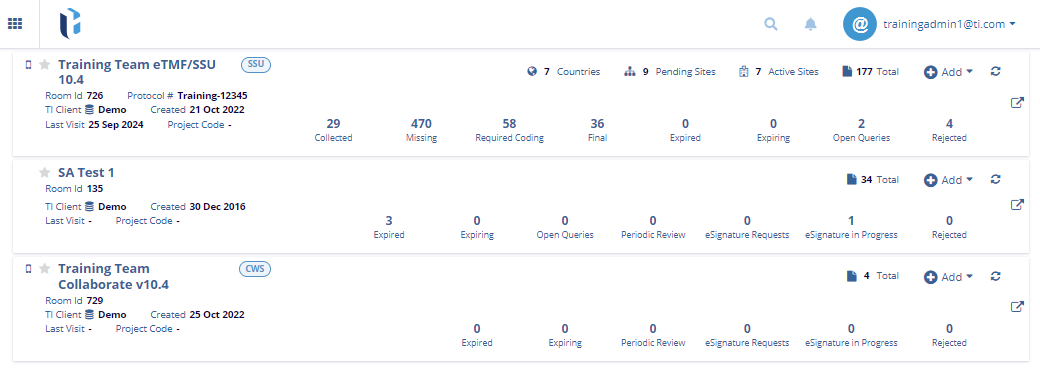
- You will receive an email with the Reset Password link.
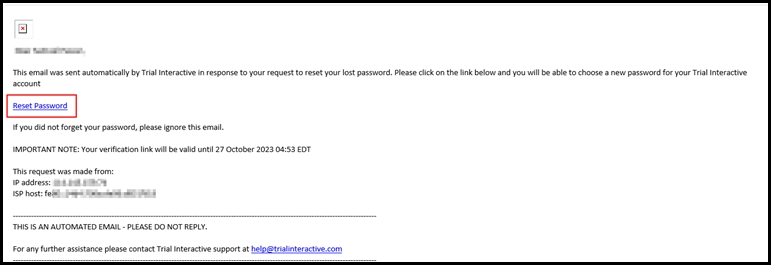
- Once you click the Reset Password link. It will redirect you to the Trial
Interactive Password Reset page. Respond to the security questions and click the Submit
button.
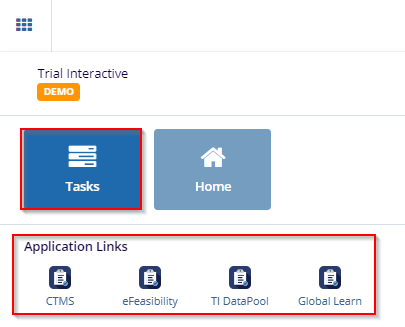
- Enter your New Password and Confirm the New Password; follow the Password Requirements
mentioned in the screenshot below and Click on the Save button.
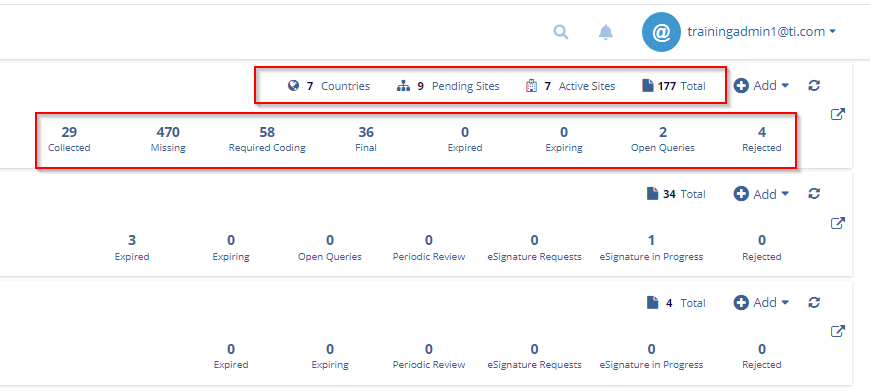
- The system confirms that the password was successfully reset. Click Back to the login page to log in with your new password.
