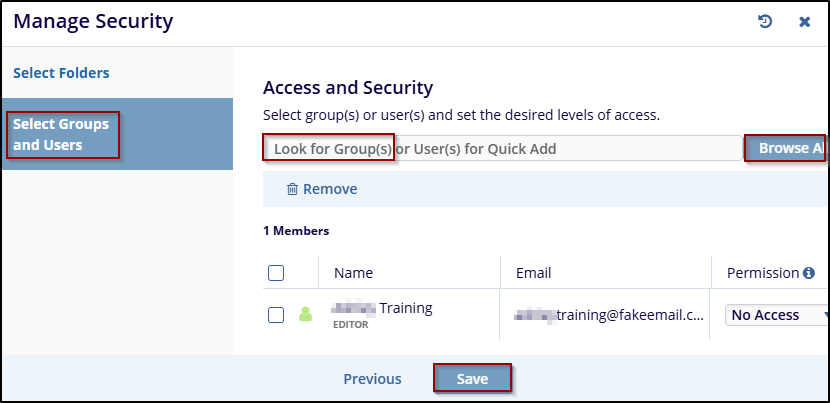Manage Security
The Manage Security allows users to control access to documents and folders by configuring permissions. It ensures that only authorized individuals or groups can access or modify sensitive content.
The two main options under Manage Security are:
- Select Folder: Users can choose a specific folder and set security permissions for it. This restricts or grants access to all documents contained within the selected folder based on user roles or groups.
- Select Group and Users: This option allows users to assign security permissions to specific groups or individual users, specifying the type of access (e.g., view, edit, delete) they have to the selected documents or folders.
To access the Manage Security setting, follow these steps:
- Navigate to the top menu bar, and click Manage Security, a new window will open.
- The Manage Security window will display two options (by default select folders is selected).
- Select the folder is the set of security that will apply to selected document folders.
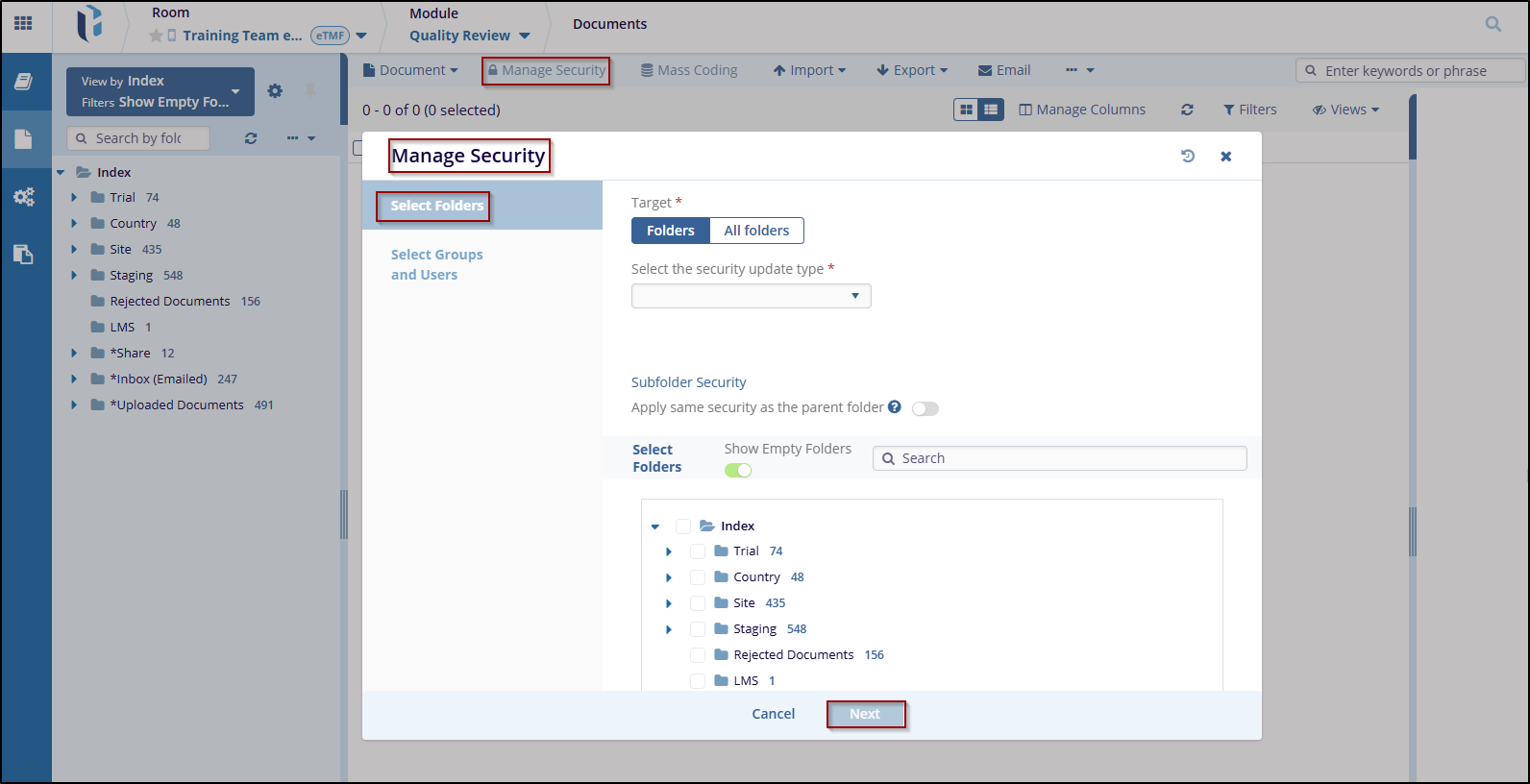
- Once done, click on Next to proceed to select Group and Users.
- Enter the group or user name in the Search bar and click on Add to add below member or the user can browse, from the Browse All button.
- Once added, click on Save to save the access for the user or group.